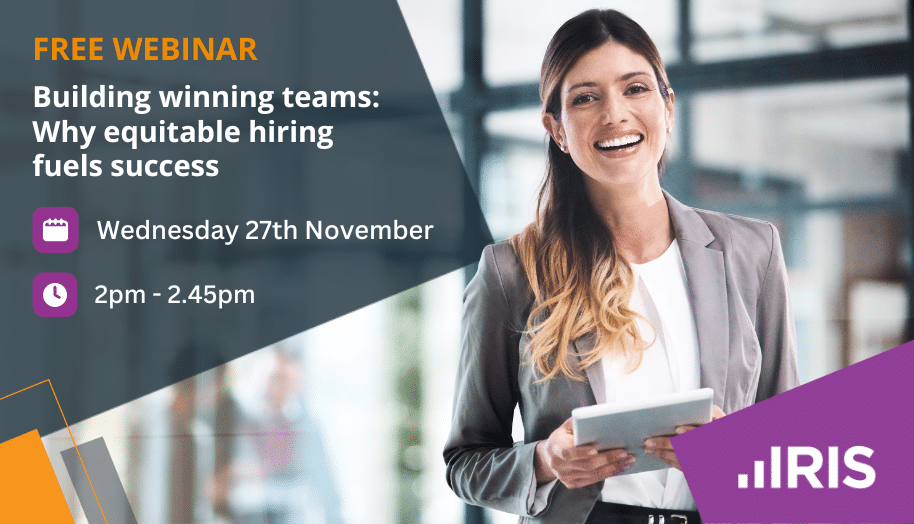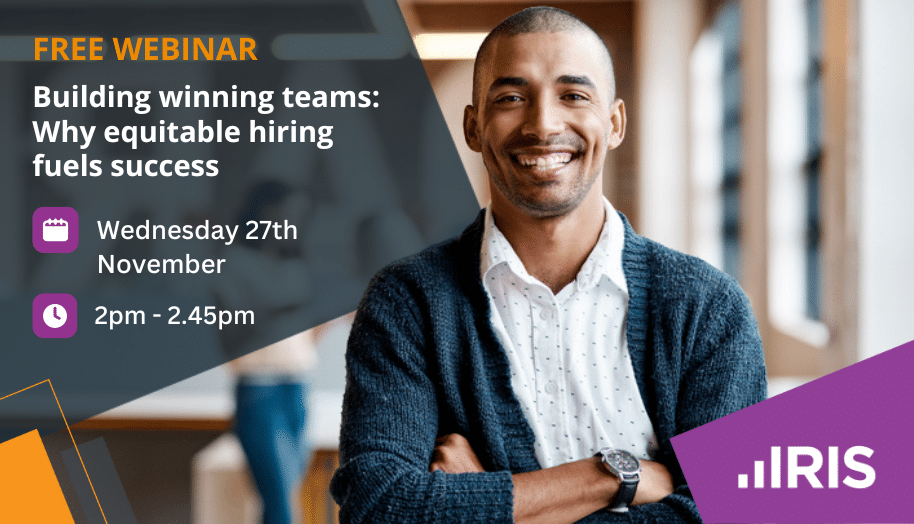How do I set up a student loan?
Article ID
12239
Article Name
How do I set up a student loan?
Created Date
17th November 2020
Product
IRIS Bureau Payroll
Problem
How do I set up a student loan in Bureau Payroll?
Resolution
Contents
- Employee Details
- Starting a student loan deduction
- Student loan plan type
- How student loan repayments are calculated
- Stopping a student loan
- Refunding a student loan
- Postgraduate Student Loans
- How Postgraduate Student Loan repayments are calculated
- Postgraduate Student Loan Refund
Employee Details
In each employees record there is a tab named Loans. This is where we record Student Loan details:
Double-click on the employee in the list down the left-hand side, open the Pay Elements > Loans.
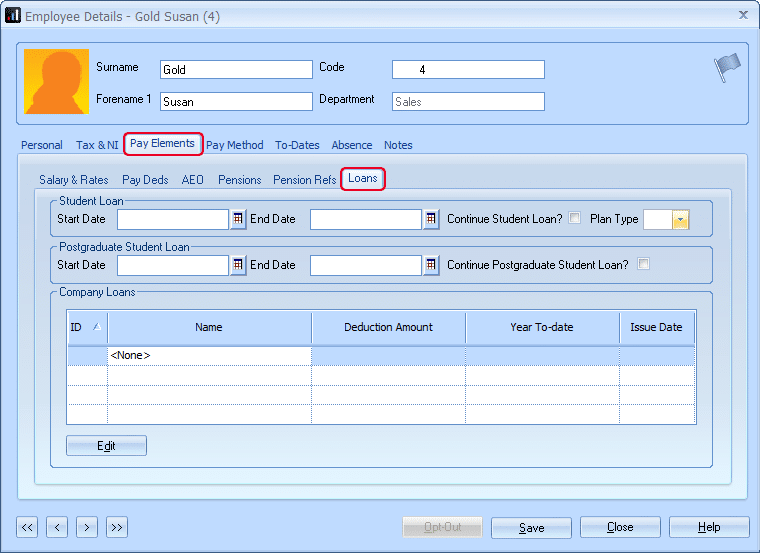
Starting a student loan deduction
There are two ways in which you can start to deduct a student loan:
If you get a Start notice from HMRC (SL1), complete the Start Date field. The loan will then be deducted automatically during any payroll run after this date.
If an employee gives you a P45 that tells you that they already have a student loan in operation tick Continue Student Loan?
Student Loan Plan Type
As of the 2016/17 tax year, there is now an option of which student loan plan type the employee should be set to. The difference in the plan types is the threshold at which deduction will begin. The threshold for plan type 1 (20/21 tax year) is £19,390. The threshold for plan type 2 (20/21 tax year) is £26,575. BOTH plan types calculate deduction at 9% of the NIC liable pay. When you receive the SL1 from HMRC it will specify which plan type to use.
Please Note: There is no provision on the p45 form to indicate which plan type an employee should be on. When you add a new starter to the system, the employee needs to confirm the following;
• Did they live in Scotland or Northern Ireland when they started the course? OR
• Did they live in England or Wales and started the course before 1 September 2012?
If so, set them to plan type 1.
• Did they live in England or Wales and started the course on or after 1 September 2012.
If so, set them to plan type 2.
If your employee cannot confirm these details, ask them to contact the Student Loan Company (SLC). If they’re still unable to confirm their plan type, start making deductions using plan type 1 until you receive further instructions from HMRC.
How student loan repayments are calculated
Student loans will not be deducted if the employee’s earnings are below the Student Loan Threshold. For tax year 20/21 this is £19,390 (type 1) or £26,575 (type 2). Student loans contributions are then 9% of all NIable pay over this amount. The deducted amount is always rounded down to the whole pound value.
Example calculation (Plan type 1):
The employee is paid £1800.00 NIable pay for the month.
Monthly Student Loan Threshold = 19390 ÷ 12 = £1615.83
Employee Pay subject to Student Loan = £1800.00 – £1615.83 = £184.17
9% of £184.17 = £16.58, rounded down the whole pound employee contribution is £16
Stopping a student loan
When it is time to stop a student loan you will receive a stop message from HMRC (SL2). Double-click on the employee in the list down the left-hand side, open the Pay Elements > Loans and enter the End Date as supplied on the message.
Refunding a student loan
To process a student loan refund you will need to create a Student Loan Refund payment in Company > Payments & Deductions > Configure Payments/Deductions.
Click the Add New button. You need to select the type Student Loan Refund:
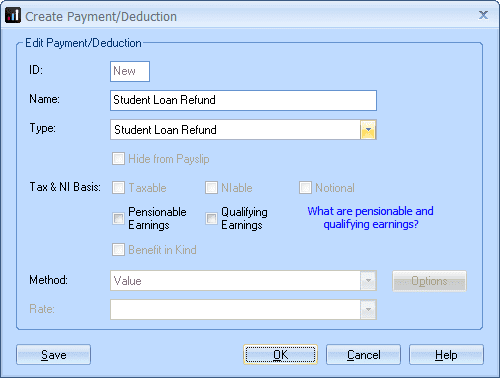
Processing the Student Loan Refund will automatically reduce the Student Loan value on the Employee Details > To-Dates tab until it reaches the minimum of 0.00.
There may be occasions when you need to refund more than the year to date value, for example, if you are refunding Student Loan deducted in the previous tax year. If you attempt to refund an amount greater than the year to date value a message will be displayed asking if you want to continue.
Month-end processing and your FPS will reflect any Student Loan Refund. However, if you refund in Student Loan in the current tax year and also include an amount taken in a previous tax year we would advise that you send an EYU to correct the previous year’s Student Loan to-date value.
Postgraduate Student Loan
From April 2019, Postgraduate Loans (PGL) are due to be repaid through PAYE. The repayment threshold has been set at £21,000 and loans will be repaid at a rate of 6%. Similar to current Student Loan start (SL1) and stop (SL2) notices, Postgraduate Loan start (PGL1) and stop (PGL2) notices will be downloaded with other HMRC Messages. Postgraduate Loan start and stop notices will be included in the same count as Student Loans.
From April 2019 an employee may be liable to repay a Student Loan and a Postgraduate Loan concurrently as these are separate loan products.
How Postgraduate Student Loan repayments are calculated
Postgraduate loans will not be deducted if the employee’s earnings are below the Postgraduate Loan Threshold. For tax year 20/21 this is £21,000. Postgraduate loans contributions are then 6% of all NIable pay over this amount. The deducted amount is always rounded down to the whole pound value.
Example calculation:
The employee is paid £1800.00 NIable pay for the month.
Monthly Student Loan Threshold = 21,000 ÷ 12 = £1750.00
Employee Pay subject to Student Loan = £1800.00 – £1750.00 = £50.00
6% of £50 = £3, rounded down to the whole pound, employee contribution is £3
Postgraduate Student Loan Refund
Under Company > Payments & Deductions > Configure Payments & Deductions > Edit or Add New, we have added a new Type, Postgraduate Student Loan Refund. Here you can enter the amount to be refunded and select if the refund is to be included in Pension calculations and/or Qualifying Earnings.
Student loan deductions are included in the PAYE costs for the employer on the month end summary (p32) report. These values get added onto the other PAYE liabilities for the company and are paid to HMRC directly along with the tax and NI due. You do not need to send payments to any other body.
We are sorry you did not find this KB article helpful. Please use the box below to let us know how we can improve it.