IRIS Docs- An Error Occurred Loading Analytics
Article ID
iris-docs-an-error-occurred-loading-analytics
Article Name
IRIS Docs- An Error Occurred Loading Analytics
Created Date
24th December 2021
Product
IRIS Docs
Problem
When Opening IRIS Docs you receive the message An error occurred loading analytics. Analytics will not be available.
Resolution
If Analytics is something you do not use then you can simply un-tick the privilege by following the steps:
- Open Docs
- Select Administration | Users | Show users and external members
- Double click on your name
- Select the Security tab
- Click on the box with … under Privileges
- Select Reporting
- untick Analytics
- Click Ok
- Click Ok
Analytics is a new feature included by default in 6.12.67 and above. In order for Analytics to install, IIS must be installed on the Invu Server.
IIS Feature Set
When installing the Web Server role to your Invu Server the below options are required and Anonymous Authentication needs to be enabled in the IIS configuration under authentication.
- .Net Extensibility 4.6
- ASP.NET 4.6
- ISAPI Extensions
- ISAPI Filters
- Application Initialization
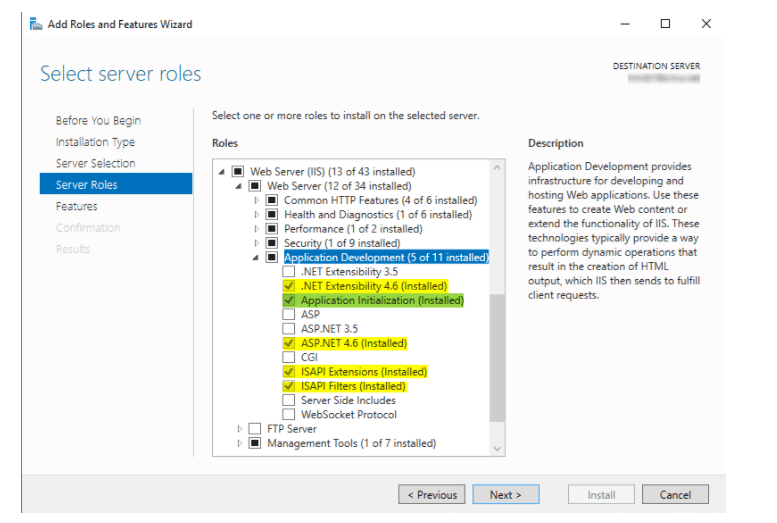
Invu Reporting Web Site
The Invu Reporting Web Site uses HTTP port 8050 by default as shown below:
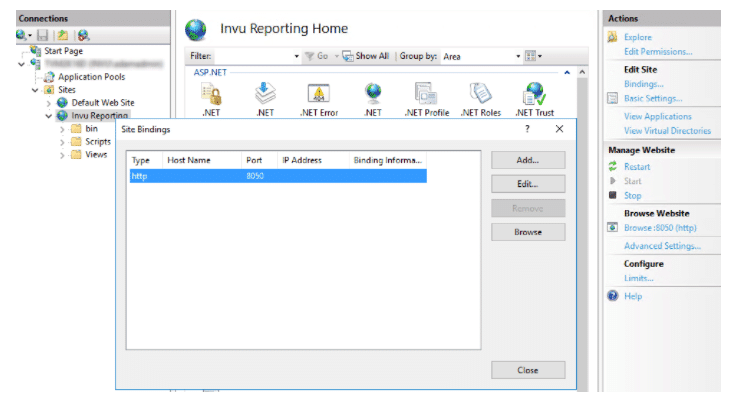
Invu Dashboard Service
The Invu Dashboard Service uses port 3000, held in the below registry location. Please DO NOT attempt to change this.
- HKLM\SOFTWARE\WOW6432Node\SyncfusionDashboard\Syncfusion Dashboard Service
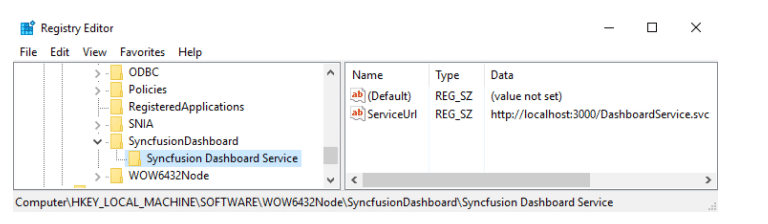
If you receive an error when launching Series 6 stating, ‘An error occurred loading analytics. Analytics will not be available.’ or regarding a nullable id, despite all prerequisites being installed and there being no installation errors. It may be due to the analytics tables being empty. If this is the case follow the below steps to resolve:
- Stop the Invu Dashboard Service
- Delete the series6dbanalytics database
- Note this does NOT apply from 6.18 onwards (You do not need to delete the database if on 6.18 or higher)
- Run SQL Script update series6.dbo.systemproperty set valuebool=0 where keystring=’dashboardsinitialized‘(You may need to change the section series6 to the name of your Docs database and ensure the script is being run against your Docs database)
- Uninstall and re-install Invu Reporting Web
Note this does NOT apply from 6.18 onwards
If the Dashboard fails to install displaying an error regarding creating the database or permissions, please try and install using the below steps:
- Mount the ISO and navigate to the Dashboard Service (e.g)
- J:\series6server\series6\components\dashboardService

- In the address bar, type CMD and press enter to open Command Line directly to this path
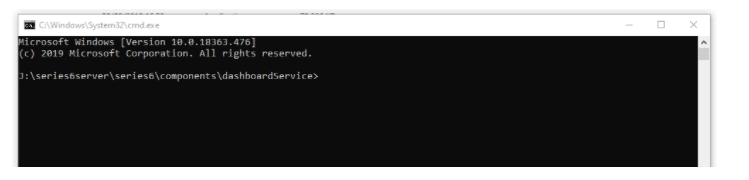
- Run the below command changing the details as required, the username and password is for the services account:
- setup.exe domain=*** username=*** password=*** sqldatabase=series6dbanalytics sqlserver=**server**\**instance name**
- Press enter and this will launch the Invu Reporting Web installer
- Restart INVU Business Engine service
- Wait five minutes for the dashboards to initialise
- Restart IIS completely not just the site
- Restart the Invu Dashboard Services
After installing check the business engine log this is in C:\programdata and then INVU for dashboard initialisation, if there is a HTTP 401 unauthorized error ensure that Anonymous Authentication is enabled in IIS
We are sorry you did not find this KB article helpful. Please use the box below to let us know how we can improve it.
