How to activate the new session control features in 22.1.628
Article ID
how-to-activate-the-new-session-control-features-in-22-1-628
Article Name
How to activate the new session control features in 22.1.628
Created Date
17th May 2022
Product
Problem
How to activate the new session control features in 22.1.628
Resolution
If you are wanting to activate the new session control features in the 22.1.628 release then please do the following steps.
- Navigate to the application install folder of IRIS
- Look for the folder labelled “Database0”
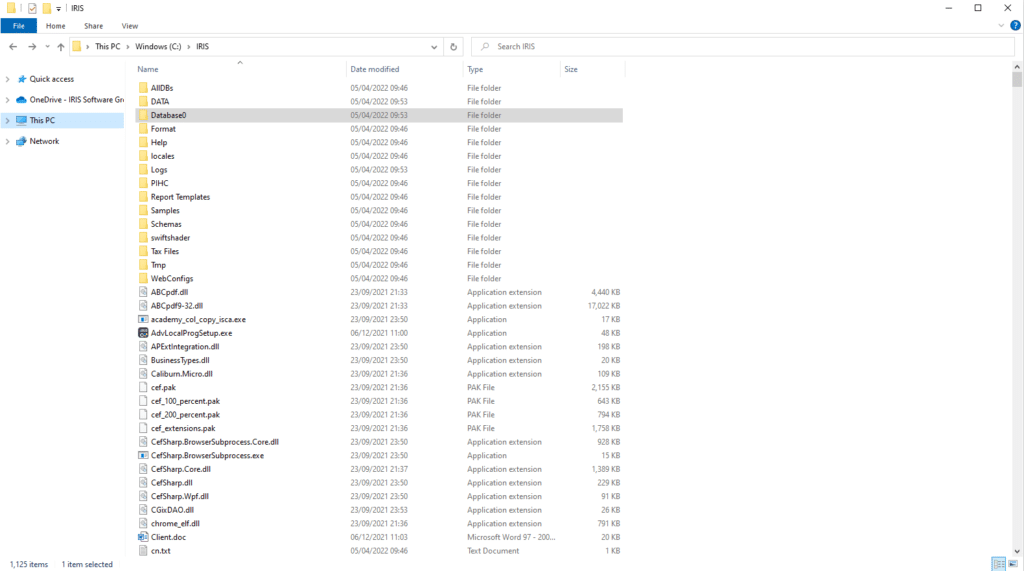
- Go inside the folder and look for the file tt.ini and open in notepad.
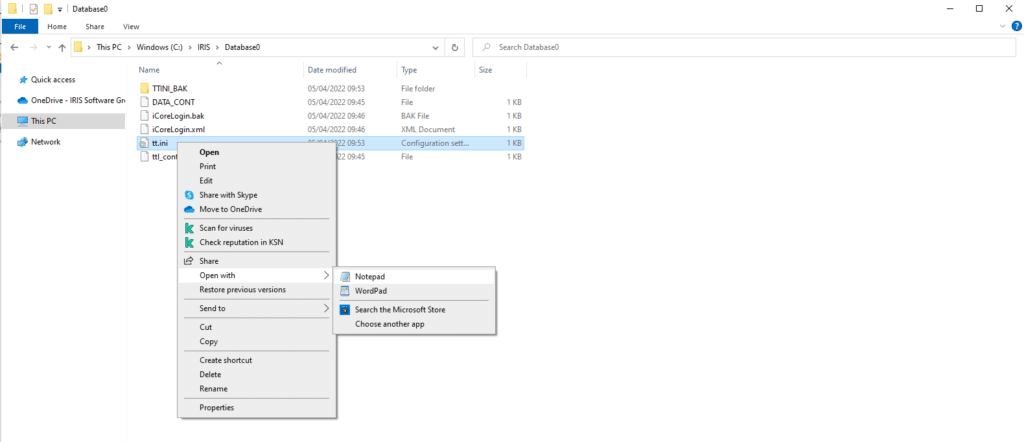
- Under the switches section add in the following line, ActivateSessFeature=1. An example of this is shown in the screenshot below
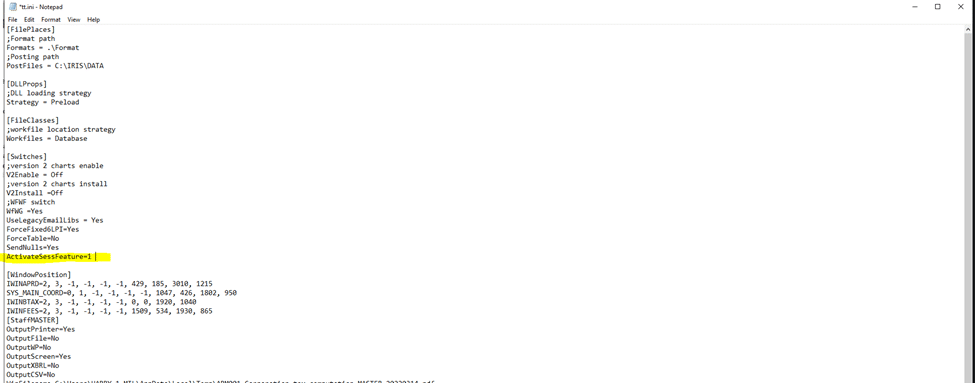
- Once done click file and then save before closing the tt.ini file.
- Open IRIS Accountancy Suite and navigate to System Maintenance.
- Once there, click on Practice, Practice Options. On the screen that appears go to the General tab and make sure the activate features box is ticked and the values below are entered.
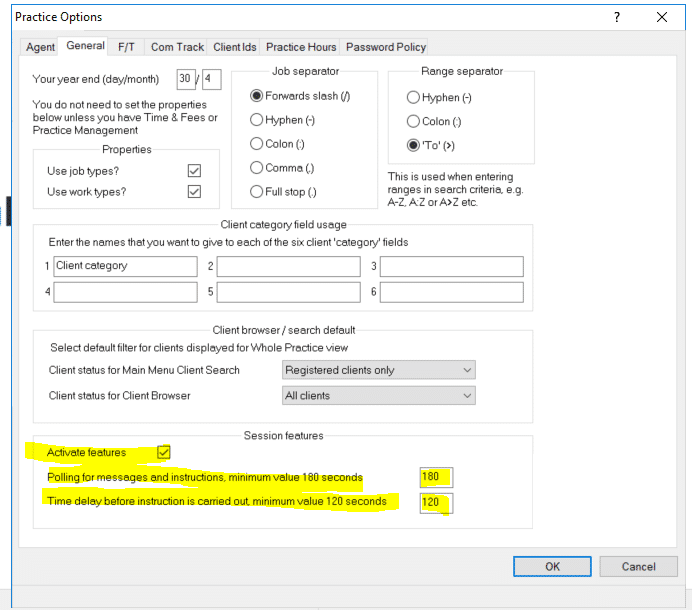
- Afterwards, you will need to give privileges to the user who wishes to run this new feature. In order to this, please do the following:
- In System Maintenance click on Staff, then select Staff Maintenance in the drop down below.
- Highlight the user you wish to amend the privileges and click view.
- On the window that appears, click on the privileges tab, scroll down to the bottom and tick the options you wish to enable as per the screenshot below. Once done click save and close the windows down.
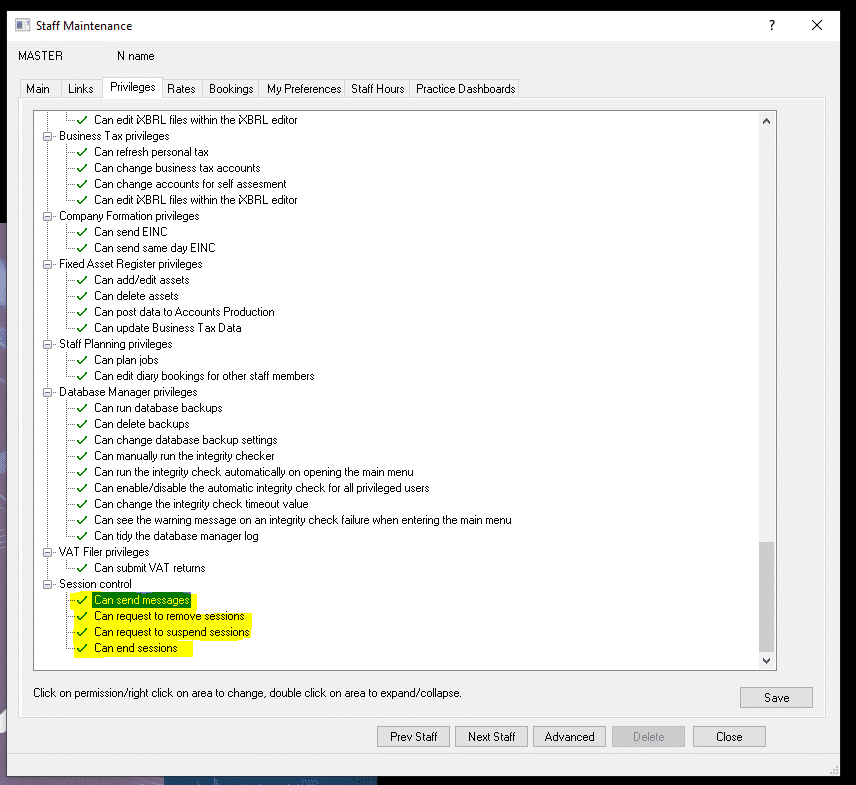
- Once completed, in System Maintenance click on system then logins and you should see the buttons End, Suspend, Remove, Message appear as per below.
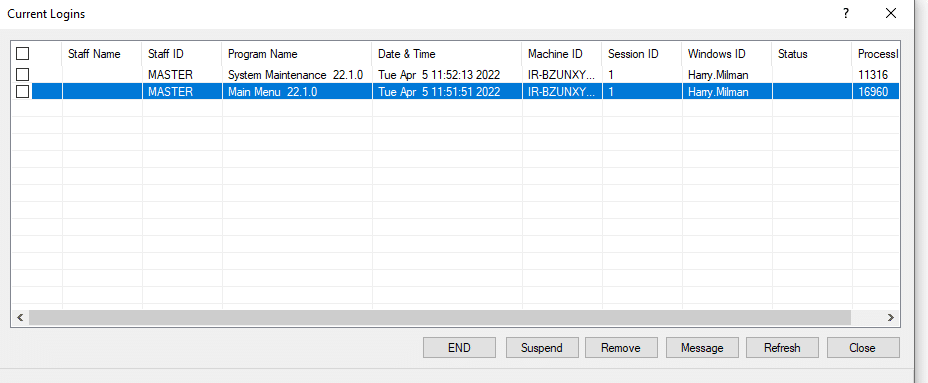
If you want to know more about what each button does then please click here for further information.
We are sorry you did not find this KB article helpful. Please use the box below to let us know how we can improve it.





