Personal Tax/VAT- Authorised Agents identical names showing? Cannot get HMRC login screen to appear.
Article ID
personal-tax-hmrc-data-retrieval-authorised-agent-identical-names-showing
Article Name
Personal Tax/VAT- Authorised Agents identical names showing? Cannot get HMRC login screen to appear.
Created Date
14th July 2022
Product
Problem
IRIS Personal Tax and VAT filer: Authorised Agents identical names showing? - you have identical names showing? OR you deleted a credential but you cannot get the HMRC login screen to appear.
Resolution
This article is relevant for PT users (to use HMRC data retrieval) and VAT filer users (to retrieve Period dates etc) with identical names showing under Authorised Agents screen. These three checks must be done:
1. Client, View – Accountant – check if set to Agent OR Branch/Alternative office (check if this is set up correctly). If set to Branch/alternative, click the mag glass – when you select the relevant Branch/Alternative office but several names look similar/identical, you need to check. If you select the wrong office the PT/VAT filer may not work (periods or data won’t show etc).
2. The correct Branch/Alternative office resets the PT Agent credentials OR VAT Agent Services Account (ASA) auth login
3. The correct office logs back with their correct Agent/ASA login
At the top of PT and VAT: Setup and ‘Authorised Agents’- you have Identical names appearing for Pre-population or the VAT Filer (see image below)
Why is this: This is because you have multiple Alternatives or Branches setup with the same name – so you cannot tell which one is linked to which Alt/Branch.
What is the Authorised Agents screen? IRIS PT and the VAT filer must use your agent/ASA credentials to allow you to access and retrieve data from the HMRC server. Your agent name or company will appear here if its been set up correctly.
HMRC login screen not showing up? If you delete the incorrect agent credentials you will not get the HMRC login screen to appear again (you may have deleted one from another branch/alternative and thus stop their access to Data Retrieval/VAT), you have to check every row. Also ensure your Internet Explorer/Edge Browser is updated to latest version. This is because the HMRC login screen will default use that browser to allow it to operate.
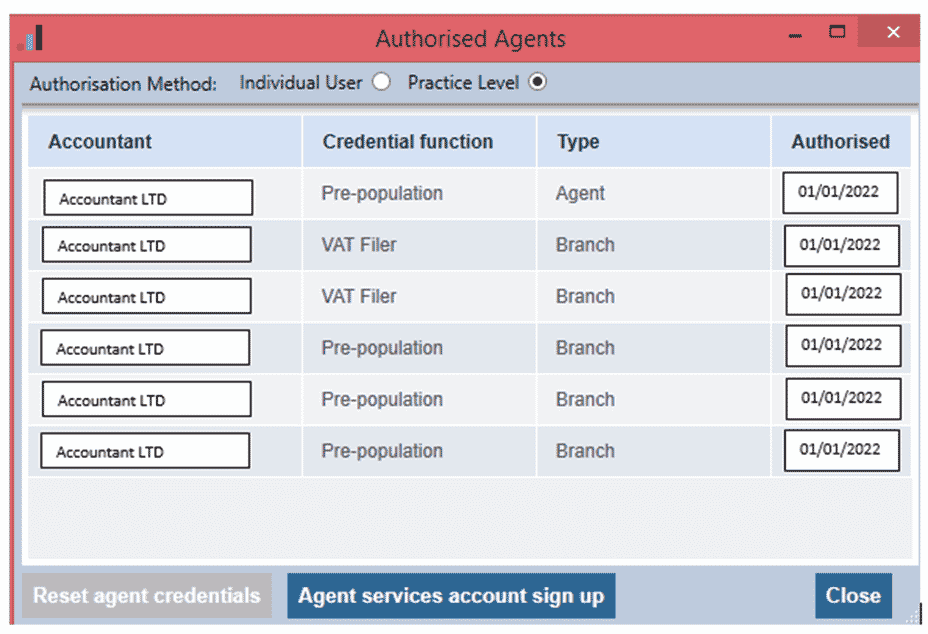
a. Client, View, Accountant – see if its set to Alternative OR branch. If yes click the Mag glass. Find your Alt/ branch, View. Now check the 2 boxes – name and description – note them down and open the other Alt/Branch – they will all be identical and which is why they appear several times under Authorised Agents.
b. If you want to change this – First contact all your branches and Alternatives so you can inform them what you are about to do as you are changing each of their names in IRIS.
c. Login as Master and edit the ‘name’ and ‘description’ of the Alt/branch – eg add a extra unique 3 letters at the start – do this for all the Alt/branch so each is unique. Save. Now go back to Authorised agents and reset the logins for the rows, Ok and click retrieve HMRC data, login again etc. Once this is done , then the unique name will now show on Authorised agents.
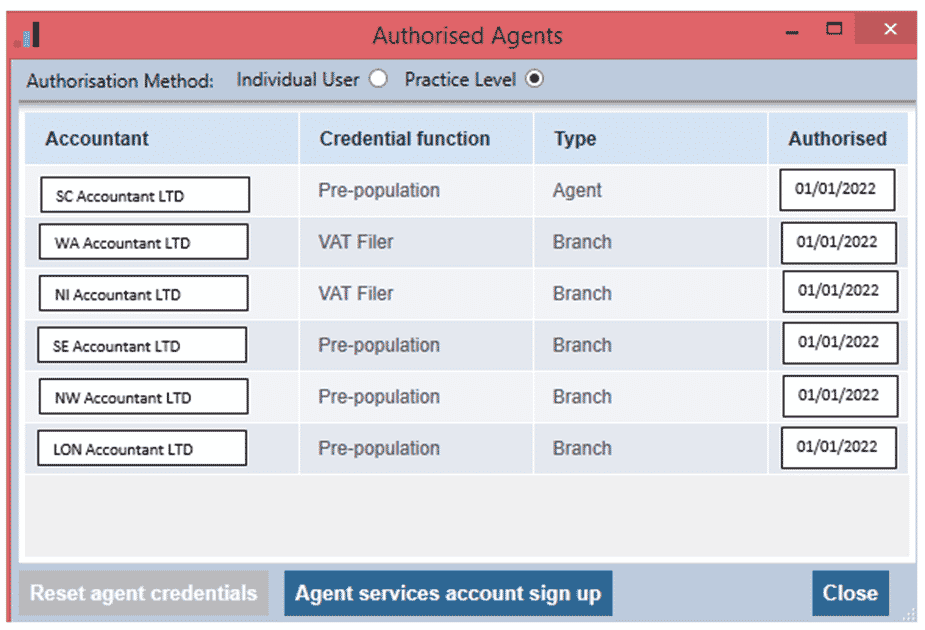
We are sorry you did not find this KB article helpful. Please use the box below to let us know how we can improve it.
