PTP - How to install PTP Tax Platform
Article ID
ptp-how-to-install-ptp-tax-platform
Article Name
PTP - How to install PTP Tax Platform
Created Date
18th July 2022
Product
Problem
I have purchased PTP Tax Platform and I don't know how to install it.
Resolution
This guide will show you how to install PTP Tax Platform as a brand new installation. Please follow the instructions below.
1. Download the software by clicking on this link and click download on the product called “PTP Platform 202x”.
2. Once downloaded, run the installer from your downloads folder.
3. When the installer wizard appears like the screenshot above please click next to continue.
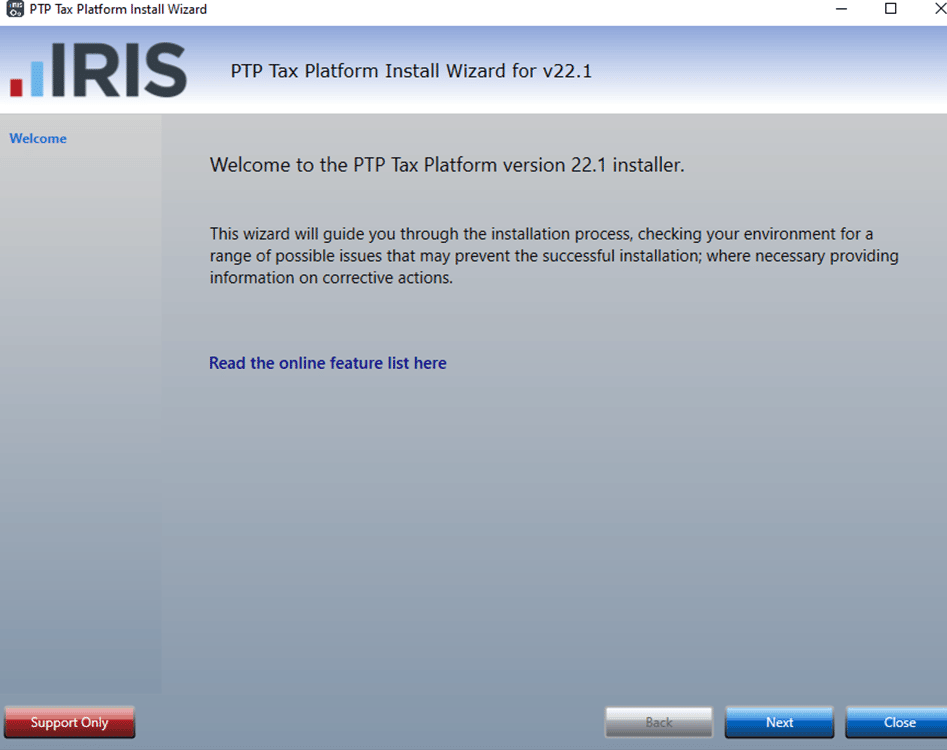
4. Once these checks have completed and passed please click next.
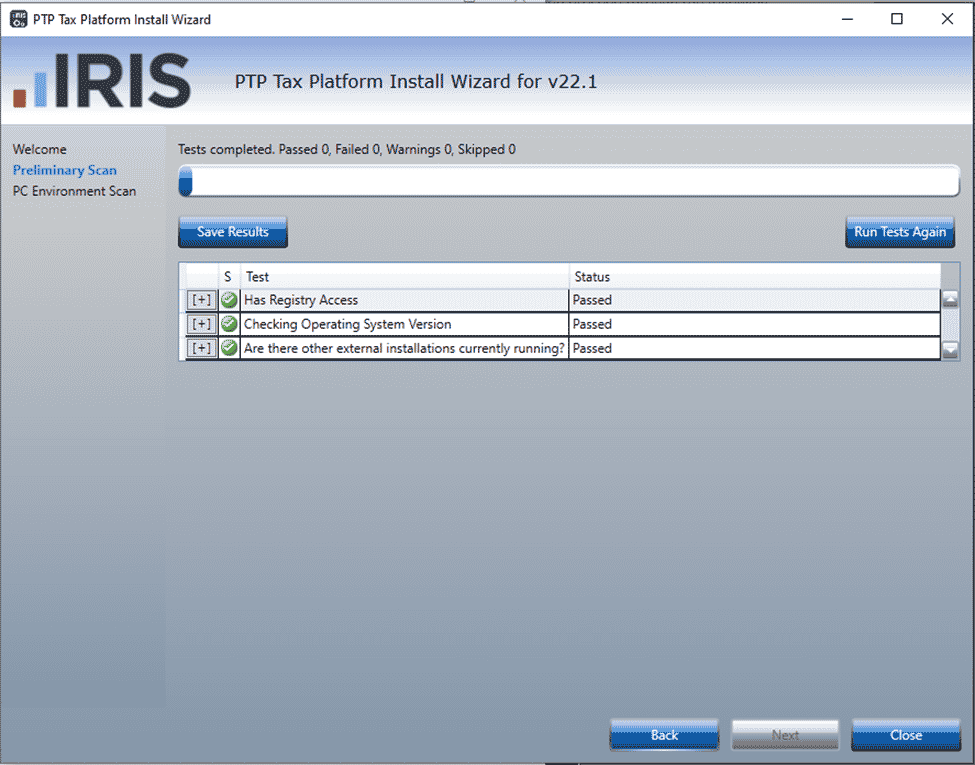
5. You will need to accept the Licence Agreement before continuing, please tick the box in order to click next on the installer wizard.
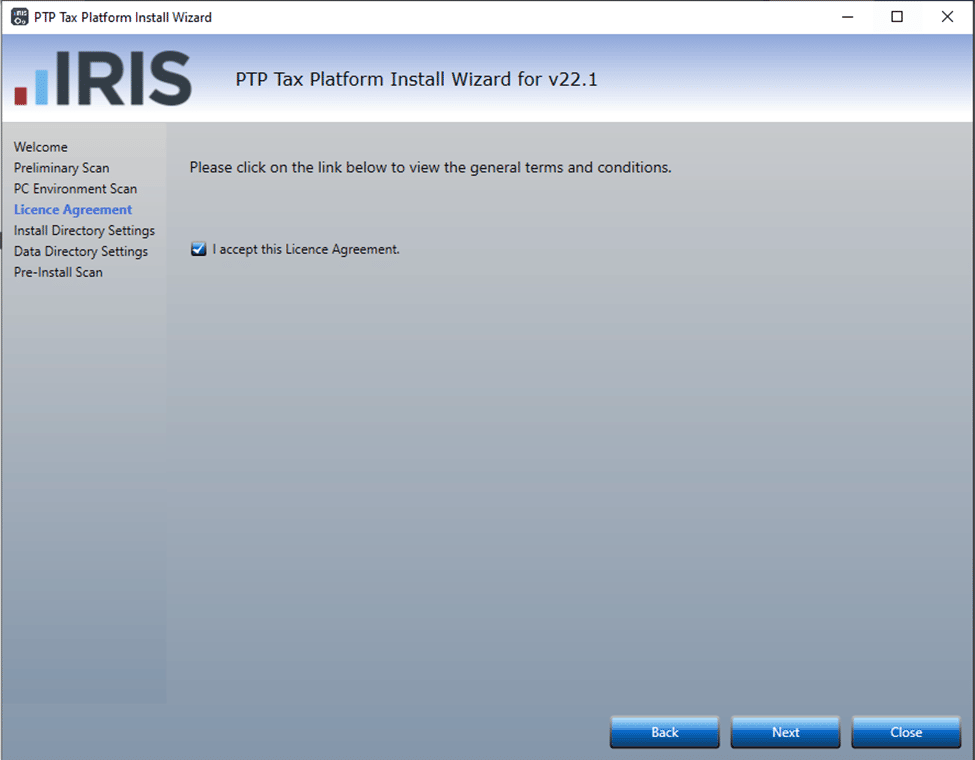
6. If you wish to select an alternative directory then click browse. Otherwise click next to proceed.
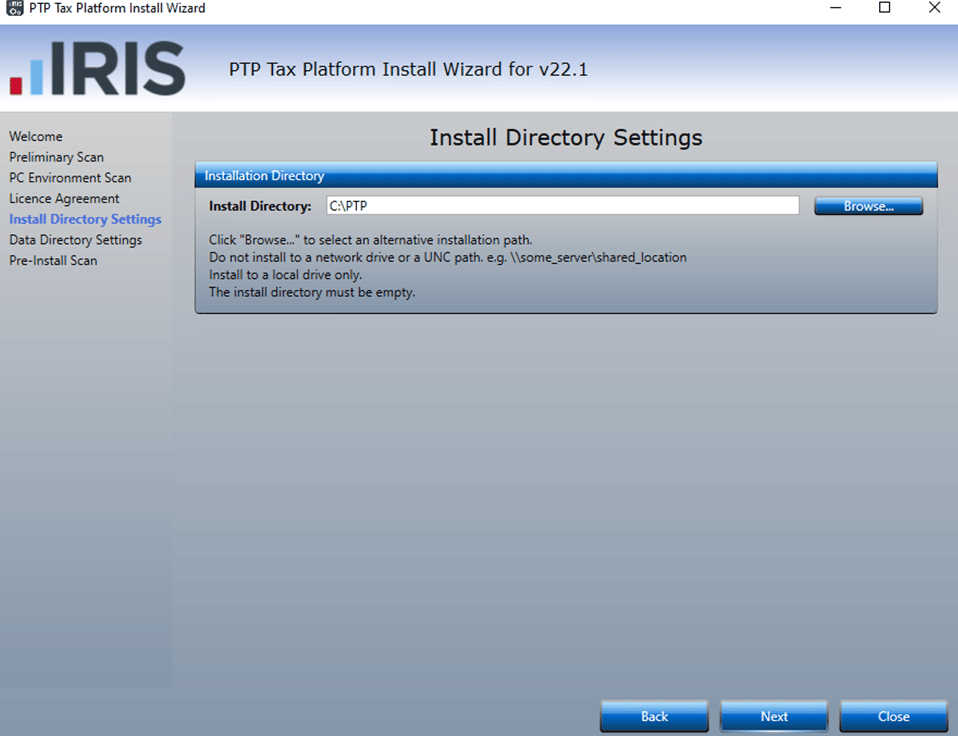
7. If you wish to select an alternative directory then click browse. Otherwise click next to proceed.
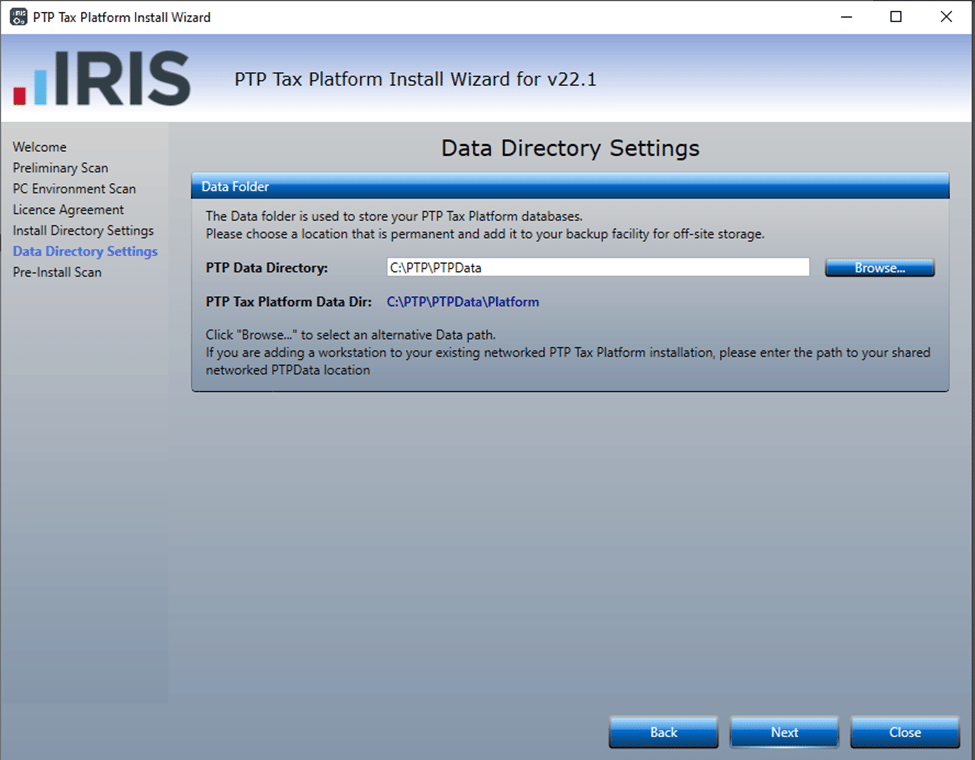
8. Once these checks have completed and passed please click next.
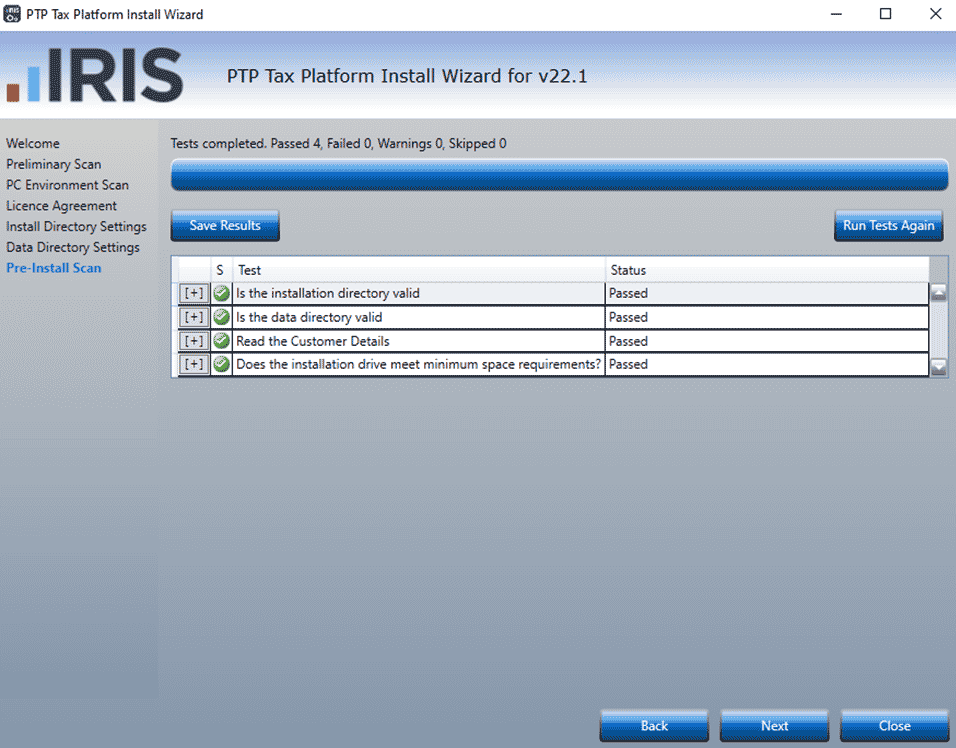
9. Please enter your company reference number. If you aren’t sure on what this is, you can either check the latest release email or check your licence registration document. Once you have entered this the Next button will highlight in blue so you can continue.
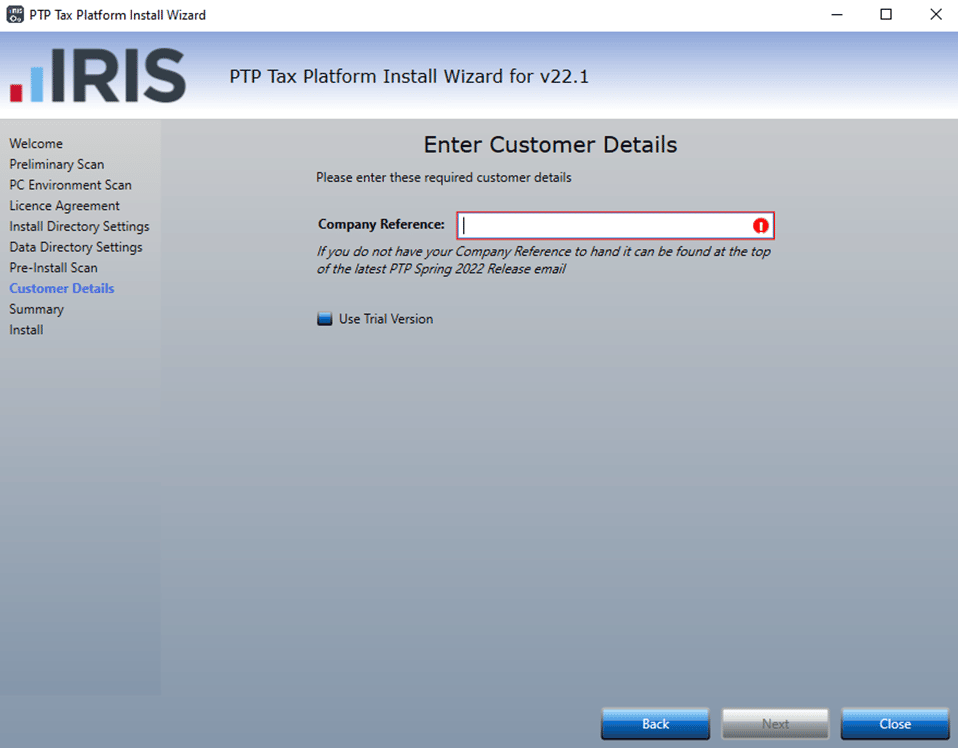
10. Make sure you read the IMPORTANT message before clicking the box confirming you have done this. Once done, the Install button will highlight in blue allowing you to start the installation.
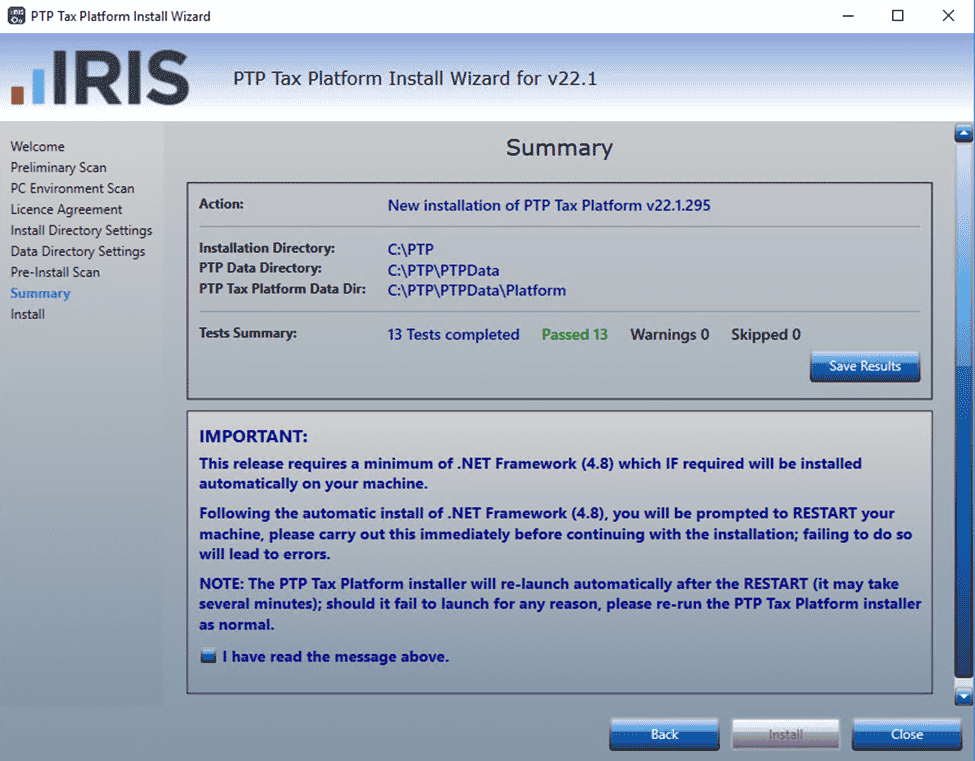
11. You have successfully installed PTP Tax Platform, if you are wanting to configure your set up for a network then please click here
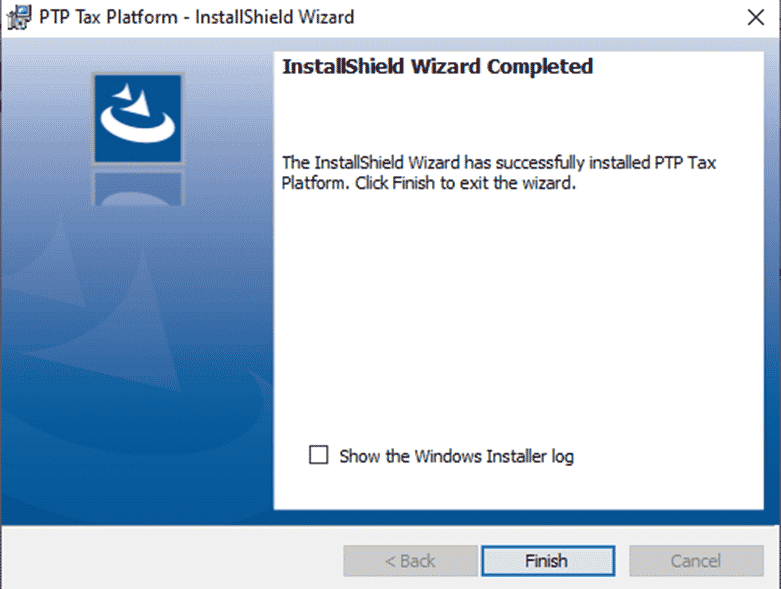
We are sorry you did not find this KB article helpful. Please use the box below to let us know how we can improve it.
