PTP - How to Install PTP Tax Expense
Article ID
ptp-how-to-install-ptp-tax-expense
Article Name
PTP - How to Install PTP Tax Expense
Created Date
14th February 2023
Product
Problem
I'm looking to install PTP Tax Expense. How do i do this?
Resolution
This guide will show you how to install PTP Tax Expense as a brand new installation. Please follow the instructions below.
1. Download the software by clicking here and click download on the product called “PTP TaxExpense 202x”.
2. Once downloaded, run the installer from your downloads folder.
3. When the installer wizard appears like the screenshot below, please click next to continue.
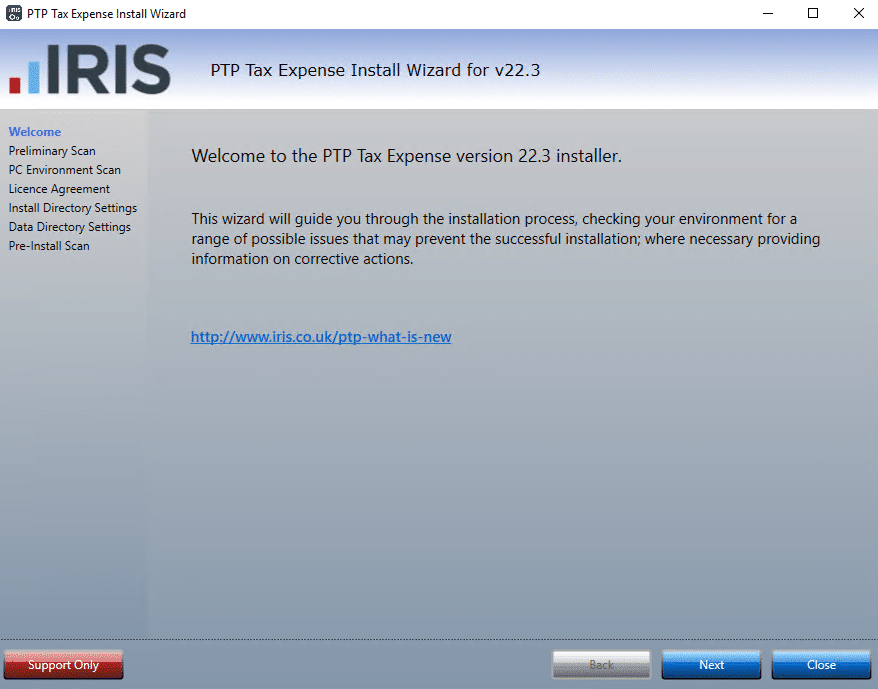
4. Once these checks have completed and passed, please click next.
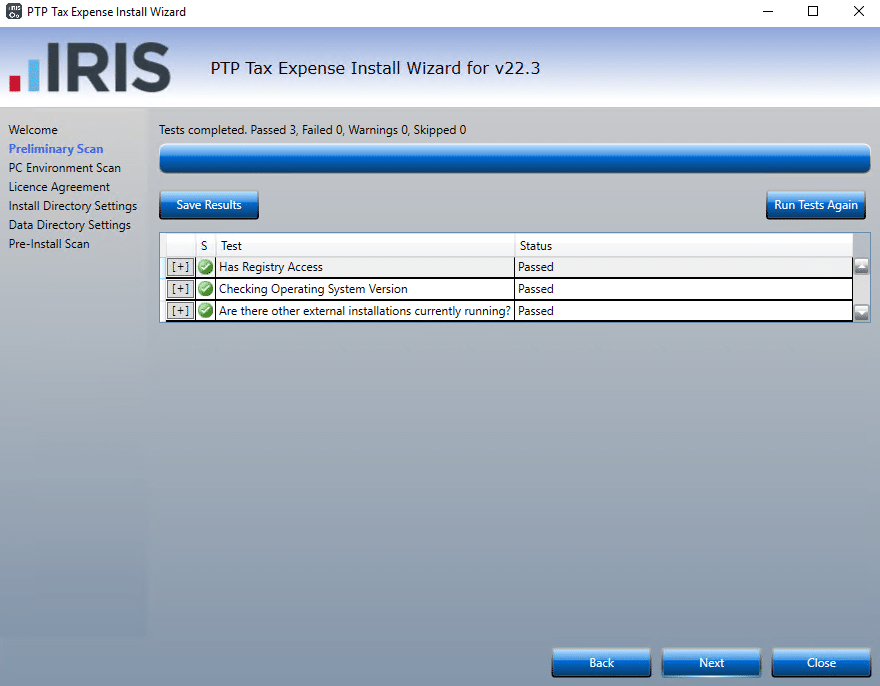
5. Once these checks have completed and passed, please click next.
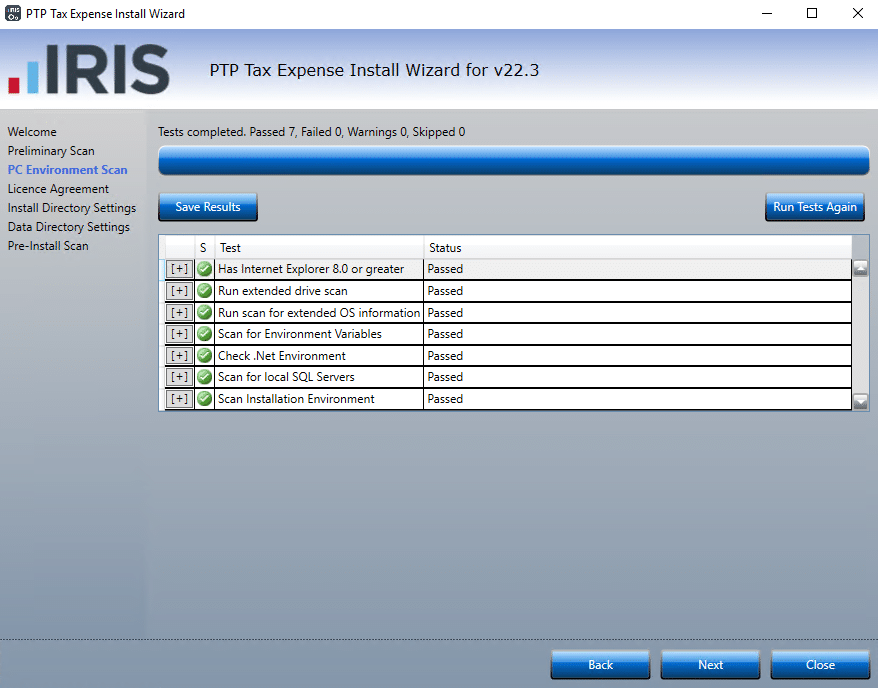
6. You will need to accept the Licence Agreement before continuing, please tick the box in order to click next on the installer wizard.
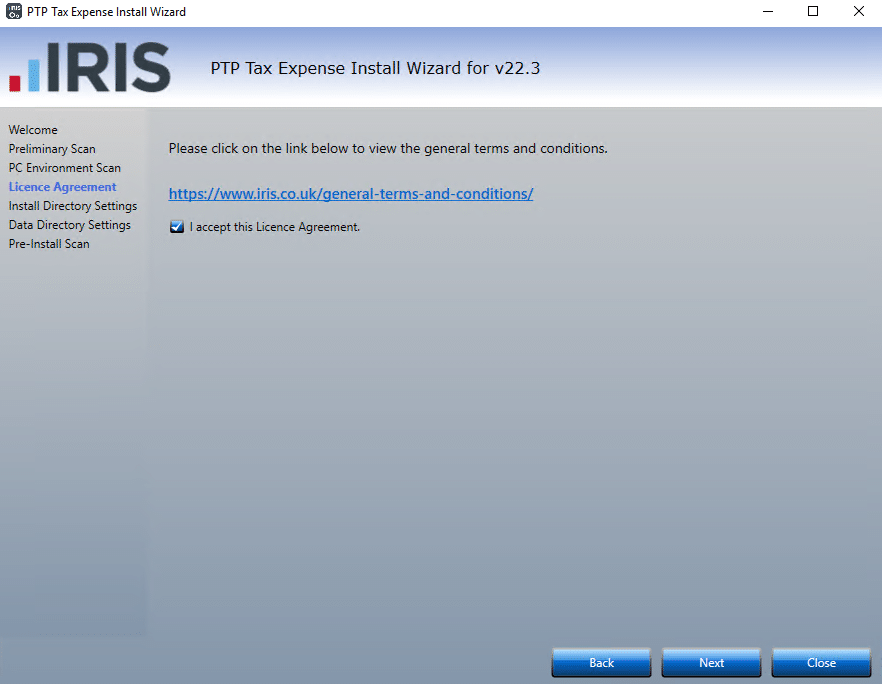
7. If you wish to select an alternative directory then click browse. Otherwise click next to proceed.
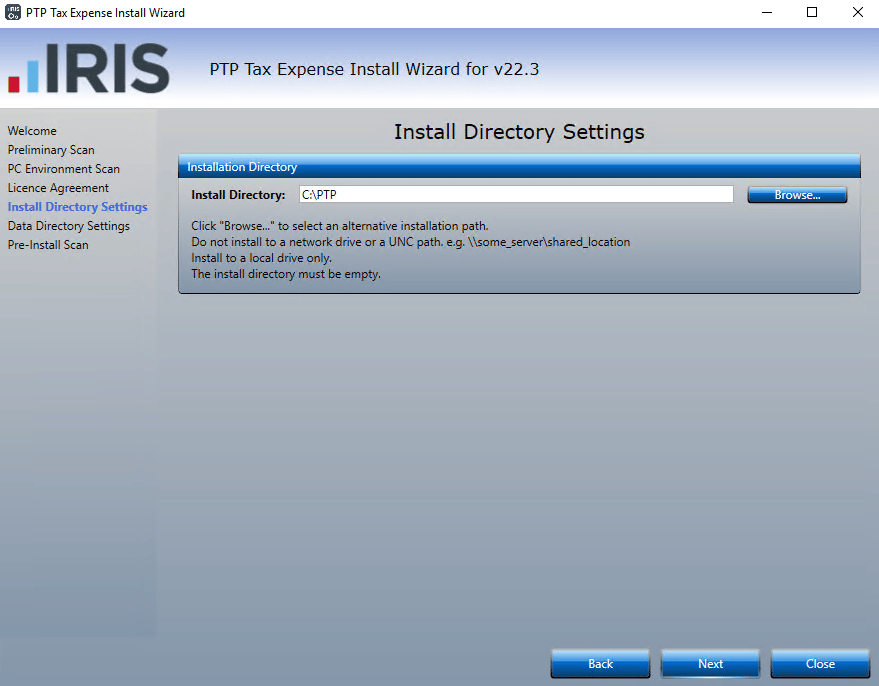
8. If you wish to select an alternative directory then click browse. Otherwise click next to proceed.
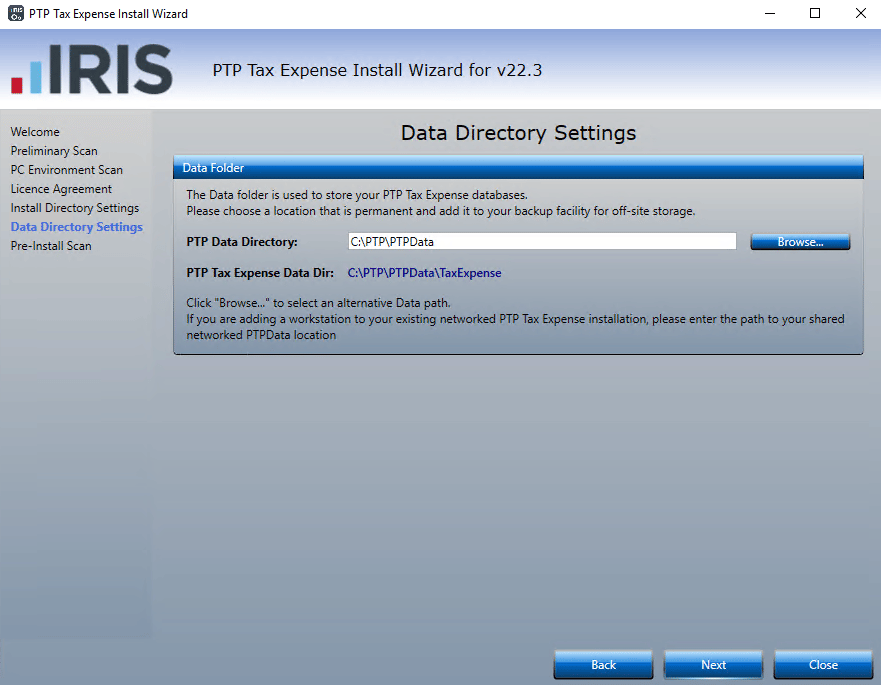
9. Once these checks have completed and passed, please click next.
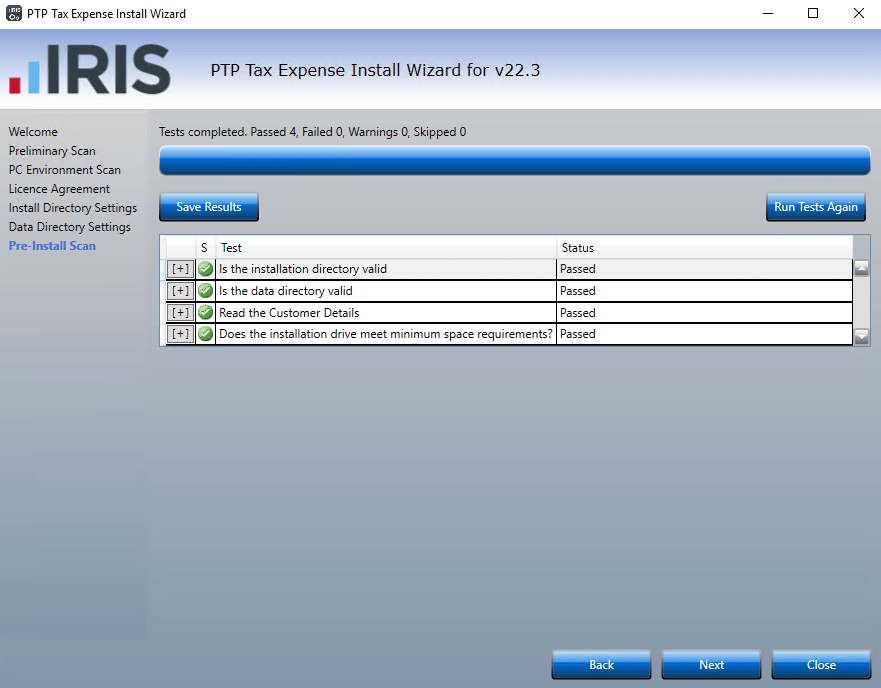
10. Make sure you read the IMPORTANT message before clicking the box confirming you have done this. Once done, the Install button will highlight in blue allowing you to start the installation.
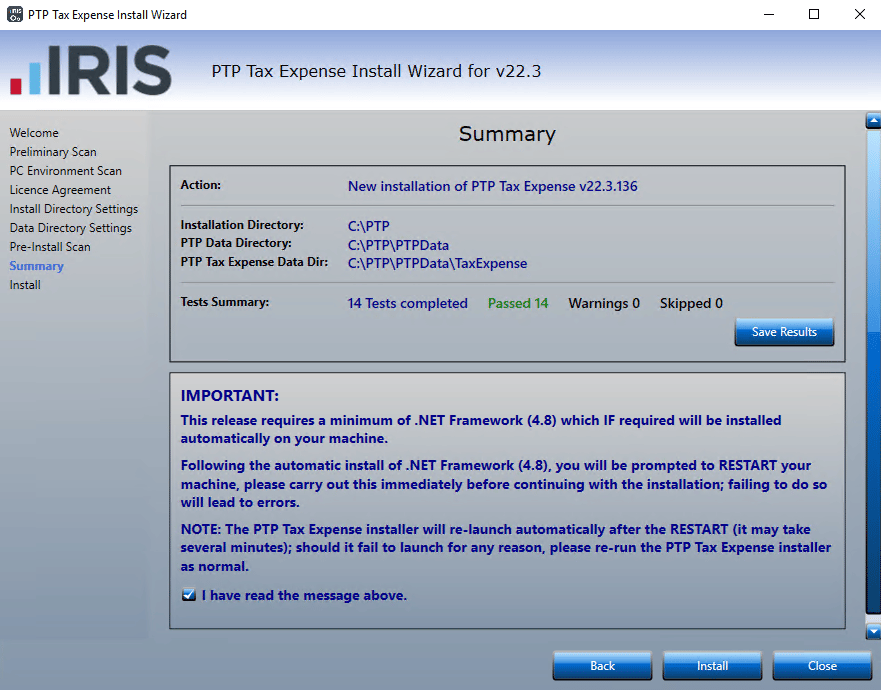
11. You have successfully installed PTP Tax Expense, if you are wanting to configure your set up for a network then please click here.
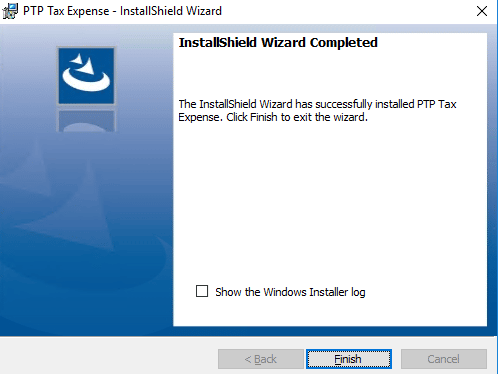
We are sorry you did not find this KB article helpful. Please use the box below to let us know how we can improve it.
