PTP - How to Restore a PTP TaxExpense Backup
Article ID
how-to-restore-a-ptp-taxexpense-backup
Article Name
PTP - How to Restore a PTP TaxExpense Backup
Created Date
15th May 2023
Product
Problem
I need to restore a backup of PTP TaxExpense, how do I do this?
Resolution
CAUTION: RESTORING YOUR DATABASE WILL OVERWRITE YOUR EXISITING DATA! We recommend that before you restore your Database that you have a backup. If you are unsure on how to do this, please click here. Once confirmed please proceed with the instructions below.
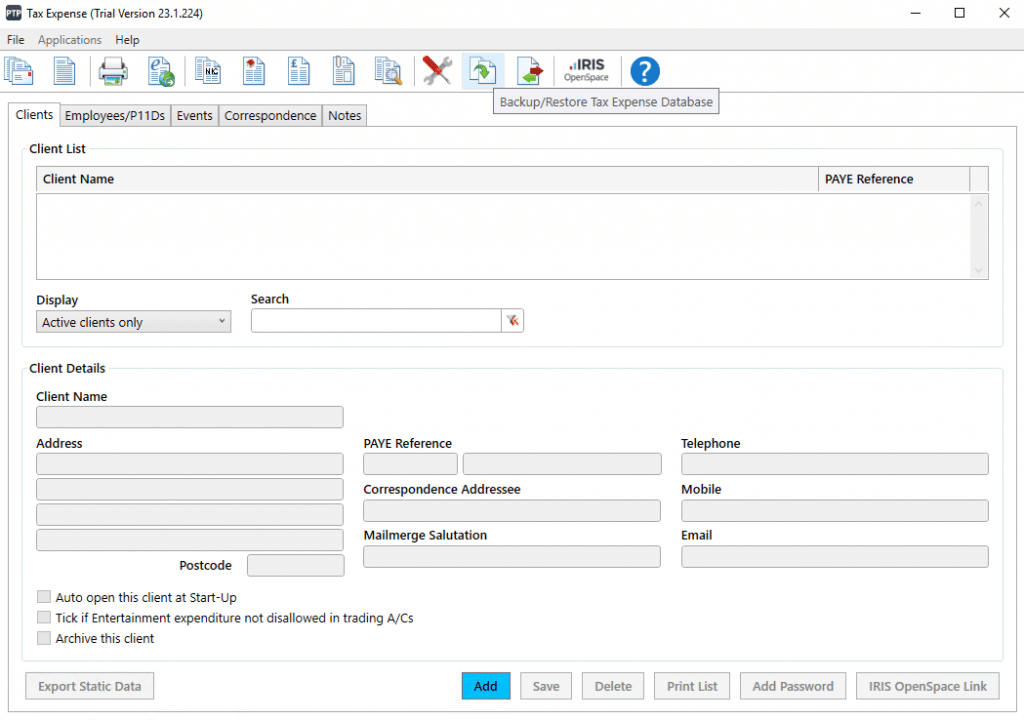
1. In PTP TaxExpense click on the icon highlighted in the screenshot above that says “Backup/Restore TaxExpense Database”
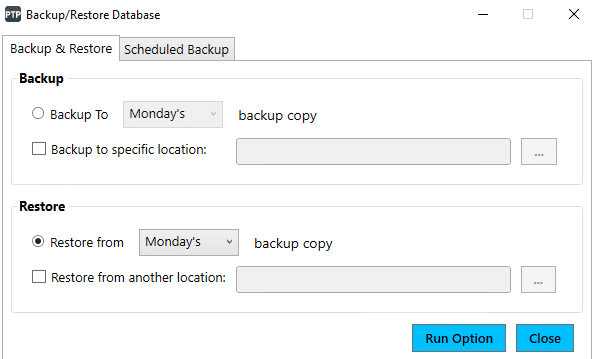
2. In the Restore section click on the radio dial next to “Restore from (Day Selection) backup copy”. If you are restoring from to an external device or folder, then select the option titled “Restore from another location:” and use the … to browse to the location you are specifying.
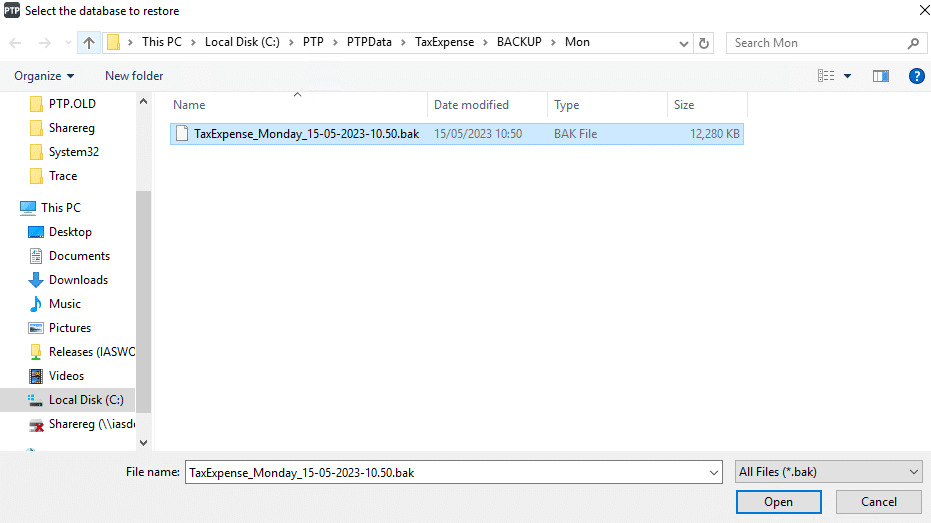
3. Click Run Option and in the window that pops up, select the backup file that you wish to use. Once selected click Open.
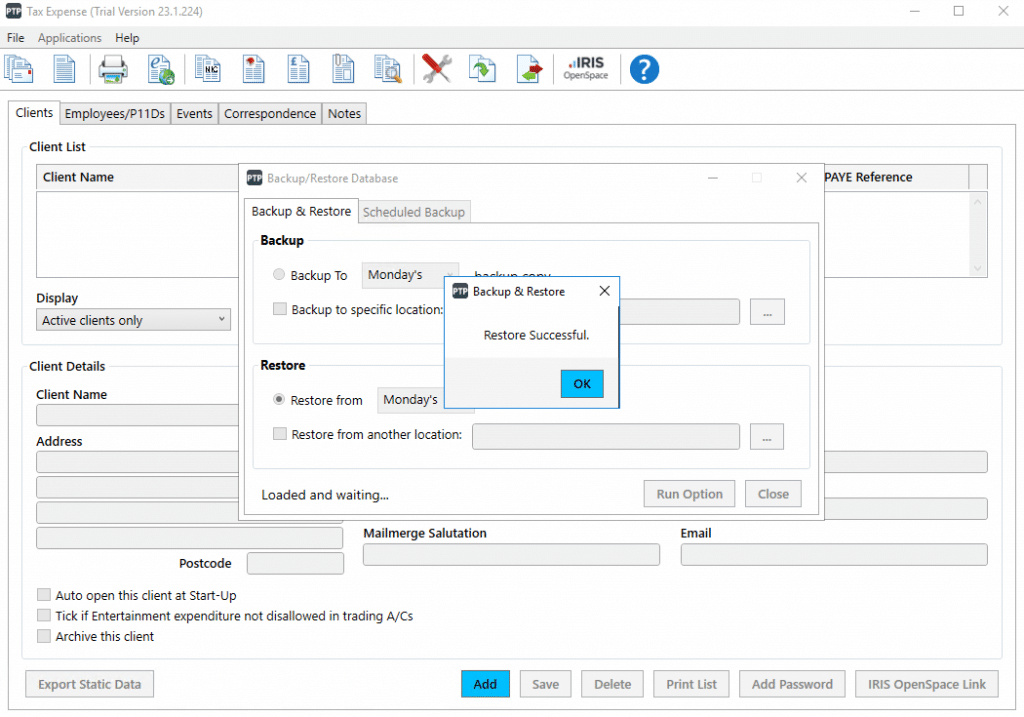
4. Your Restore has been successful, click ok to return you to the TaxExpense program.
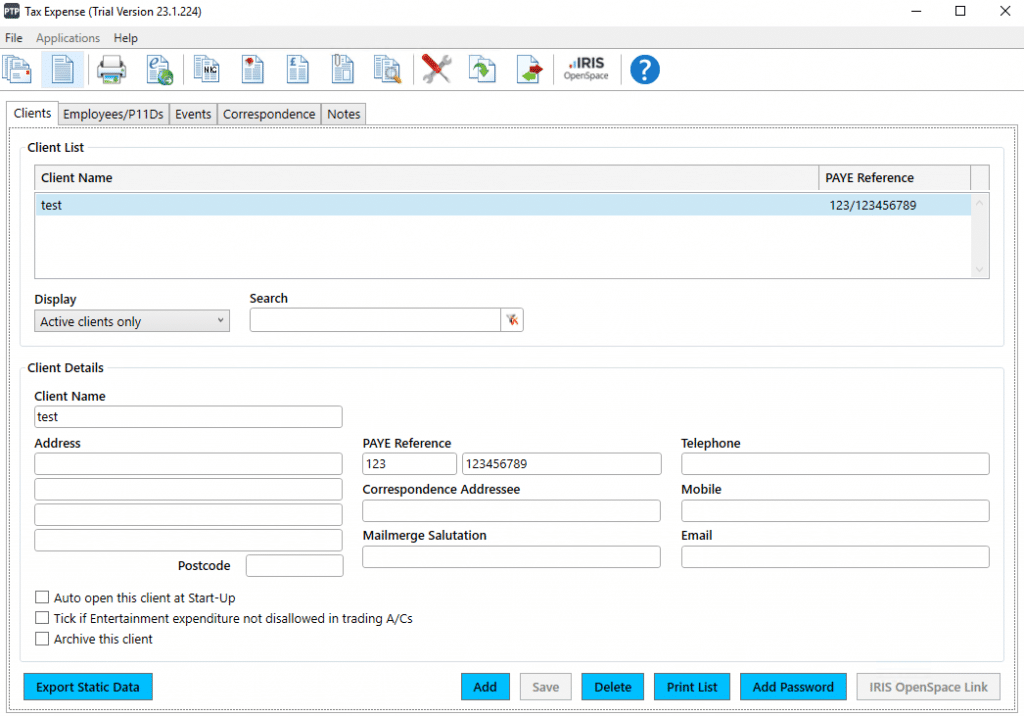
5. Check and confirm that your data has been restored. Any issues, please contact support for further assistance.
We are sorry you did not find this KB article helpful. Please use the box below to let us know how we can improve it.
