PTP TE - How to Migrate PTP Tax Expense
Article ID
ptpte-10005
Article Name
PTP TE - How to Migrate PTP Tax Expense
Created Date
1st May 2024
Product
Problem
I am migrating my PTP Tax Expense software to a new machine, how do I do this?
Resolution
1. Install SQL Server on the new machine.
Click here to view the SQL Server installation guide and obtain the latest supported SQL Server express download. Follow the guide here to configure the SQL Protocols to work for the PTP Tax Expense software Download SQL Server Management Studio from here and install. SSMS will be necessary to perform the restore process.
2. Install PTP Tax Expense on the new machine
Click here to view the PTP Downloads page and download the PTP Tax Expense install from the table. Instructions for installing PTP TaxExpense can be found here
3. Backup the PTP Tax Expense database.
Click here to view the guide.
4. Migrate the PTPData Folder.
Copy the PTPData folder from the old machine onto a storage medium, i.e External Hard Drive or Memory Stick.
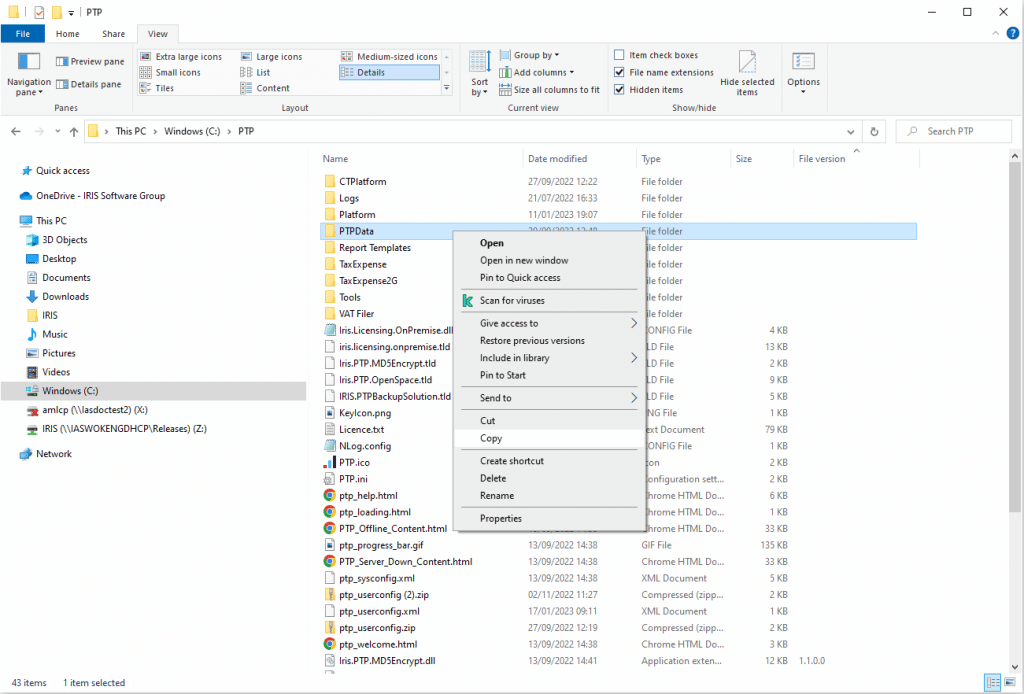
If you are unsure on where your PTPData folder is, please click here to help identify the location.
On the new machine, rename the existing PTPData folder to PTPData.old. Once completed, copy and paste the PTPData folder from your storage medium into the PTP folder, it should look like the screenshot below.
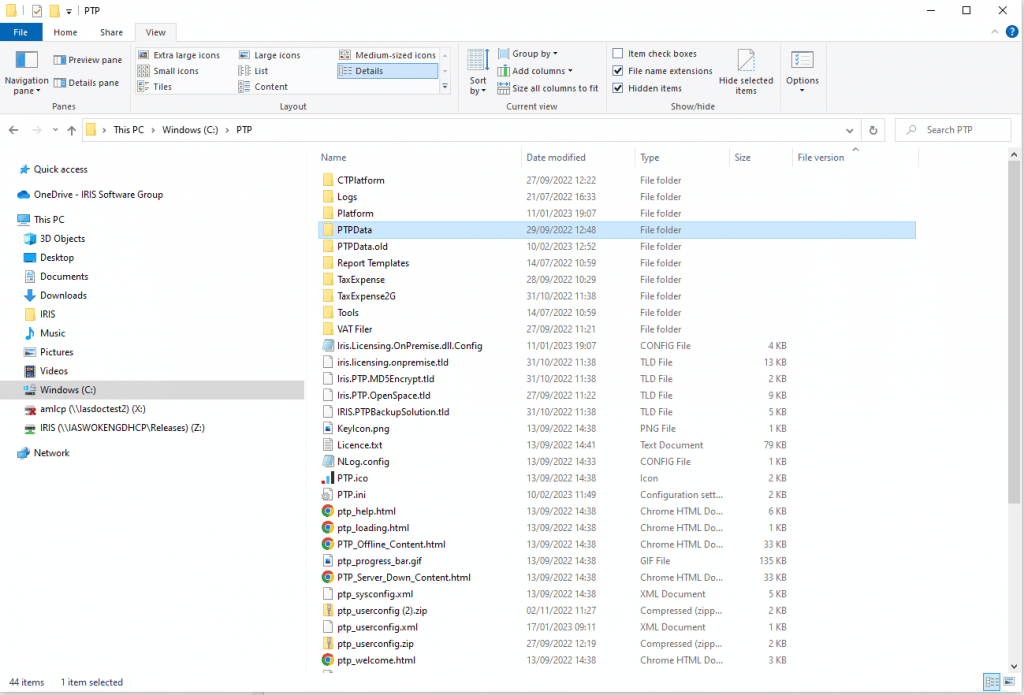
5. Restore the PTP Tax Expense database. Click here to view the guide.
6. Recreate the PTP TaxExpense login. Click here to view the guide.
7. Optional – Deploying PTP TaxExpense on Workstations. If you have a network setup and need to deploy workstations, click here to view the guide.
We are sorry you did not find this KB article helpful. Please use the box below to let us know how we can improve it.
