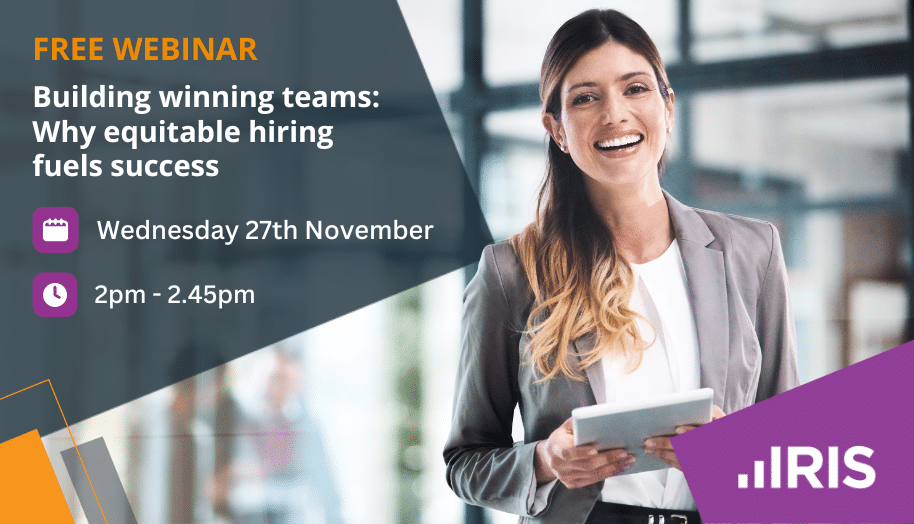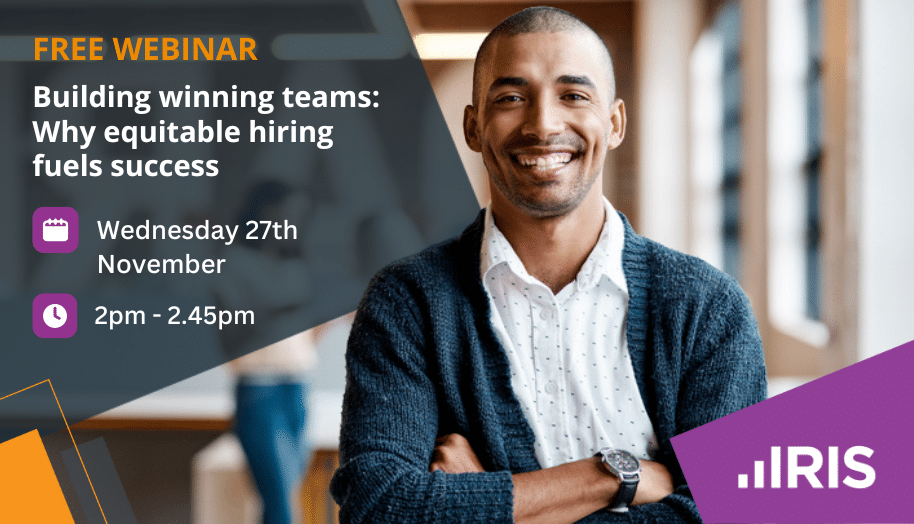GP Accounts Bank Reconciliation Tips
Article ID
11695
Article Name
GP Accounts Bank Reconciliation Tips
Created Date
27th November 2018
Product
IRIS GP Accounts
Problem
If you are having trouble reconciling your accounts here are some tips to correct any errors or to reconcile in a beneficial manner.
Resolution
Click here to download an interactive video tutorial.
Recovery Point
If you keep a regular recovery point you can restore this back to the last point when you balanced.
- Take a backup of your data
- Go into Reconciliation View
- Click the Recovery tab down the left-hand side of the screen
- Click Restore Recovery Point
- Log back into Reconciliation View and click to view All Items in the bottom left corner
- Check the date of the last reconciled item and this should match your bank balance at that date
Recovery Point from Backup
If you need to restore an earlier recovery point you can do this from a backup.
- Take a backup of your data
- Go into Reconciliation View
- Click the Recovery tab down the left-hand side of the screen
- Click Make Recovery Pt. from Backup
- Say yes to the warning and select the location of where you backup your data and follow steps to restore
- This will now inform your of the Recovery Point date you have just restored
- Log back into Reconciliation View and follow steps for Recovery Point to restore that reconciliation.
- Go into Reconciliation View
- Click the Recovery tab down the left-hand side of the screen
- Click Display Discrepancies
By restoring a Recovery Point or Recovery Point from a backup you will not loose any data entered on your cashbook.
We would advise that you reconcile your accounts one week at a time or in small chunks. This way it is easier to spot any discrepancies and less work to redo should you need to restore a recovery point.
Check Discrepancies
You can view any changed or deleted item discrepancies from the Reconciliation View. To enter the Reconciliation View, press <F8> or select Reconciliation view from the Cashbook Views button/menu on the main Cashbook screen.
Items that have already been reconciled but then modified in any way or have been deleted may cause a fault in your Overall reconciled balance. If this is the case then you may need to restore a backup from before the item was modified or deleted.
The correct procedure to modify or remove an item that has been reconciled is to unreconcile the item first, then make appropriate changes to the item and reconcile it again. It is advised that you take a backup of your data before doing this.
Duplicate Entries
If you come across an item that you think you have already reconciled have a look in the Reconciled Items Only or All Items as this item may be a duplicate (especially Direct Debits)
Transposed Number
This can occur when two digits are reversed (transposed) when posting a transaction. When two adjacent numbers are transposed, the resulting mathematical error will always be divisible by 9 (e.g. (72-27)/9 = 5).
Difference of an unusually large figure
If there is an imbalance after reconciling, more commonly a very large figure, that you can’t account for. Exit out of GP Accounts completely and reopen and check the balance again. This should correct the imbalance but if not you will need to investigate further.
We are sorry you did not find this KB article helpful. Please use the box below to let us know how we can improve it.