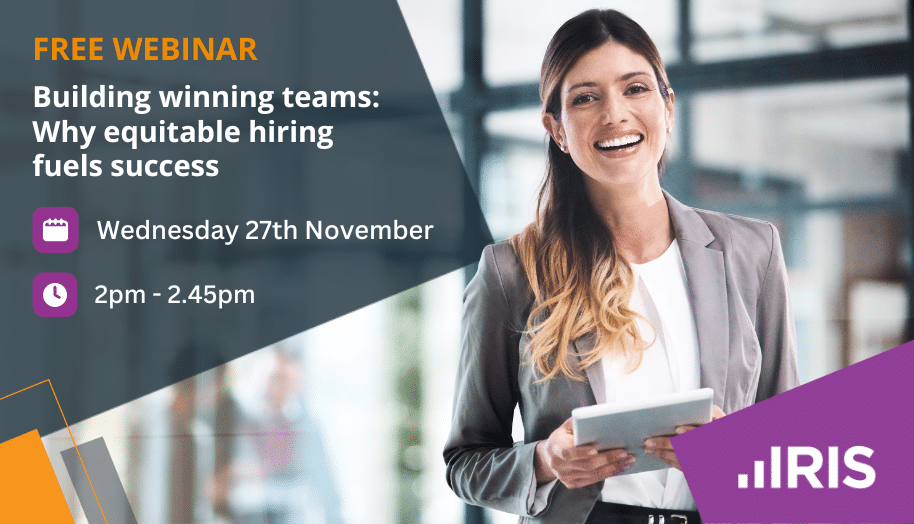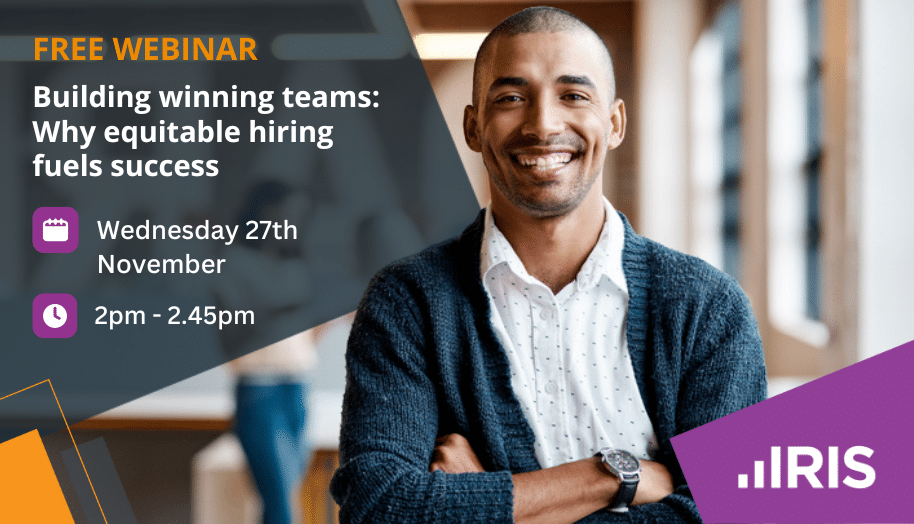How To Configure Windows Firewall For UDP Port 1434
Article ID
ias-6219
Article Name
How To Configure Windows Firewall For UDP Port 1434
Created Date
30th April 2008
Product
Problem
SQL Server uses UDP Port 1434 for communication with applications. If you are running an application that requires connectivity with the SQL Server, you must enable port 1434 for SQL Server to listen on.
Resolution
Following the steps below will enable port 1434 in your windows firewall.
- Click Start, Click Run
- Type Firewall.cpl
- Click OK, Click the Exceptions Tab
- Click Add Port
- In the Port Number, type 1434
- Click the UDP button
- Type a name in the name box and then Click OK
- Click to select the check box next to the new service
- Click OK
NOTE: IRIS are unable to provide any additional information regarding your firewall product. Should further assistance be required it is advised that you contact your own IT Support Provider or the 3rd Party firewall provider.
Related Articles
KB IAS-6183 : How Do I Create An Exception for SQL Server 2008 in Windows Firewall?
KB IAS-6184 : How Do I Create An Exception for SQL Server Browser in Windows Firewall?
KB IAS-6220 : How To Configure Windows Firewall For TCP Port 1433
KB IAS-6221 : How To Configure Windows Firewall For TCP Ports
We are sorry you did not find this KB article helpful. Please use the box below to let us know how we can improve it.