Error 1606 Could not access network location
Article ID
11691
Article Name
Error 1606 Could not access network location
Created Date
6th April 2018
Product
IRIS Payroll Business, IRIS Bureau Payroll
Problem
When trying to install / uninstall IRIS Payroll Business or Bureau Payroll user gets the following error:
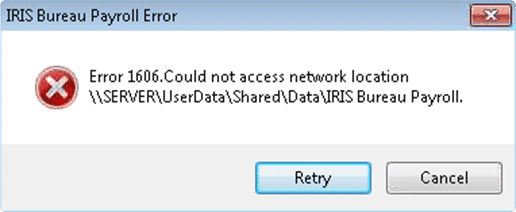
Resolution
This error occurs after payroll has been moved to a new location on the PC / Network. The original location no longer has the information the installer needs to complete the uninstall/reinstall process.
Microsoft have produced a utility to resolve installer problems like this. Go the following page:
https://support.microsoft.com/en-us/mats/program_install_and_uninstall
Run the Microsoft application and select “Uninstalling”
From the list of programs select your payroll product then work through and complete the rest of the wizard.
Once finished, download the latest version of your software here and re install.
PLEASE NOTE: While this process will remove payroll program files from your system, your actual payroll data will not be affected and will be available once you have re installed.
Once the Microsoft utility has corrected the error you will be able to re install Payroll Business / Bureau Payroll as normal.
This error can also occur if the PC system registry is trying to link user folders to invalid locations.
Editing your PC registry isn’t recommend unless you are comfortable with the process. Please refer to your IT support for assistance.
If users are getting the error due to a misconfiguration of the system registry it is likely going to be found in:
HKEY_CURRENT_USER > SOFTWARE > MICROSOFT > WINDOWS > EXPLORER > USER SHELL FOLDERS
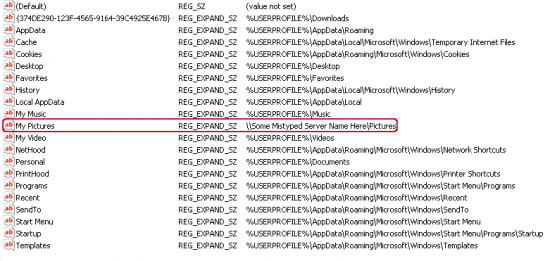
The easiest way to ensure the best compatibility is to use %USERPROFILE% locations rather than an explicit file path, as highlighted in the picture above.
We are sorry you did not find this KB article helpful. Please use the box below to let us know how we can improve it.
