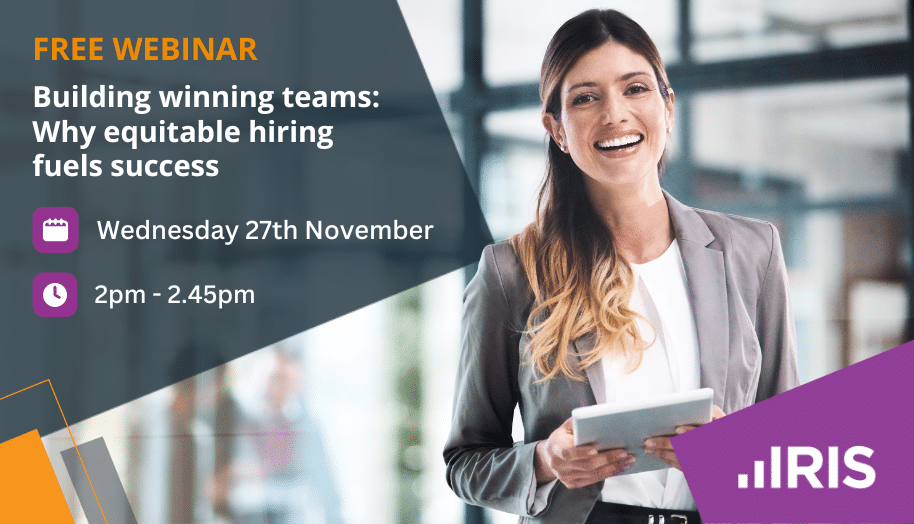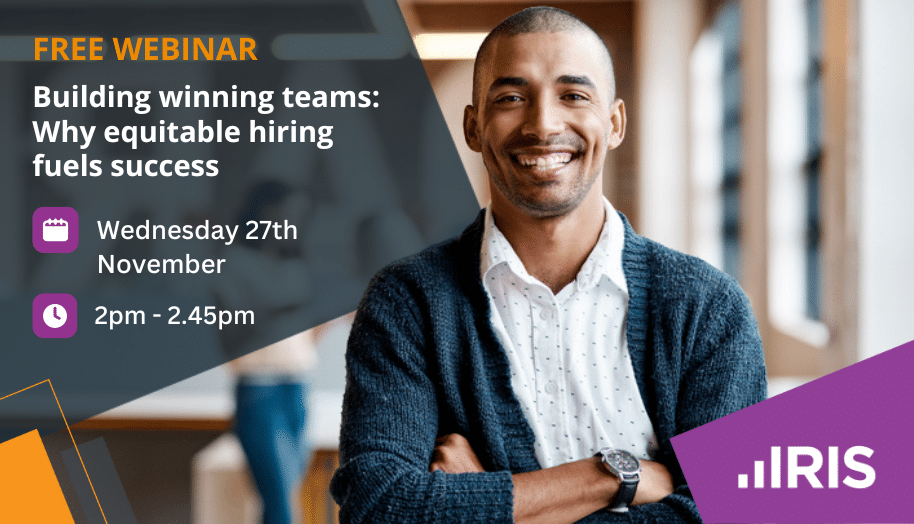How to unlock the SQL database after an update failure
Article ID
kba-02842
Article Name
How to unlock the SQL database after an update failure
Created Date
12th July 2011
Product
Problem
During the update process the PTP Accounts Production SQL database is locked to prevent user access during the update. However, should an update fail, the database may be left in this locked state and users may encounter a message saying that the database is locked to do an update.
Resolution
The following steps should unlock the PTP Accounts Production database:
1. Click Start – All Programs – Microsoft SQL Server – SQL Server Management Studio
2. In the Server Name box, select the PTP SQL instance (by default this is PTPACCOUNTS)
3. Click the Connect button
4. Click the + next to Databases
5. Right click on the PTP database (by default this is called PTPACCTS) and choose Properties
6. Go to the Extended Properties section
7. Change the IRISDatabaseUpgradeInProgress value to FALSE
8. Click the OK button
9. Close the SQL Server Management Studio
It should now be possible to open PTP Accounts Production (or re-run the update).
We are sorry you did not find this KB article helpful. Please use the box below to let us know how we can improve it.