Using the report manager
Article ID
11735
Article Name
Using the report manager
Created Date
1st April 2019
Product
IRIS Payroll Business, IRIS Bureau Payroll
Problem
A short guide to using the report manager in IRIS Bureau Payroll & Payroll Business
Resolution
Reporting
The payroll provides all the statutory reports you need, as well as many reports you might need internally.
Other reports we consider to be the most important are already installed for you to print; you can see these by clicking on the Reports tab, then on each individual Reports category button.
Please note: If there is only one report of that type selected, the print process will begin as soon as you click the button; if there is more than one report available for a category, you will see a drop-down list of reports to select from.
Report Manager
The Report Manager is there to provide you with additional reports you feel you may need. If you select a report via the Report Manager, it will be available to print via the Reports tab.
This tutorial will walk you through selecting the Employee Holiday Report from the Report Manager, then printing it.
You first need to select the Employee Holiday Report. You will only need to do this once for a report:
1. Click on the Reports tab, and select Report Manager
2. From the list of Categories on the top left, select Employee
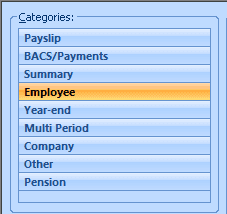
3. list of available Employee reports will appear underneath the Categories. Click the Employee Holiday Report on the left and drag it across to the Selected Reports section on the right of the screen. (Alternatively, click on the report name to highlight it, and click the right-pointing arrow on the Selected Reports section)
4. Click Save then Close
To print the selected report
Click the Reports tab, then the Employee Reports button. The list of selected reports will drop down. Select Employee Holiday Report and a preview of the report is sent to the screen
The Ribbon is now opened on a new Report Options tab, which only appears when printing reports
Please note: The options that appear differ according to the type of report you are printing. The main features to note are:
• The option to print the report for selected employees only
• The ability to select a different period (and print a historical report) in the Select Period group (this group only appears when you are printing a summary type report or a payslip)
• The option to choose a different Detail Level, to show Company, Department or Employee totals on the report
Any time you change one of these options, the following message appears under the Ribbon:

You need to click Refresh… before you can print the report again.
As an example of how to use Report Options, we will reprint the Employee Holiday Report for three selected employees:
1. Click Selected in the Selection group
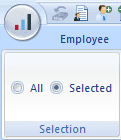
2. Hold down the CTRL key on your keyboard and click on employees 1, 2 and 3 in the Selection Side Bar
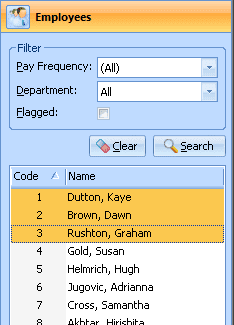
3. Click the Refresh button below the Report Options tab
4. The print preview now shows the report for the three selected employees only
5. Click Print in the bottom right, if you want a hard copy, or click Close
I need a specific report which isn’t covered in the library of standard reports in payroll, what can I do?
IRIS can undertake bespoke report work to provide for your reporting needs. This is a chargeable service depending on your report requirements.
To get a quote for custom report work please supply the following details:
• Details required on report
• The function of report e.g. if for specific pay rates, additions or deductions we would need the ID numbers for those pay elements from your payroll software.
• If the report is to be used with another service provider (e.g. BACS payment files) we will need a copy of the specification from your supplier. Your provider will be happy to provide you with their specification requirements. Please attach any such documents with your bespoke report request.
Once you have these details, click here to send a request or email payroll@iris.co.uk.
We are sorry you did not find this KB article helpful. Please use the box below to let us know how we can improve it.
