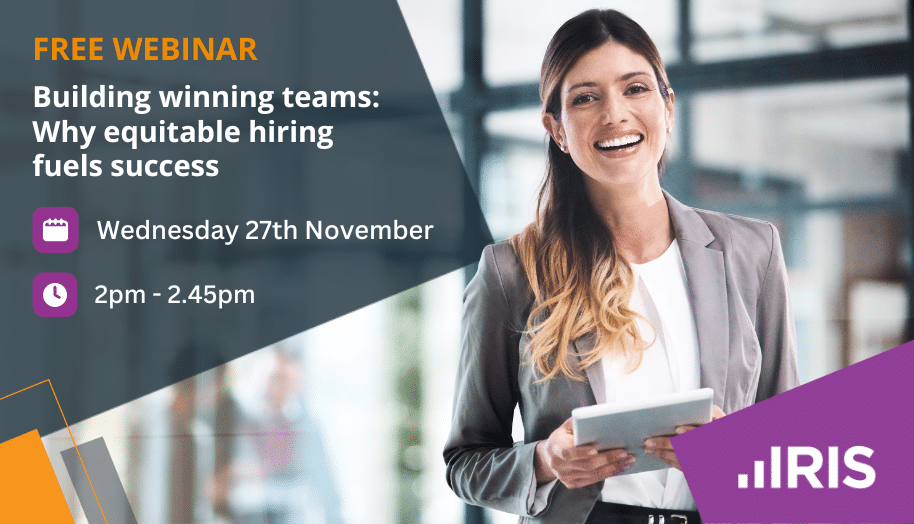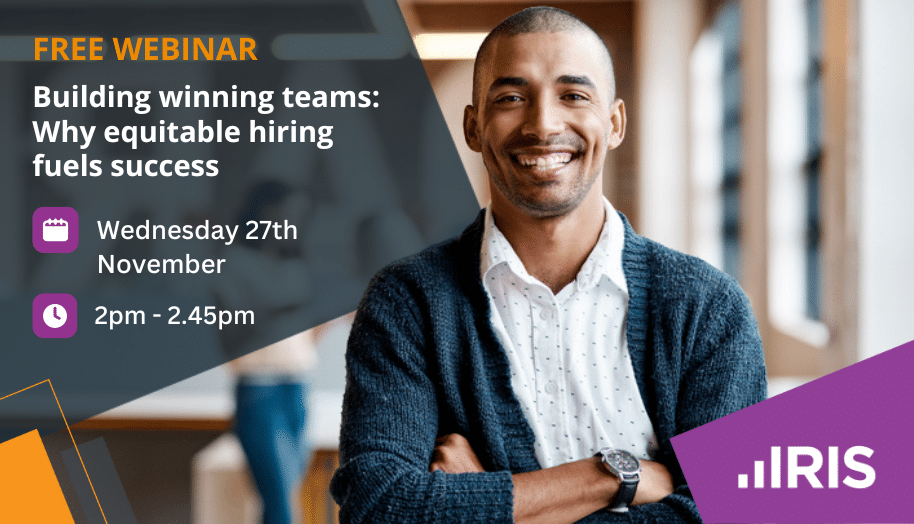Personal/Business Tax- How does the 'approval' button work on the transmit internet return screen?
Article ID
ias-11974
Article Name
Personal/Business Tax- How does the 'approval' button work on the transmit internet return screen?
Created Date
5th May 2015
Product
IRIS Personal Tax, IRIS Business Tax
Problem
IRIS Personal/Business Tax- How does the the approval button work on the transmit internet return screen in either Personal Tax and Business Tax?
Resolution
The approval button can be found from the transmit internet return screen and is linked to the Practice Management product (if you have this PM license). To access the Transmit Internet Return:
- Log on to Business Tax or Personal Tax
- From the menu, click on Reports and select ‘Transmit Internet Return’. The Transmit Internet Return screen will be displayed. To approve an internet return:
- Highlight a client who has not had the return approved. (client who has not had an internet return approved will be shown with a ‘No’ under the approved button).
- Click on the approve button and you can now transmit when you are ready.
- The approval button will not be highlighted (greyed out) when:
a. The Internet Return has already been approved.
b. The Practice Management job profile has not been setup with an automatic completion. To setup a standard job type in Practice Management and assign an automatic completion:
c. Log on to Practice Management as MASTER
d. The Staff Control Panel will be displayed. From the menu click on Setup and select Standard Job Types.
e. The Standard system job types screen will be displayed. Click on the magnifying glass for Personal Tax.
f. The Jobs Type screen will be displayed. Click on the Profiles button.
g. The job profiles maintenance screen will be displayed. Highlight a job stage and click on the edit button.
h. The Edit job stage screen will be displayed. Click on the button next to ‘Automatically complete when’ option and click on the down arrow to produce a list of options.
j. Select ‘PT: Approval received from client’ and then click on the OK button to save your changes.
k. You will return to the job profile maintenance screen. Click ‘Save’ to save your changes. When a staff member completes this stage on a client then the internet return will be approved automatically in personal tax.
We are sorry you did not find this KB article helpful. Please use the box below to let us know how we can improve it.