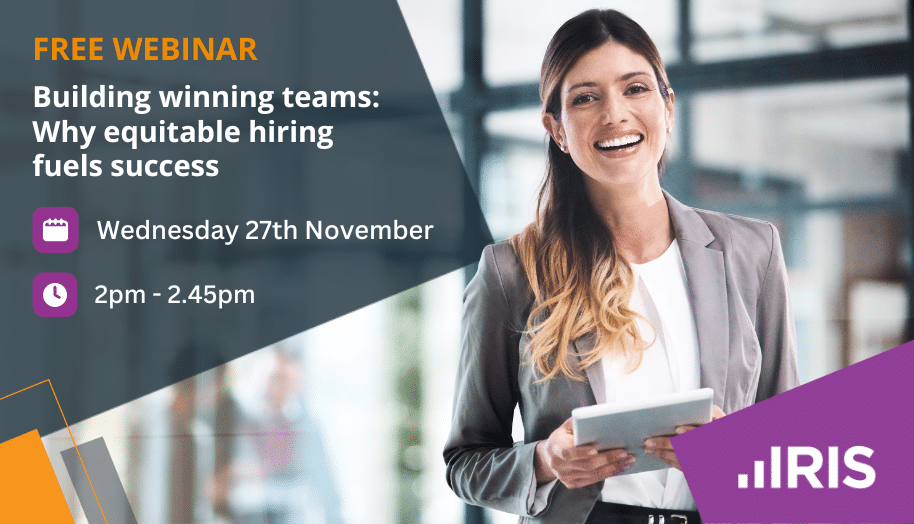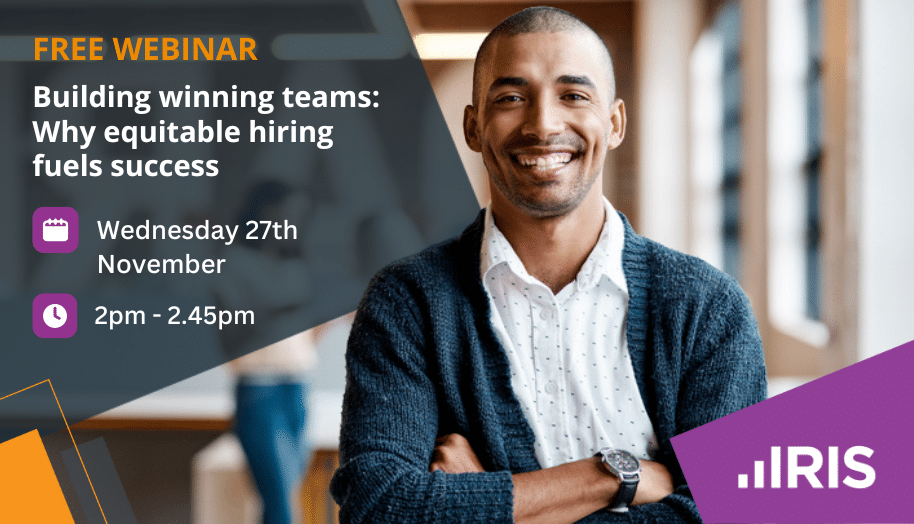How do I block a client from having Time & Fees postings to them?
Article ID
ias-1256
Article Name
How do I block a client from having Time & Fees postings to them?
Created Date
5th February 2004
Product
IRIS Time and Fees
Problem
How do I block a client from having Time & Fees postings to them?
Resolution
Contents
- Introduction
- Permissions
- Block Postings
a. Time
b. Fees
Introduction
This knowledge based article explains what permissions are needed to allow a staff member to stop posting to clients as well as instructions on how to block client accounts from being posted to.
Staff Permissions
To be able to block postings to client accounts the staff member requires relevant permissions to be able to do so
- Log on to IRIS Time from the IRIS Main Menu as Master.
- Click on File | Staff.
- The Staff Browser will be displayed. Highlight the Staff member and click on the View button.
- The Staff Maintenance screen will be displayed. Click on Privileges tab.
- Scroll down to Fees Ledger Privileges and place a tick next to ‘Bar clients from Fees Ledger postings’.
- Scroll down to Time Ledger Privileges and place a tick next to ‘Bar clients/jobs from Time Ledger postings’.
- Click on the Save button.
Block Postings
Time
With the WIP controls there are additional options to block postings at a client level. To stop posting Time to a client:
- Log on to IRIS Time from the IRIS Main Menu
- Click on File | Clients
- The Client browser will be displayed, high light a client and click on the View button
- The Client Maintenance screen will be displayed, click on WIP tab
- Click on the Control button, select WIP
- The Client WIP Posting Conditions screen will be displayed, under the Time Ledger Posting section there will be 3 choices:
a. All types allowed – No restrictions have been set against the client, thus can post WIP to the client
b. No further time to be posted – WIP postings can not be made against the client. Invoices, WIP write offs and credit notes can still be posted against the client account.
c. No posting allowed – Prevents postings being made to the clients WIP account. If you try to make a posting to a blocked account, a message will appear to inform you that the client has been blocked from further postings.
- Select the appropriate radio button to stop WIP postings to the client.
- Click on the OK button.
Fees
Fees details relating to whether a client has a statement/payment reminder sent out can also be adjusted.
- Log on to IRIS Time or Fees from the IRIS Main Menu.
- Click on File | Clients.
- The Client browser will be displayed, high light a client and click on the View button.
- The Client Maintenance screen will be displayed, click on the WIP tab.
- Click on the Control button, select Fees.
- The Client Fees Posting Conditions screen will be displayed, under the Fees Ledger Posting section there will be 3 choices:
a. All types allowed – No restrictions have been set against the client, thus can post Fees to the client
b. No further time to be posted – Invoices can not be posted, but all other Fees postings can be made to the client.
c. No posting allowed – Fees postings cannot be made to this client. If you try to make a posting to a blocked account, a message will appear to inform you that the client has been blocked from further postings.
- Select one of the above to stop WIP postings to a client.
- Click on the OK button.
We are sorry you did not find this KB article helpful. Please use the box below to let us know how we can improve it.