How do I Backup my IRIS SQL Database?
Article ID
ias-6503
Article Name
How do I Backup my IRIS SQL Database?
Created Date
1st January 2000
Product
Problem
How do I Backup my IRIS SQL Database?
Resolution
Below are the two methods to back up your IRIS Database that support suggest.
Using the IRIS Database Manager function
Follow the steps below to take a backup of the IRIS SQL database using the installed IRIS Database Manager Utility
Click System Maintenance from the main menu.
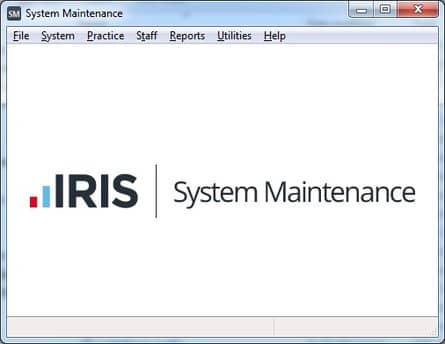
Select Utilities and then select IRIS Database Manager
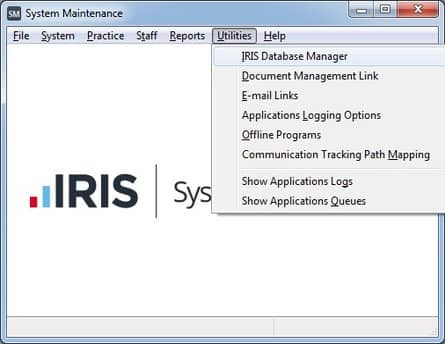
The IRIS Datbase Manager Screen will now load
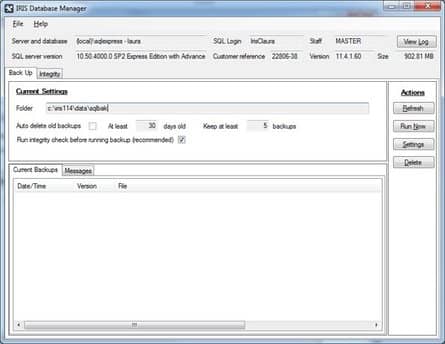
Click the Run Now Button to process the backup which will be saved into the Folder specified under Current Settings.
Further instructions are available via the Help option at the top of the screen.
Using SQL Server Management Studio
To take a backup of your database, follow these steps:
- Launch SQL Server Management Studio (SSMS) by clicking the Start button/page, type SSMS, and then select Microsoft SQL Server Management Studio and then connect to your SQL Server instance.
- Expand the Databases node in Object Explorer.
- Right-click the database, hover over Tasks, and select Back up….
- Under Destination, confirm that the “Back up to:” field reads as disk and that the path for your backup is correct. If you need to change the path, select Remove to remove the existing path, and then Add to type in a new path. You can use the ellipses to navigate to a specific file.
- Select OK to take a backup of your database.
We are sorry you did not find this KB article helpful. Please use the box below to let us know how we can improve it.
