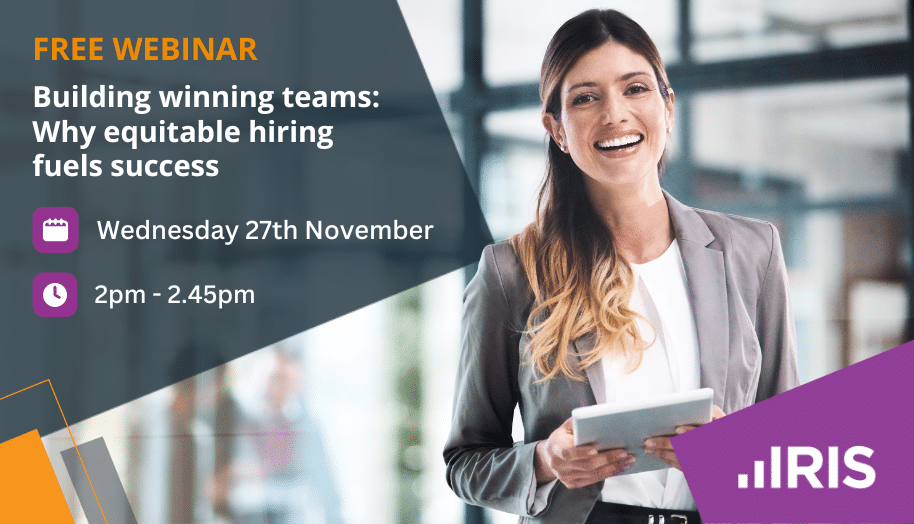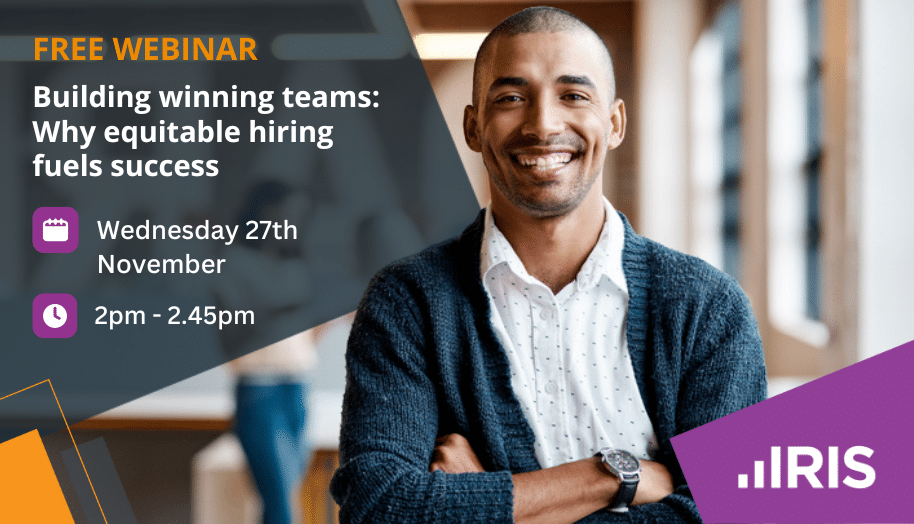How do I create a share split?
Article ID
ias-1938
Article Name
How do I create a share split?
Created Date
15th February 2005
Product
IRIS Company Secretarial
Problem
How do I create a share split?
Resolution
To enter in a new share split, go to Edit | Share Register, select the Events tab and click New | Share split. This will bring up the New Share Split window, with the identifier and business name confirmed at the top of the screen.
The new share split screen should read as follows – Every number of shares that are shares of type, held on a particular date will be split into new shares as itemised below (on that date). At the bottom of the screen insert the number of shares created by the share split.
Also complete the date of resolution to split the shares and the amount of any cash consideration per original share if applicable. For Original share type discontinued after split, tick the box if true.
Finally there is an option to log share split in client’s history and therefore activate a completed Form 122. When finished inputting information, click Insert to save the changes or Cancel to close without saving.
Specifying shareholders
Once Insert is pressed the following question appears, ‘Do you wish to make all implied share transactions now?’
Click Yes then a Transaction generated screen confirms the transactions generated by IRIS. Click OK and it returns to the Share split screen. In order to view exactly what has been allocated click List.
Click No then the following question appears. ‘Confirm that you wish to generate any transactions not yet made’,
– Click Yes then a Transaction generated screen confirms the transactions generated by IRIS. Click OK and it returns to the Share split screen,
– Click No and the program returns to the Share split screen without having allocated any shares.
If you still need assistance, please contact IRIS Support on 0344 815 5551
We are sorry you did not find this KB article helpful. Please use the box below to let us know how we can improve it.