IAS-12004 Checking if IRIS is in use
When running an IRIS Accountancy Suite update you may encounter an issue where the database is currently in use and the update can’t proceed.
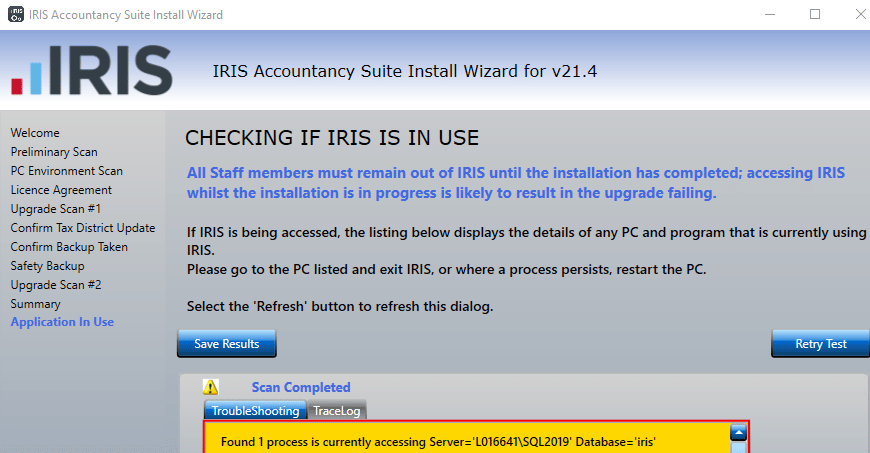
Often a restart of the SQL Server hosting the IRIS database will clear all connections and allow you to proceed but sometimes processes will continue to connect and further investigation is required.
If the scan detects processes currently accessing without any further context as to what machine/process is causing the issue then each workstation/terminal server will need to be checked that all IRIS Accountancy Suite processes have ended.
Note: If IRIS Docs is present, make sure to have turned off the INVU Data Hub and the IRIS Docs fixed list services. If the issue persists then follow the rest of the steps below.
If the above steps have been completed and the scan still shows processes are currently accessing/the database is in use the we suggest using the SQL Server Management Studio Activity Monitor to identify the exact processes and kill their connection.
Please see the following steps on how to do this.
- Open SQL Server Management Studio.
- Connect to the instance that hosts the IRIS database.
- Click on Activity Monitor or Right Click the Instance in Object Explorer and select Activity monitor as shown in the screenshots below:

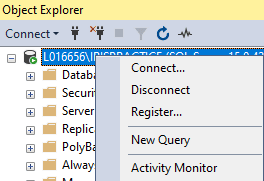
- In Activity Monitor click on Processes to see the full breakdown of processes connecting to databases in the instance.
- You can filter these processes via the Database column to only see the IRIS database, you can then review the details like the Host Name of the process that is connecting to the database and making the installer consider IRIS to be in use.
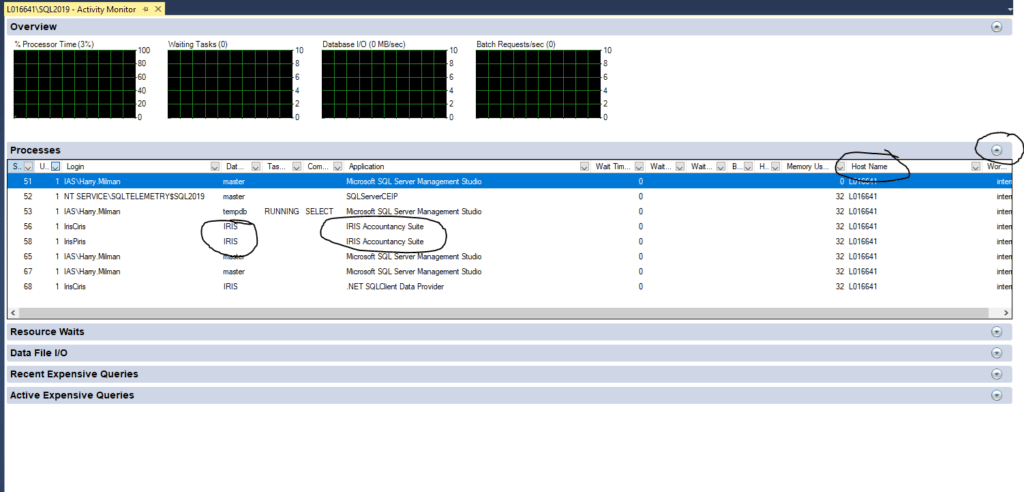
- Once you have identified which machines are running processes that area connecting to the IRIS database, go to that machine and in task manager look for the process and end that task, if you cant see it in processes go to the details tab and look it, if it is an IRIS Accountancy Suite process then it will be called something like iwin… .exe or irisportalmenu.exe, you can then end the process in Task Manager.
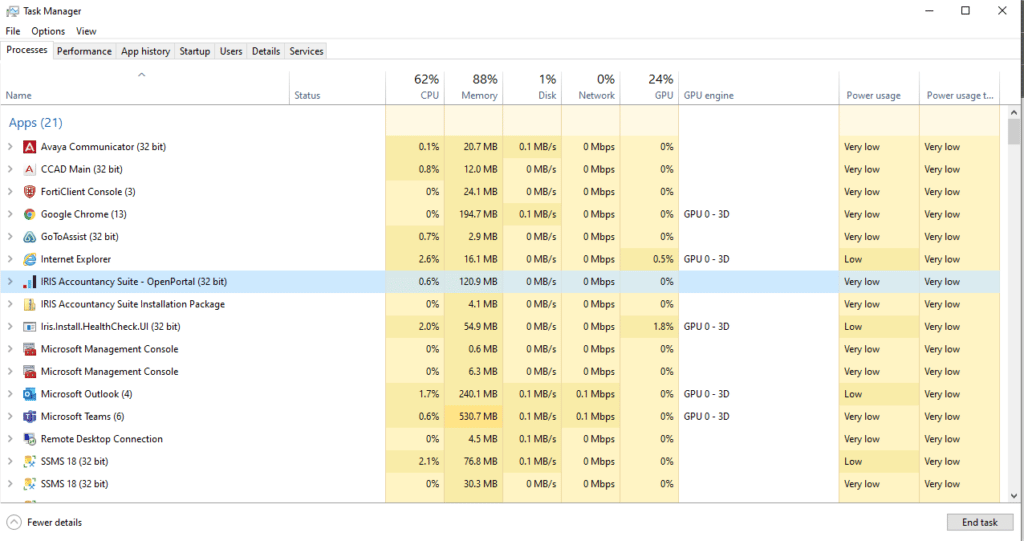
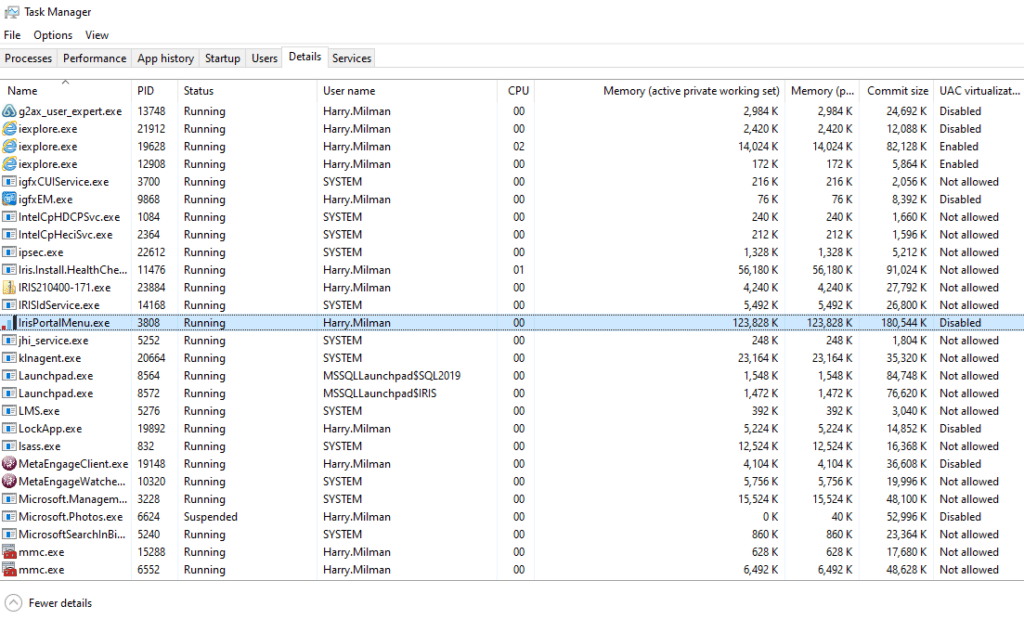
- Once you have ended the processes, check the activity monitor and you should see it has been cleared and it should look something like this
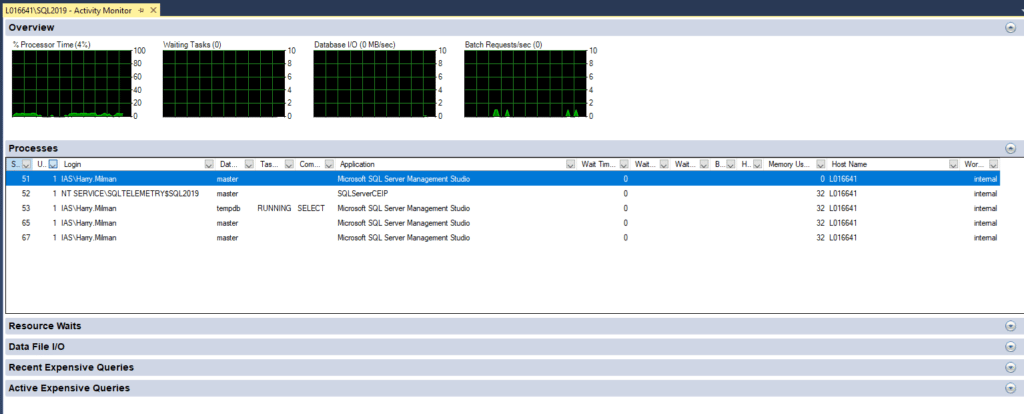
- As you can see, there are no processes running that are connected to the IRIS database, the other ones listed MUST NOT BE TOUCHED.
- You should be able to run test again on the installer and it should proceed without any issues
