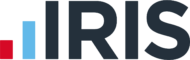IRIS Remote Payroll Entry Knowledge Base
12067
IRIS Remote Payroll Entry, IRIS Payroll Business, IRIS Bureau Payroll, IRIS Payroll Professional, Earnie
Remote Payroll Entry - How do I resend a Remote User Password?
IRIS Bureau Payroll & IRIS Payroll Business This link will only be enabled if the Status is Linked 1. Go…
12066
IRIS Remote Payroll Entry
Remote Payroll Entry FAQs - How do I remove a Remote User?
Where a remote user has already been linked, 1. In your payroll software, go to "Company" | "Provision User"2. Next…
12069
IRIS Remote Payroll Entry
Remote Payroll Entry - Can I import Attachment of Earnings Orders via Remote Payroll Entry?
Attachment of Earnings Orders are not available to configure on the Timesheet. This includes Council Tax, DEO (CSA) and Priority…
12070
IRIS Remote Payroll Entry
Remote Payroll Entry - How can new employee details be imported?
For new employees, the Remote User sets up the following information from the Remote Payroll Entry App and these do…
12072
IRIS Remote Payroll Entry
Remote Payroll Entry - How do I unlock a Timesheet?
The Get Timesheet process locks the pay period preventing the Remote User amending the data. Once unlocked, the Remote User…
12068
IRIS Remote Payroll Entry
Remote Payroll Entry - Can I import the data again once payroll has been calculated?
Yes, however only if the payroll is undone and the previously imported data deleted.
12071
IRIS Remote Payroll Entry
Remote Payroll Entry - I have imported remote data and the wrong employee was marked for leaving
If the wrong employee has been marked as a leaver, from the payroll software you can unset the Pay Again…
12073
IRIS Remote Payroll Entry
Remote Payroll Entry - How can I send the timesheet if the remote user cannot access the cloud?
Export to File To create the timesheet and save it without it being sent to the cloud, click Export to…