How to set up student loan deductions.
Article ID
11156
Article Name
How to set up student loan deductions.
Created Date
22nd September 2020
Product
IRIS PAYE-Master
Problem
How do a setup student loan deductions on the system?
Resolution
- Setting up Student Loan Deductions
- Refunding Student Loan Deduction
- Setting Post Graduate Loan Deductions
- Refunding Post Graduate Loan Deductions
To set up student loan deductions for an employee
Click on the “Att’ments” button on the toolbar:
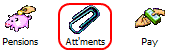
On the next window select the appropriate employee.
Under “Agency” type 1, this is the system default for student loans.
Under type select “Student Loan“
Change the status to “Active“
Deduction should be set to “Std“
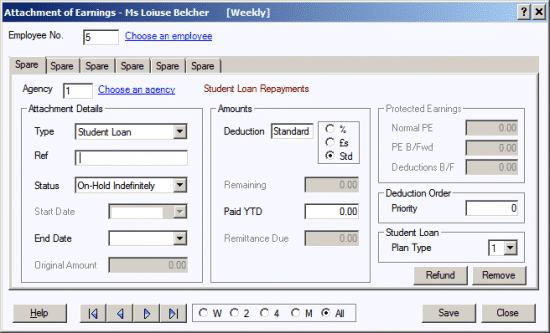
Student Loan Plan Type
As of the 2016/17 tax year there is now an option of which student loan plan type the employee should be set to. The difference in the plan types is the threshold at which deductions will begin. The threshold for plan type 1 (20/21 tax year) is £19,390. The threshold for plan type 2 (20/21 tax year) is £26,575. BOTH plan types calculate deduction at 9% of the NIC liable pay. When you receive the SL1 from HMRC it will specify which plan type to use.
Please Note: There is no provision on the p45 form to indicate which plan type an employee should be on. When you add a new starter to the system, the employee needs to confirm the following;
• Did they live in Scotland or Northern Ireland when they started the course? OR
• Did they live in England or Wales and started the course before 1 September 2012?
If so, set them to plan type 1.
• Did they live in England or Wales and started the course on or after 1 September 2012.
If so, set them to plan type 2.
If your employee cannot confirm these details, ask them to contact the Student Loan Company (SLC). If they’re still unable to confirm their plan type, start making deductions using plan type 1 until you receive further instructions from HMRC.
Please note: Student loans will not be deducted if the employee’s earnings are below the Student Loan Threshold. For tax year 20/21 this is £19,390.00 (type 1) or £26,575 (type 2) . Student loans contributions are then 9% of all NIable pay over this amount. The deducted amount is always rounded down to the whole pound value.
Example calculation (Plan type 1):
The employee is paid £1800.00 NIable pay for the month.
Monthly Student Loan Threshold = 19390 ÷ 12 = £1615.83
Employee Pay subject to Student Loan = £1800.00 – £1615.83 = £184.17
9% of £184.17 = £16.58, rounded down to the whole pound, employee contribution is £16
The last thing to consider in the “Priority“
If the employee has no other attachments set this to 1
Otherwise, if an employee has a Student Loan Repayment (SLR) attachment as well as another type of attachment, special rules apply:
If the SLR notice has date priority it can be applied first in accordance with the general rule. If there are sufficient funds remaining then any other attachments can be applied, in date priority order.
If a CCA or CTA attachment has date priority, no SLR repayments are due.
If a DEO has date priority then an SLR can be applied after the DEO but any protected earnings specified in the priority DEO will also apply to the Student Loan.
Please contact the HMRC for assistance with attachment priority
Stopping a Student Loan Attachment
To stop an employee having a student loan deduction, return to the attachment screen as above. Set the status to “On-Hold Indefinitely“. Type in the End Date if specified on the SL2 notice from HMRC.
Refunding a Student Loan
To refund a student loan deduction click Refund in the bottom right-hand corner of the Attachment Details window
The Refund button will only be enabled if the Attachment Details |Type if set to Student Loan.
1. Click Refund to open the Student Loan Refund screen
2. Enter the amount of the refund
3. Select Pensionable if you want the Student Loan Refund value to be included in the employee’s pensionable earnings
4. Select Qualifying if you want the Student Loan Refund value to be included in the employee’s qualifying earnings
5. Click Save then Close
6. then Save then Close again on the Attachment screen
Processing the Student Loan Refund will automatically reduce the Attachment of Earnings | Student Loan | Paid YTD value until it reaches the minimum of 0.00.
There may be occasions when you need to refund more than the year-to-date value, for example, if you are refunding Student Loan deducted in the previous tax year. If you attempt to refund an amount greater than the year-to-date value, a message will be displayed asking if you want to continue.
To stop the Student Loan continuing you need to enter an End Date for the individual.
Please Note: your FPS will reflect any Student Loan Refund. However. if you refund Student Loan in the current tax year and include an amount taken in a previous tax year, we would advise that you send an EYU to correct the previous year’s Student Loan to-date value.
Postgraduate Student Loan
From April 2019, Postgraduate Loans (PGL) are due to be repaid through PAYE. The repayment threshold has been set at £21,000 and loans will be repaid at a rate of 6%. Similar to current Student Loan start (SL1) and stop (SL2) notices, Postgraduate Loan start (PGL1) and stop (PGL2) notices will be downloaded with other HMRC Messages. Postgraduate Loan start and stop notices will be included in the same count as Student Loans.
From April 2019 an employee may be liable to repay a Student Loan and a Postgraduate Loan concurrently as these are separate loan products.
How the student loan repayments are calculated
Postgraduate loans will not be deducted if the employee’s earnings are below the Postgraduate Loan Threshold. For tax year 20/21 this is £21,000. Postgraduate loans contributions are then 6% of all NIable pay over this amount. The deducted amount is always rounded down to the whole pound value.
Example calculation:
The employee is paid £1850.00 NIable pay for the month.
Monthly Student Loan Threshold = 21,000 ÷ 12 = £1750.00
Employee Pay subject to Student Loan = £1850.00 – £1750.00 = £100.00
6% of £100 = £6, rounded down to the whole pound, employee contribution is £6
Postgraduate Student Loan Refund
Clicking the Refund button from the Att’ments | Employee Details screen for the Postgraduate Loan will open the new screen Postgrad Student Loan Refund.
Here you can enter the amount to be refunded and select if the refund is to be included in Pensionable and/or Qualifying Earnings.
Please note: If the employee has multiple active Postgraduate Student Loans, the Postgraduate Student Loan Refund will apply to the Postgraduate Student Loan that the refund screen has been accessed from.
Student loan deductions are included in the PAYE costs for the employer on the month end summary (p32) report. These values get added onto the other PAYE liabilities for the company and are paid to HMRC directly along with the tax and NI due. You do not need to send payments to any other body.
We are sorry you did not find this KB article helpful. Please use the box below to let us know how we can improve it.
