How do I p45 a leaver?
Article ID
11243
Article Name
How do I p45 a leaver?
Created Date
1st January 2019
Product
Earnie, IRIS Earnie IQ
Problem
An employee is leaving the company, how do I report this to the HMRC under RTI?
Resolution
Please note: If the employee was last paid in the previous tax year, when you issue a P45 those figures will be reported. You need to run zero payroll for the employee in the current tax year.
Under RTI we no longer send separate P45 / P46 submissions. All leaver (and starter) information is included in the regular FPS (Full Payment Submission) submissions.
To set an employee as a leaver:
- Go to “Employee” > “P45 Routines” > “Issue P45”
- Double click on the employees’ name.
- Complete the leaving date field with the correct date.
- Click “Print” to run off a copy for the leaver.
- Click “OK”.
This will finalise the process and the leavers details will be included on your next FPS.
Do I make an employee a leaver before or after I have sent the FPS?
You make an employee a leaver after you have done the payroll and ran BACS, but before the FPS. That way they are marked as a leaver on the FPS along with their final payment. If you make an employee a leaver after sending the FPS, they will appear in the next pay period’s FPS. Depending on when the leaver was last paid HMRC could then recognise this as a late submission.
How do I reprint a P45 issued in a previous pay period?
To reprint an older p45 you can use the option “Employee” > “P45 routines” > “Print Batch P45’s“
1. You will need to know the leaving date for the employee(s) in question. If you are not sure what the leaving date was set as, you can check this in the employee details. If you already know the employee leaving date, skip to step 5.
2. Go to “Employee” > “Select Employee“. We need to make sure leavers are visible in this list. Click “Configure“:
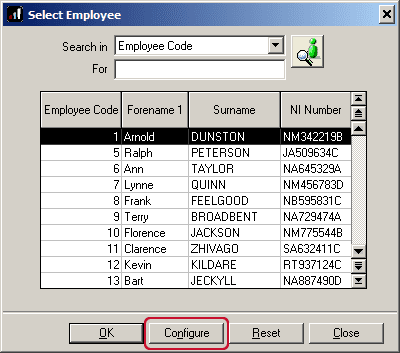
3. Open the “Employee Selection” tab and select the option “All Employee’s Records“
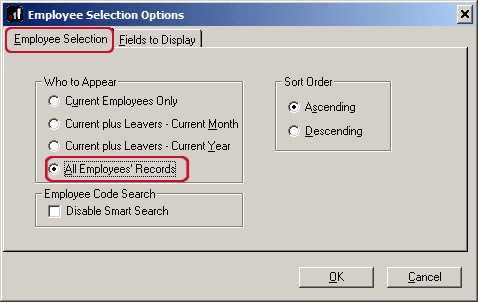
4. Click “OK“. You should now be able to find the leaver in the list of employees, open their record and make a note of the leaving date:
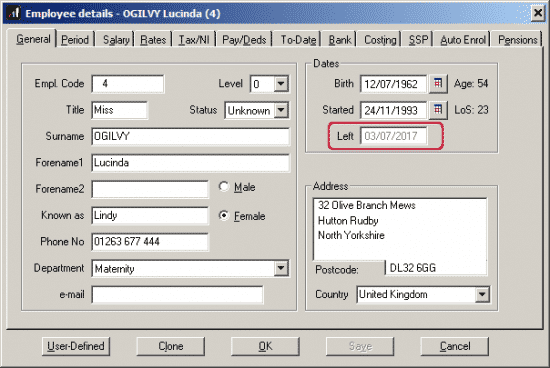
5. Go to “Employee” > “P45 routines” > “Print Batch P45’s“. Set the from and to dates to match the employees leaving date and untick “Only print P45s that have not been printed before“
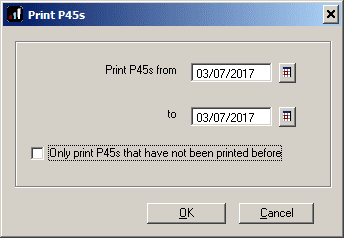
Click “OK“. You will then be able to print, preview or export the report in the usual manner.
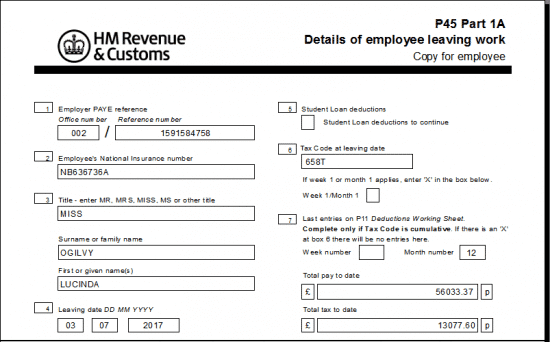
We are sorry you did not find this KB article helpful. Please use the box below to let us know how we can improve it.
