Pension Pay Period Dashboard
Article ID
11879
Article Name
Pension Pay Period Dashboard
Created Date
6th April 2018
Product
IRIS Bureau Payroll, IRIS Payroll Business
Problem
The Pension Pay Period Dashboard allows you to review the automatic enrollment actions that have taken place in the current period.
You can also publish pension communications to OpenEnrol here as well as opt-out employees.
Resolution
For a full AE Pension guide
IRIS Bureau Payroll users, Click Here
IRIS Payroll Business users, Click Here
Pay Period Dashboard
We have introduced the “Pay Period Dashboard” to simplify the management of your AE pension schemes. From this single screen, you can review the automatic enrolment status of employees in the current pay period. You can drill into the details of each individual to get a further understanding of how the software has decided on the worker status.
Where can I find the Pay Period Dashboard
The pay period dashboard is accessed from the “Pension Tab” :
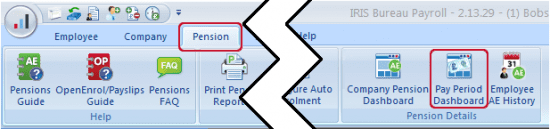
This screen will then show you the AE status of your employees as per your last calculated period:
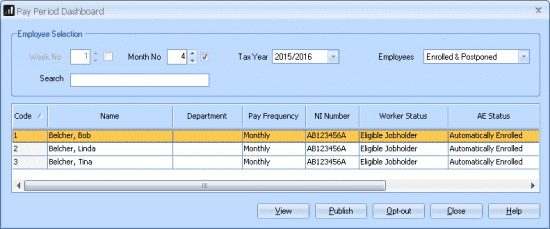
By default this screen will start on the last period you calculated, you can choose to roll this back to view the status of a previous period, use the week No/Month No. option in the top left corner to move back to a previous period:
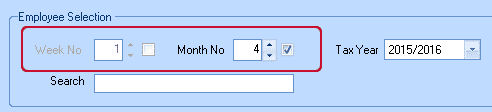
By default, this screen will show the details for “Enrolled & Postponed” employee in this period (i.e. what changes have been processed). You can amend this to show details for all employee using the “Employees” filter in the top right-hand corner:
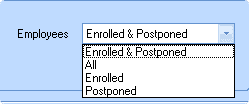
Viewing the details of employee assessment
Using the pay period dashboard you can view all the details the software has used to come to its assessment outcome. If you are ever unsure about why an employee has been assessed the way they have the Pay Period Dashboard is the best place to check.
In the list of employees, click on the name of the individual you wish to check and the click the “View” button along the bottom of this window.
You will then be presented with all the information the system has used to come to assessment status, including Pay dates, Pay reference periods, Qualifying and pensionable earnings, age, etc:
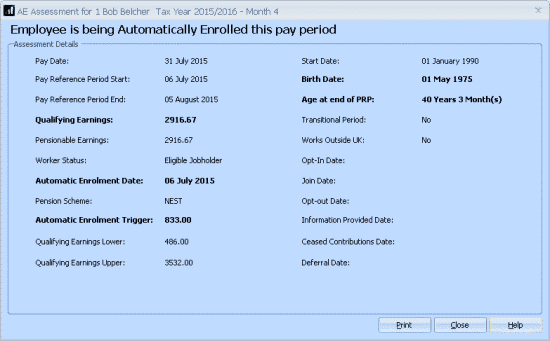
We are sorry you did not find this KB article helpful. Please use the box below to let us know how we can improve it.
