How can I produce a reconciliation report for NEST?
Article ID
11894
Article Name
How can I produce a reconciliation report for NEST?
Created Date
6th April 2018
Product
IRIS PAYE-Master, IRIS Payroll Business, IRIS Bureau Payroll, IRIS GP Payroll, IRIS Payroll Professional, Earnie, IRIS Earnie IQ
Problem
When we receive notification of direct debit, do we also receive an attached schedule itemising everyone's contributions that have been included in the payment?
Resolution
Once the contribution data is loaded there is a download facility available in the Contributions section of the NEST website. If the contribution data is downloaded at the time the payment is received then this should agree with the amount of payment taken.
The Steps are:
- Log in to NEST web site
- Go to the “Mange Contributions” area
- Select the relevant schedule
- Click on “Download results“
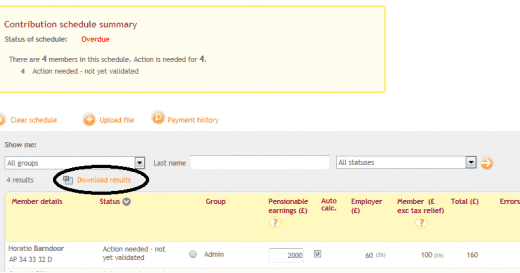
Discrepancies between payment amounts and contribution schedules usually occur due to opt out (or members choosing to cease contributions) during the payment process. We provide information on a CSV file anytime that a refund is made back to the employer to help the employer reconcile should there be any differences between payment made and payment accepted.
For further assistance please refer to NEST support, click here.
We are sorry you did not find this KB article helpful. Please use the box below to let us know how we can improve it.
