How to access the demonstration company.
Article ID
11994
Article Name
How to access the demonstration company.
Created Date
6th April 2018
Product
IRIS Payroll Business, IRIS Bureau Payroll
Problem
Does IRIS Payroll have any demonstration data I can use to get familiar with the system?
Resolution
The software has a demo company set up, populated with employee details, you can use to process dummy payroll runs to help you get better acquainted with the software.
IRIS Bureau Payroll Users
To make sure the demo company is selectable in your software you first need to turn the option on in the software “admin” mode.
At start up, when prompted for you username and password, enter the username as SYSTEM and the password as admin:
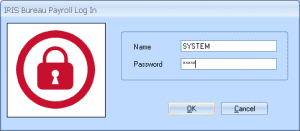
PLEASE NOTE: These are the default log in details and could have been altered by a user on your system. If SYSTEM/admin do not work and noone can remember what the admin password has been changed to please contact our support team for a break in password.
Once logged into the admin mode, go to the “Bureau” menu and click “Display Demo Company“.
Then, go to “File” > “Use IRIS Bureau Payroll“, log in with your regular log in details. You should now see the “Demonstration Company” in your dashboard view:
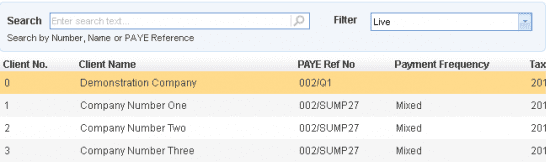
IRIS Payroll Business Users
Log into payroll as normal. Click on “Companies” above the list of employees on the left had side of the screen:
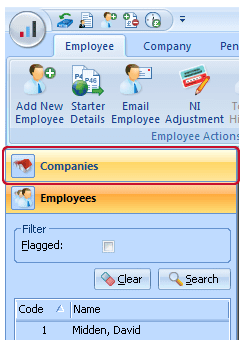
Tick the option at the foot of the companies list “Display Demo Company“:
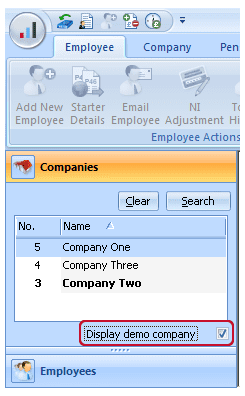
You will now see the demonstration company is selectable in your companies list:
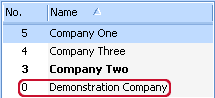
We are sorry you did not find this KB article helpful. Please use the box below to let us know how we can improve it.
