How to delete a company
Article ID
12036
Article Name
How to delete a company
Created Date
6th October 2020
Product
IRIS Bureau Payroll, IRIS Payroll Business
Problem
I have old company payrolls on my system I no longer use. How can I delete a company?
Resolution
If you have companies on your payroll system you no longer use you can delete these to free up licences for new company data.
IRIS Payroll Business
The option to delete a company is found in the “Company” tab. Open the company you wish to delete and then click “Delete Company“:
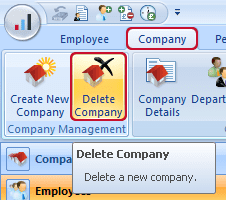
You will then need to confirm you wish to delete the company several times before it is removed from your system.
IRIS Bureau Payroll
In Bureau Payroll the option to delete companies is found on the dashboard. Click once (so it’s highlighted) on the company in the list you wish to delete and then click the “Delete” button:
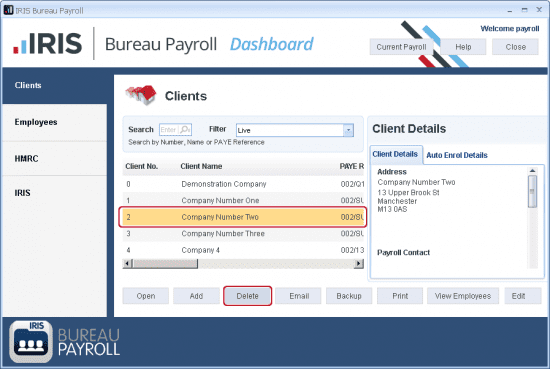
You will then need to confirm you wish to delete the company several times before it is removed from your system.
IMPORTANT NOTE: When you delete a company from payroll all the data, logs and back-ups for that company are removed. We recommend BEFORE deleting a company you make sure you have a full set of any reports that might be called upon at a later date. It would also be a good idea to copy and paste the most recent backup file to a different location, that way, should it become necessary, we can help you restore this data into your payroll.
Alternatively, if you don’t want to delete all the company data you have an option to archive a company (IRIS Bureau Payroll only). See details here; KB: 11272
Archiving a company will remove it from your dashboard, helping to keep things tidy. It will not, however, free up a licence for another company.
We are sorry you did not find this KB article helpful. Please use the box below to let us know how we can improve it.
