Changing the password for your payroll software
Article ID
12163
Article Name
Changing the password for your payroll software
Created Date
1st April 2019
Product
IRIS PAYE-Master, IRIS Payroll Business, IRIS Bureau Payroll, IRIS GP Payroll, IRIS Payroll Professional, Earnie, IRIS Earnie IQ
Problem
On 25th May 2018, the General Data Protection Regulations (GDPR) come into effect replacing the existing Data Protection Act.
As an employer, it is your responsibility to store your employees' data securely. To prevent any potential data breaches and remain compliant, if you are still using the ‘default’ password(s) for your payroll product (those provided on the first installation) we strongly recommend you change them.
Resolution
IRIS PAYE-Master
Please note: If you have a bureau licence for PAYE-Master (multiple companies) you will have a product password (used when starting the software) and a company password (used when opening company data once logged in). If you have a single company licence you have one password which opens both the software and the company data.
How to change the company password
Go to Company Details
Over-type the existing password (in Password field) with the new password and click Save
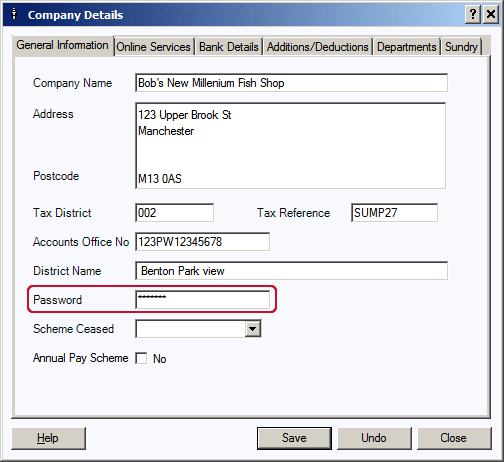
A confirmation dialog will be displayed asking you to re-enter the new password
Re-enter the password and click Save
How to change the product password
Click on the Utilities menu and go to Change Passwords | Product
The Change Password dialog will be displayed
Type the new password and then confirm the entry in the Confirm New Password field
Click the OK button
Earnie & Earnie IQ
Password management is done via the admin mode
To change Admin password:
Log in to the admin mode using your admin username and password.
Go to “File” > “alter admin password“
Enter your existing and new passwords in the text boxes, click OK to save the change.
To change User password:
Log in to admin mode
Go to “Operators/Groups” > “Alter Operators/Groups“
Click to highlight the user you wish to alter the password for and click Edit
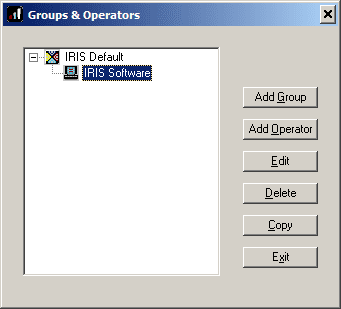
Type the new password into the Password and Confirm Password fields and click OK.
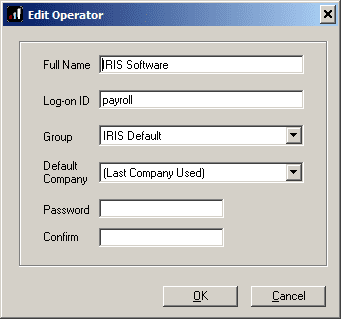
IRIS Payroll Business & IRIS Bureau Payroll
Password management is done via the admin mode
To change Admin password:
Log in to the admin mode using your admin username and password.
Go to “File” > “alter admin password“
Enter your existing and new passwords in the text boxes, click OK to save the change.
To change User password:
Log in to admin mode
Go to “Users” > “Alter Users“
On this window, you can either add new or edit existing user passwords and access.
Click to highlight the user you wish to alter the password for and click Edit
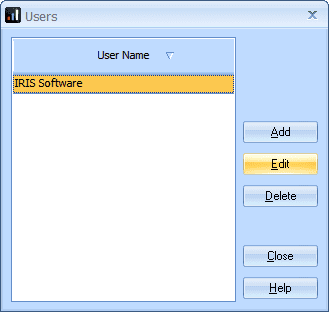
Type the new password into the Password and Confirm Password fields and click OK.
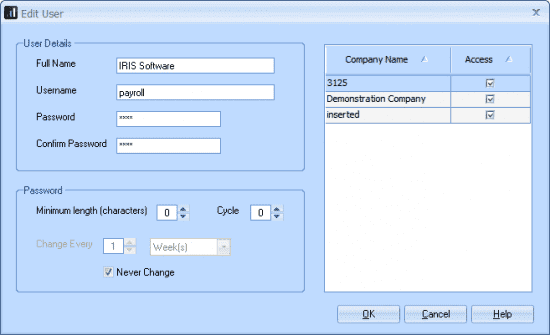
IRIS GP Payroll
IRIS GP Payroll has two passwords:-
- The payroll password gives access to all the payroll and scheduler functions
- The master password is designed for the practice manager / doctor who will have access to all payroll and scheduler functions, but also will be able to enter the “personal details” section of employee files
The option to alter passwords can be found in Setup/Options | 4-Passwords
The box to change the master password will only be active if the package has been entered using the master password.
To change either password, first enter the existing password. Then enter a new password. It can be any collection of letters and numbers but it is safer to keep it simple. Avoid using shifted (capital) letters as they would have to be entered in the shifted form when a password is requested.
Finish by re-entering the new password as a check.
We are sorry you did not find this KB article helpful. Please use the box below to let us know how we can improve it.
