How do I set the in house payroll in IRIS myePayWindow
Article ID
12248
Article Name
How do I set the in house payroll in IRIS myePayWindow
Created Date
18th May 2021
Product
IRIS My ePay Window
Problem
The In House Payroll facility within My ePay Window allows you to hide a company from the main administrator screen. This would restrict access to your internal payroll from other administrators
Resolution
When would you use it?
- If you have multiple users accessing My ePay Window and you want to hide your internal company from these users
Note: This is not the same as giving access to a single client or company. While the idea is similar, client or company access still leaves the company listed on the administrator employers list
When would you not use it?
- If you are the only person who accesses the administrator area of My ePay Window
- You only have a single company
- You only have multiple companies within your organisation and you don’t need to hide from other administrators
| IMPORTANT You must create a unique user for your in house payroll BEFORE you mark it as such in the Employer Administration screen You also cant do this until you have published from the payroll (so My ePay Window can create the company and employees on the portal) We recommend not giving access to others until you have successfully flagged your In House Payroll |
| How do correct flagging a company as In House without creating a user: You will need to contact support and provide them with the name of the company / employer, EXACTLY as seen in Payroll |
My ePay Window allows a company level login – this gives payroll bureaus and accountants the ability to give their clients access to their employees (no other companies will be visible)
They can use the same email address as any other My ePay Window account. However, the usernames must be unique – This is not the same thing as In House Payroll – If you would like to give companies access please let us know and we will send you instructions.
You can restrict access to menus and enable read-only mode if you desire -please see the help guides for more information on user permissions
https://www.iris.co.uk/epaysupport
In House Payroll
When you mark an employer as an In House Payroll – it removes this company from the main bureau employer list and assigns it to the Employer
. Therefore, if you don’t create the user account first the company will disappear and will need to go via support
There are 3 user levels
Level 1 – The Bureau Account – this is the main admin account and has full control over all employers (not ticked as in house payroll)
Level 2 – Employer Access – this is the login to see and administer a single company – for in house payroll accounts its recommended you use a separate email address as well as a username – this stops any “forgotten password” requests from going to the wrong place
Level 3 -This is the employee account
| TIP Level 1 & 2 Can have multiple users To change the branding on a specific company it’s done via the employer administration section Employers > Click The Company > Administration |
| Clicking Administration from the main menu will edit the Bureau account not the company |
To create a user
- Click on Employers on the menu on the left

- Select the company and click Administration

- Click Add User on the Top Right
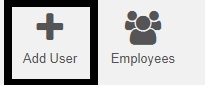
- Fill out the information
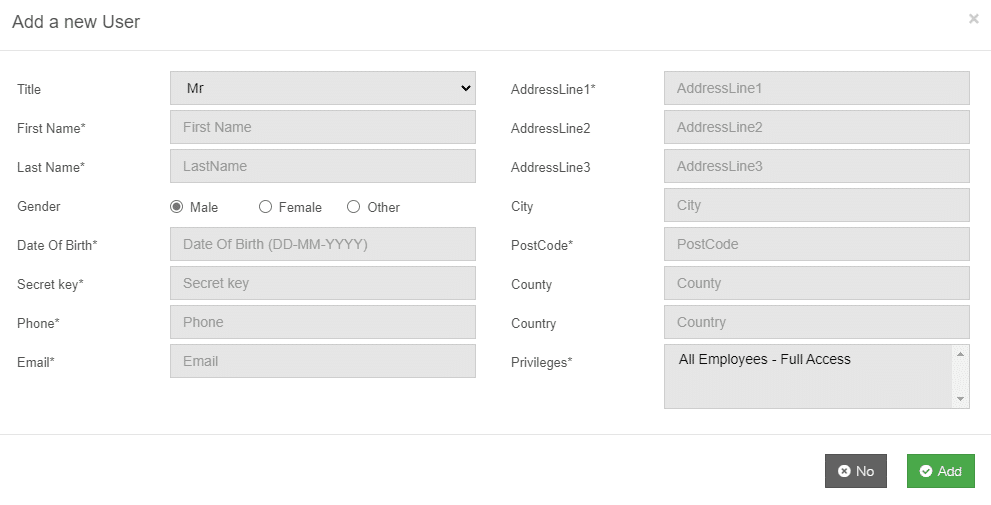
| IMPORTANT Anything with a * is a required field The Secret Key is the identity verification word needed when signing up (similar to the NI number for the employee) – this can be anything but I recommend NOT using the same word as the password for the employer My ePay Window account. |
| You must do this before flagging the company as an In House Payroll. |
| The Secret Key is not the password for the user – they will create this themselves. It’s used to verify their identity. |
- Click All Employees – Full Access
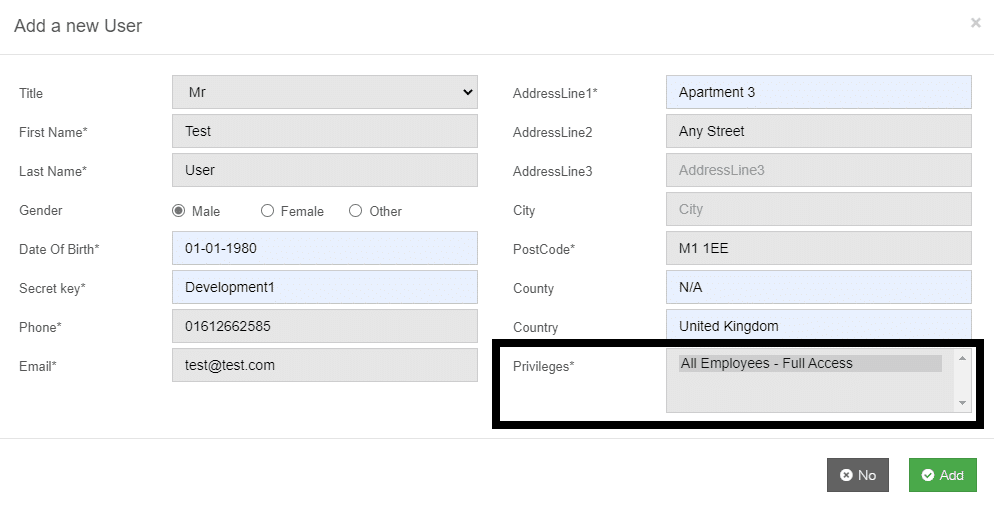
- Click Add
- Click the user’s name
- Click Invite/Reinvite

- Click Invite and follow the instructions on the invitation email sent to the email address created above.
This may take a few minutes to be received
| TEST EVERYTHING WORKS BEFORE CONTINUING Once you completed the invitation to join email – test everything works – Log out of My ePay Window then log in with the new details. |
| If all works ok log back in as the Bureau Admin account |
If all works ok log back in as the Bureau Admin account
- Click on Employers on the menu on the left

- Select the company and click Administration

- Click Details
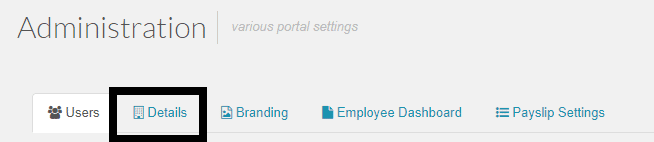
- At the bottom of the screen mark it as In House Payroll
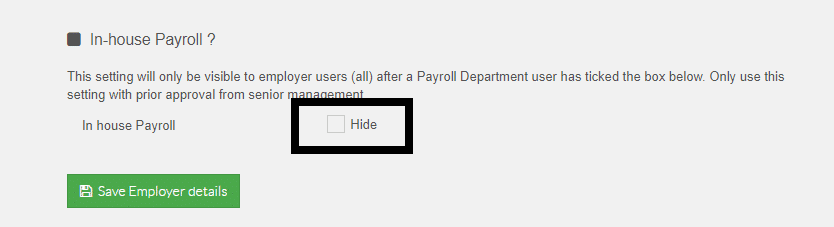
- When you log out and back in the employer will be removed from the employer listing but the Level 2 user (the company level) can still have access and administer the account.
We are sorry you did not find this KB article helpful. Please use the box below to let us know how we can improve it.
