How to reprint a P60
Article ID
7296
Article Name
How to reprint a P60
Created Date
30th October 2019
Product
IRIS GP Payroll
Problem
Employees are entitled to get duplicates of their P60 from the practice if they have misplaced them.
Resolution
To reprint a P60 Go to Setup/Options
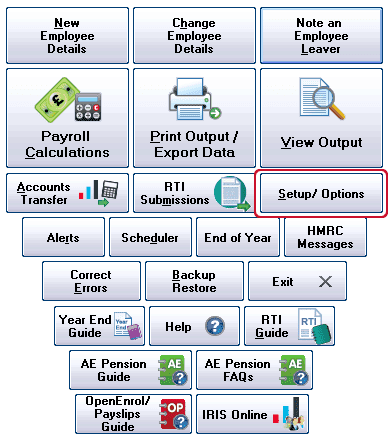
14 – Previous years’ payrolls:
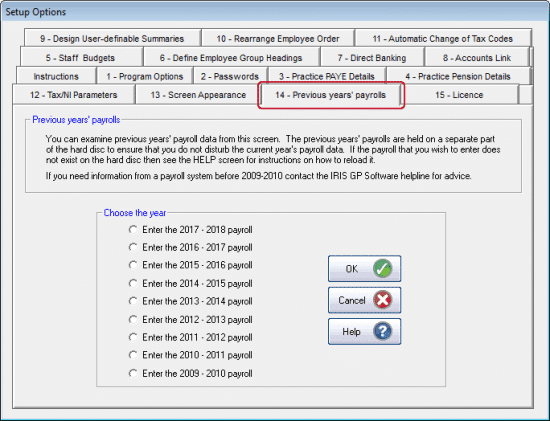
Click on the year you wish to return to and click OK
If you see the following message:
“You are attempting to enter the xxxx-xxxx payroll but the is no copy of this payroll on your hard disc”
Please follow the instructions here:
The system will reload with the end of year data for the tax year you selected.
Log in and go to End of Year:
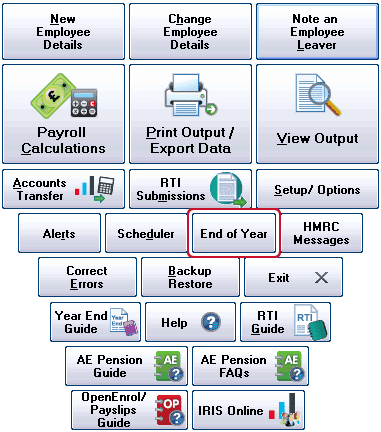
Step 2 and click OK
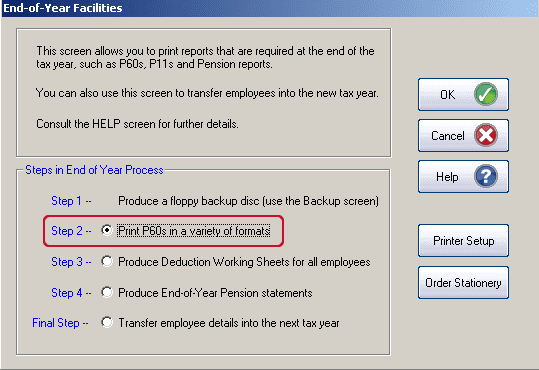
Choose the P60 format option you want to print and click OK
At this point, you can select to print A P60 for a single employee and reproduce the P60 for just one selected employee.
PLEASE NOTE: P60’s will only be available to print for employees who were employed at the end of the tax year selected. This is correct as per HMRC rules. If an employee was a leaver before the end of the tax year no P60 would be due, the P45 issued at the time of leaving replaces this.
Click Print P60s to print a paper copy. Click Publish if you are using the IRIS OpenPayslips service.
Once you have printed or published the required P60(s), close GP Payroll and re-open to return to your current year’s data.
We are sorry you did not find this KB article helpful. Please use the box below to let us know how we can improve it.
