TPO- How to enter licence key for The Professional Office
Article ID
kba-02704
Article Name
TPO- How to enter licence key for The Professional Office
Created Date
17th March 2011
Product
Problem
How/where to enter the licence key for TPO
Resolution
For machines running earlier versions of Windows:
Click on Start |All Programs|PTP Software|The Professional Office|System Administration|Licence Key Entry.
For machines running Windows 10 or later:
Click on Start | PTP Software | Licence Key Entry.
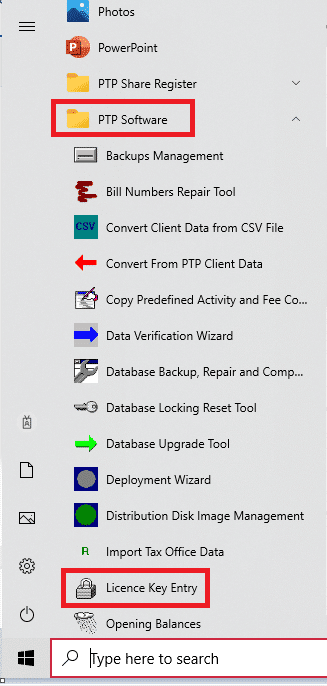
Note: please follow the steps above on your computer and not within the software. This option will only be available if System Adminstrator was selected during the installation on this machine.
Please note that the Firm Name, expiry date and number of users must match exactly. Any differences will prevent the licence key from being accepted. If the Firm Name needs to be corrected on the licence document please contact the Invoicing team to issue a new licence. If the Firm Name needs to be amended in TPO itself, and if the current licence has not already expired, the Firm Name may be edited by opening TPO and selecting
7: System Administration > System Administration > Firm Details.
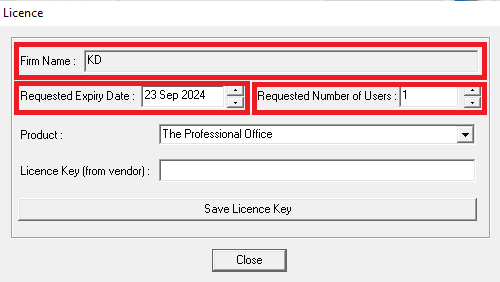
We are sorry you did not find this KB article helpful. Please use the box below to let us know how we can improve it.
