Business Tax- Accounts Attached in this Return do not pass HMRC Validation etc 'Do not Contain'
Article ID
business-tax-accounts-attached-in-this-return-do-not-pass-hmrc-validation-etc-do-not-contain
Article Name
Business Tax- Accounts Attached in this Return do not pass HMRC Validation etc 'Do not Contain'
Created Date
20th June 2024
Product
IRIS Business Tax
Problem
IRIS Business Tax- Accounts Attached in this Return do not pass HMRC Validation etc 'Do not Contain'
Resolution
When generating a BT Tax return and attaching the IXBRL from IRIS AP or from another 3rd party source, you get this validation. This means the IXBRL from Accounts has possible tagging issues etc and needs to be checked.
If this affects just one specific client – it is more likely be a issue with the Accounts/IXBRL creation.
If its affects every client – it may be a issue with the Accounts/IXBRL creation AND/OR also the link between AP and BT, so please check on your IRIS COMMS and PM, as its uses Practice Management.
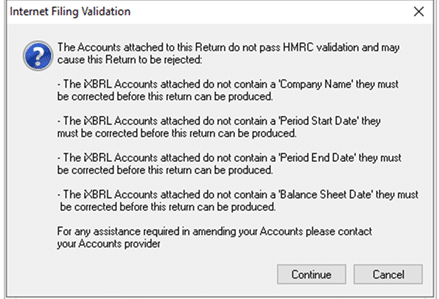
- You must be on the latest IRIS version- Help and About. Then ‘Check for Downloads’ to update.
- Ask the IRIS AP team to check the accounts/ tagging and then regenerate the IXBRL, then regenerate the return in BT.
- If you are using a 3rd Party Accounts product (eg not IRIS) which creates accounts/IXBRLs then ask they recheck it and request they send you a new IXBRL. Do note we do not support Non IRIS produced Accounts/IXBRL which has been sent to you by the 3rd party.
If you cannot identify/fix the issue try these options in this order:
1) First always ask the AP team to check and regenerate the IXBRL and in BT attach it again.
2) In AP regenerate the IXBRL but as a ‘External IXBRL’ and save it on a shared location – in BT, now manually attach IXBRL by using the ‘Select External File’. If you still have validations then it will likely still be a AP issue with the Accounts/IXBRL creation.
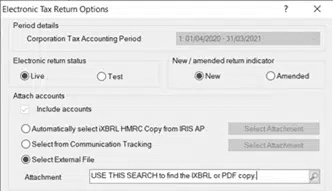
3) In AP regenerate the IXBRL but as a ‘External PDF’ file and save it on a shared location – in BT, go to Data entry/Summary/ switch to PDF, then save, when generating manually attach this PDF. Please read this KB and submit the tax return with this PDF.
We are sorry you did not find this KB article helpful. Please use the box below to let us know how we can improve it.
