IRIS Accountancy- How to reset a password for a confidential client
Article ID
forgotten-password-for-a-confidential-client
Article Name
IRIS Accountancy- How to reset a password for a confidential client
Created Date
10th February 2020
Product
IRIS Accountancy Suite, IRIS Personal Tax, IRIS Business Tax
Problem
IRIS Accountancy- It may occur you have forgotten a password for a confidential client. 'Only the client partner can reset password' warning
Resolution
Here are the steps to reset a password for a confidential client:
- Open the client browser (this can be accessed from any module)
- Search for the client | Highlight and then click on view | Reset password | You will then be able to reset the password for the client.
- You may receive the message below where a partner has set the password for this particular client
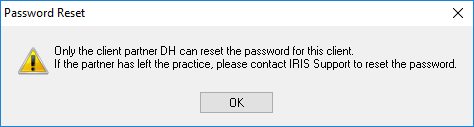
- To resolve this you would need to login as the Partner and follow the same steps above which will allow you to reset the password.
It may occur that a IRIS user does not have this confidential password which has been setup by a Partner (for example this partner has left the company). The following privilege will need to be granted in order to reset the password.
- Login to IRIS as MASTER | go to Open System Maintenance | Staff |Staff Maintenance | View the specific staff member which you would like to give the privilege to | Click on the privileges tab there will then be a privilege named the following:

- This will need to be ticked | Once this has been ticked then please login to IRIS as that user and you will be able to reset the password for the client.
If the specific staff member has forgotten their IRIS Login password then please click HERE
If a user/partner was removed/deleted and now cannot login as them
If the partner was already deleted (they left the company) and thus you can no longer able to change its password (Staff, ‘Change users password’) as it says its no longer part of a group (They still show in staff maint user list but is no longer part of group)
Go to Staff maint, view this staff member ‘staff group’ field which will be be blank so cant login anymore. Just add this user to one of your existing user groups, then follow the same steps to reset this users password so you can login as them.
We are sorry you did not find this KB article helpful. Please use the box below to let us know how we can improve it.
