How to do an AML import from IRIS accountancy suite
Article ID
how-to-do-an-aml-import-from-iris-accountancy-suite
Article Name
How to do an AML import from IRIS accountancy suite
Created Date
11th October 2019
Product
Problem
If you have IRIS accountancy suite, we have steps you can can follow to import the clients in to IRIS AML. This is a comprehensive guide on importing and also contains documents for how to use AML.
Resolution
First of all, please download all the files from HERE. An AML training guide is also available in that link.
Contained in this link are the following;
- DataImport.pdf: This provides guidance for the process for importing data into AML from 3 CSV files, and the order in which they should be imported.
- ExamplePersonnelDataImport.csv: An example of the layout for a csv file that can import the Firm Personnel data into AML
- ExampleClientDataImport.csv: An example of the layout for a csv file that can import the Client data into AML
- ExamplePersonDataImport.csv: An example of the layout for a csv file that can import the Person data into AML
- AML Data Extract – Clients and Persons.iss: A saved search file for use in IRIS Datamining to extract the necessary fields for population of the Clients spreadsheet.
- AML Data Conversion from IRIS Datamining.xlsx: An excel file which will place the results of the Datamining search into the correct order and format for creating a Clients import CSV file.
- Persons Involvement from IRIS.SQL: A SQL Query to use to extract the necessary data for preparation of a Persons import CSV file
- How To Use Query to Export Person Data From IRIS Database into CSV.Docx: Instructions for running the above SQL query
- AML training guide
the AML requires import in a specific order of Firm Personnel, then Clients, then Persons. A CSV file for each needs to be prepared in the formats shown in the examples
Step 1: Prepare a Firm Personnel CSV file using the format in attachment 2. If it helps, produce a staff list print out from IRIS System Maintenance > Staff Maintenance.
Step 2: Prepare a Clients CSV file. Open IRIS Datamining from within Practice Management and open the saved search Clients and Persons.iss. Export the search results to a CSV file, and then copy the contents of that into relevant sheet within attachment 6. Save the clients sheet as a CSV file – this will be your Clients CSV file.
Step 3: Use the instructions from the ‘How to use query…” to run a SQL Query which will provide the data for preparation of your Persons CSV file for import.
Step 4: Import the Firm Personnel file, then the Clients file and lastly the Persons file into AML.
Video to assist with the migration – https://www.iris.co.uk/webinar/iris-export-of-client-and-person-data-to-aml/
Video on getting started – https://vimeo.com/244344717/974724d916
In regards to the national insurance number, when you have that excel spreadsheet, the NI number’s have spaces. You will need to remove these spaces whilst tidying up your .csv’s.
If you select the column for NI, then click Find & Replace | Replace
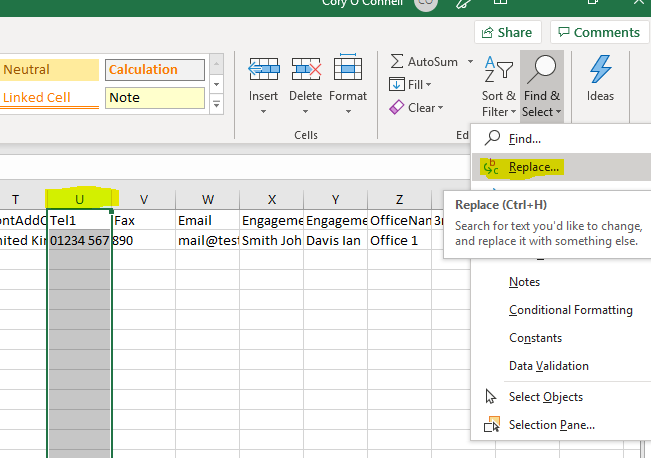
Then put a space in the ‘find what’ box, and then click replace all. This will remove all spaces in this column.
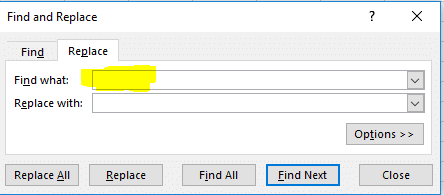
We are sorry you did not find this KB article helpful. Please use the box below to let us know how we can improve it.
