How to swap chart
Article ID
how-to-swap-chart
Article Name
How to swap chart
Created Date
12th January 2022
Product
IRIS Accounts Production – AiB, IRIS Accounts Production
Problem
How to swap chart
Resolution
Occasionally you want to swap the chart and when going to edit / swap chart see a message saying something is outstanding.
To counter this please go through the following steps.
In Accounts Production, take a back up via client / extract and save this. You may need to be logged in as master for this. This is important as once chart is swapped you can load back the postings and data.
In business tax delete all asset info via capital allowances / A -Maintain Assets and delete each one.
This is important as if you do not do this first you will have to do all the account production steps again
In Accounts Production, go to posting / post file maintenance and highlight company and press delete.
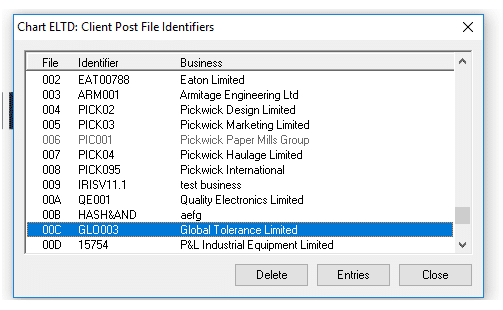
Then go to edit and swap chart and delete any information the system states is still on the client. Typically it is the following.
Edit / Accounts description / delete each one
Edit / Group description / delete each one
Edit / report alias / delete each one
Edit / Fixed asset depreciation policies / delete each one
After this you will be able to select the new chart via edit / swap chart, and go to client / replace and select the extract so you do not lose any data. In business tax press client refresh to get the asset information back.
We are sorry you did not find this KB article helpful. Please use the box below to let us know how we can improve it.
