IAS-10070 - IRIS Docs Email Assistant Add-in Not Showing in Microsoft Outlook
Article ID
ias-10070
Article Name
IAS-10070 - IRIS Docs Email Assistant Add-in Not Showing in Microsoft Outlook
Created Date
5th June 2020
Product
IRIS Docs
Problem
IRIS Docs Email Assistant Add-in Not Showing in Microsoft Outlook
Resolution
In Outlook click on FILE – OPTIONS – Add-ins – You should a screen like the below.
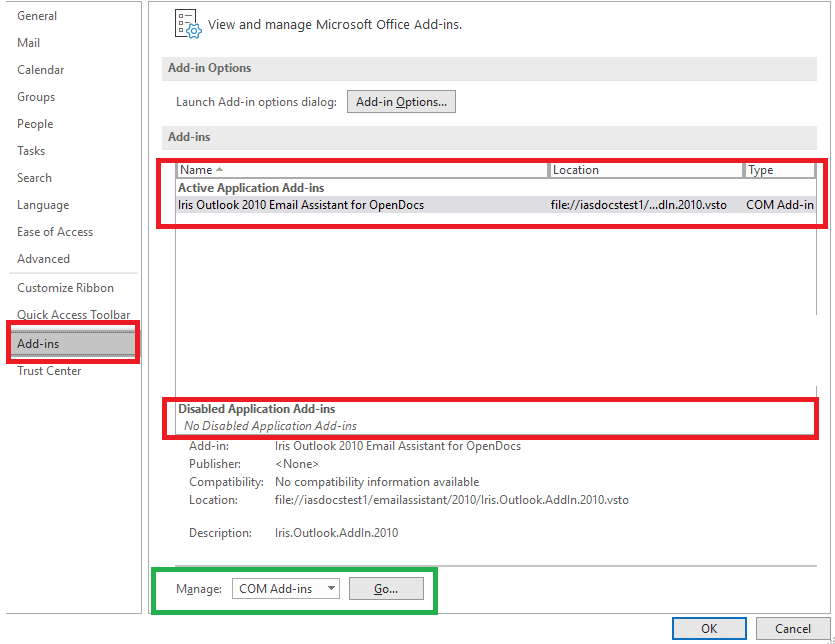
The first section highlighted in red is the Active Application Add-ins section (Note: you may have a list of other items show here).
If “Iris Outlook 2010 Email Assistant for OpenDocs” is under the Active Add-ins section it is available and needs to be turned on.
Set Manage: COM Add-ins (marked in green) selected on the bottom and click Go.
The Add-in will be available and un-ticked, tick the small box on the left hand side and click OK.
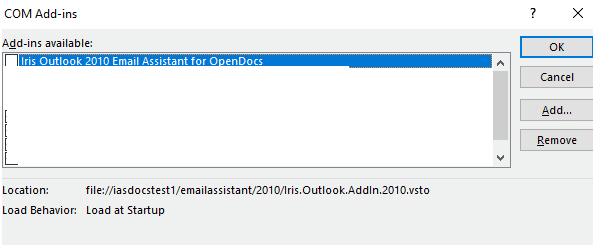
The Docs Add-in should now appear in the normal area.
DISABLED ADD-IN
If the Add-in has been disabled by Outlook it should show in the Disabled Application Add-ins section (highlighted in red at the bottom).
To correct this click the COM Add-ins and change this to Disabled Items and click Go.

Here you will see a list of Add-ins – select the Iris Outlook 2010 Email Assistant for OpenDocs” and enable
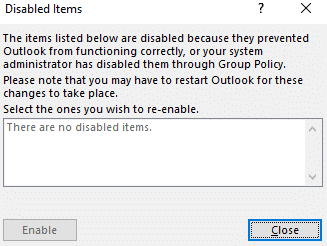
We are sorry you did not find this KB article helpful. Please use the box below to let us know how we can improve it.
