How to Install PTP Accounts Production
Article ID
ias-14000
Article Name
How to Install PTP Accounts Production
Created Date
15th March 2024
Product
Problem
I want to Install PTP Accounts Production but I am unsure on how the process works.
Resolution
1. Download PTP Accounts Production install from here
2. Once downloaded, run the installer file to begin the installer wizard.
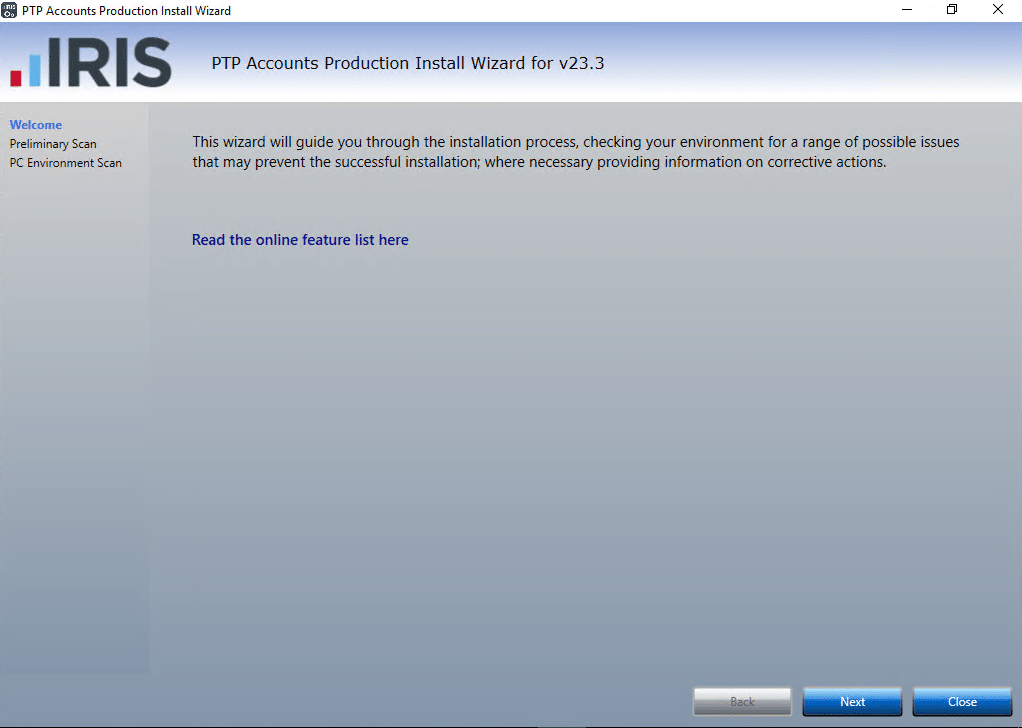
3. Click next to perform the first checks.
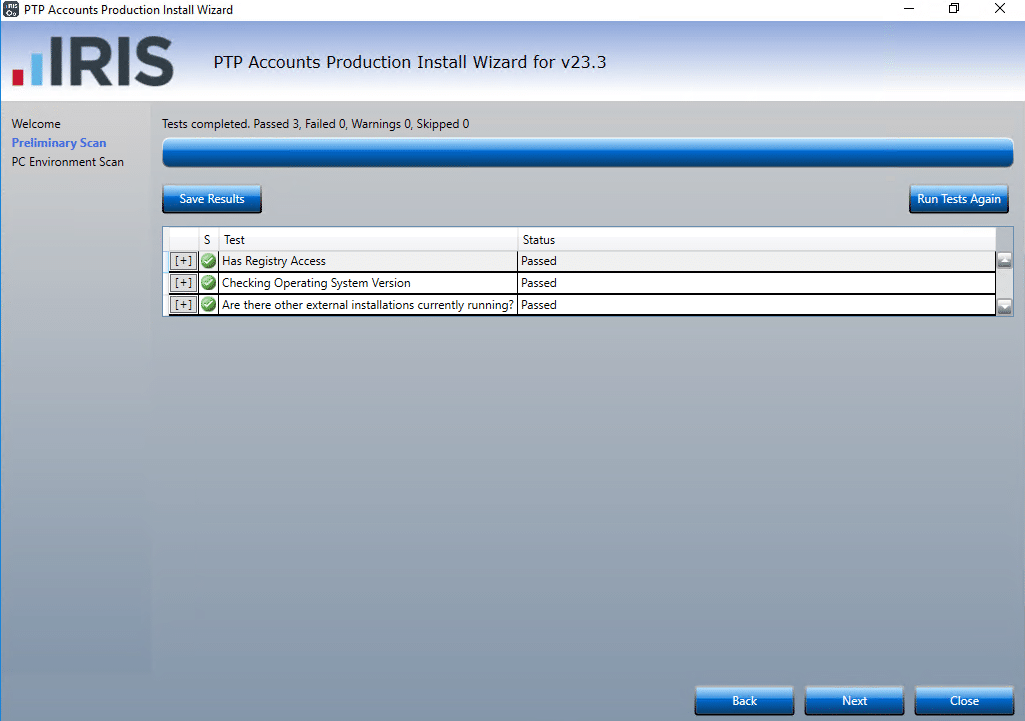
4. If all the checks are green, click Next to continue.
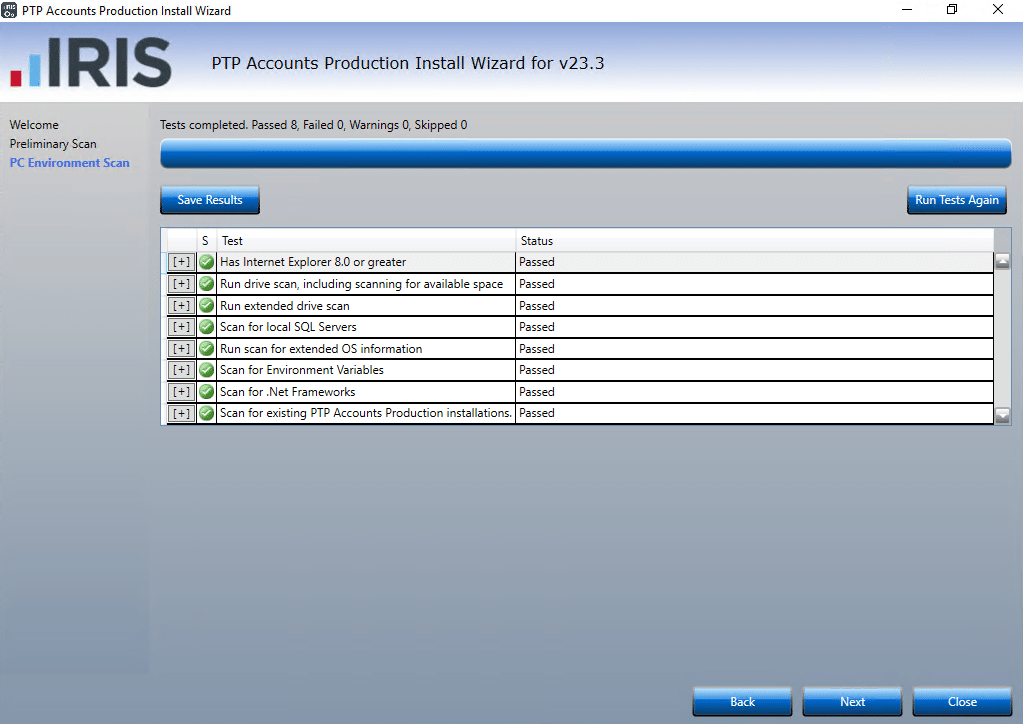
5. If all the checks are green, click Next to continue.
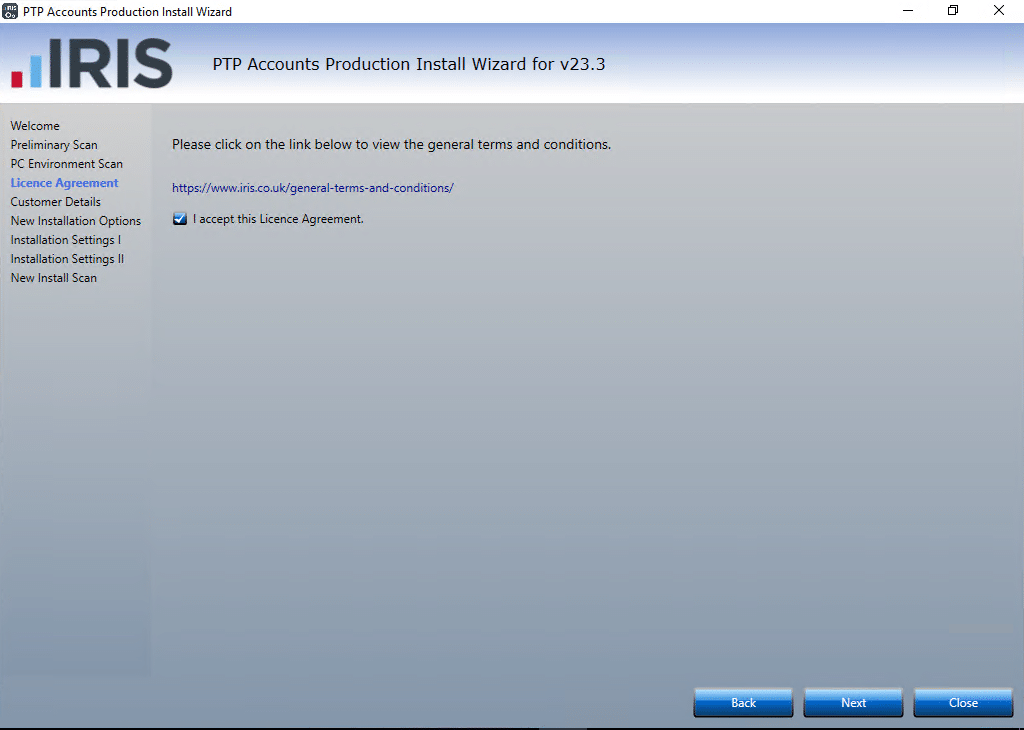
6. Tick the box to accept the license agreement and click Next.
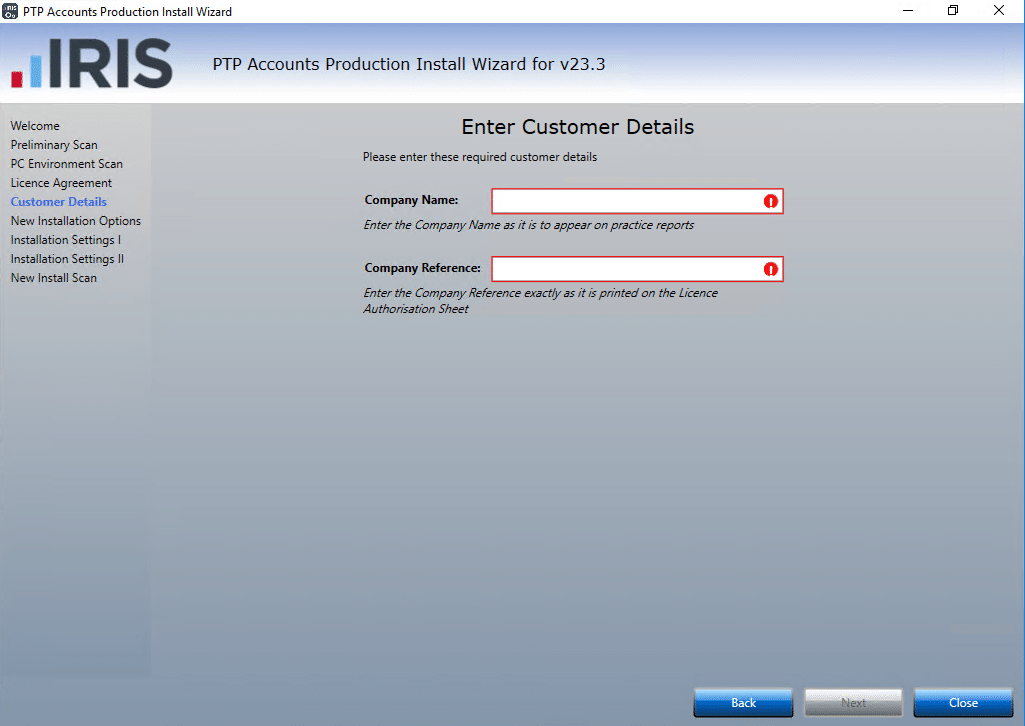
7. Enter the Company Name and Company Reference. Click Next to continue.
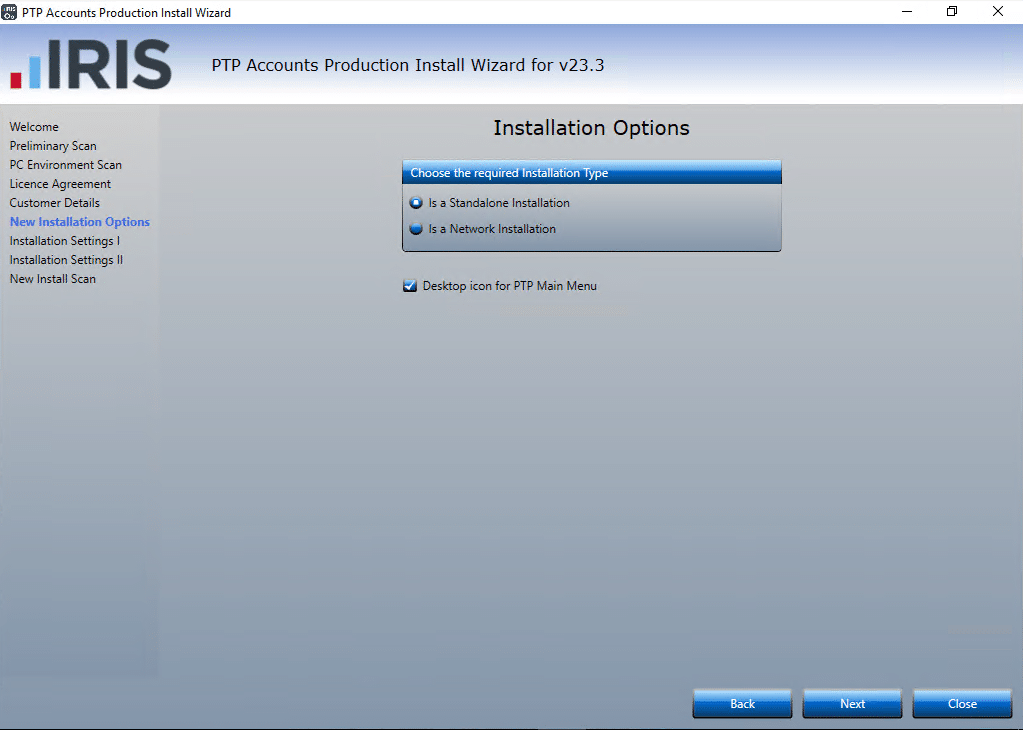
8. Select the Standalone or Network option appropriate to the installation and click Next to continue.
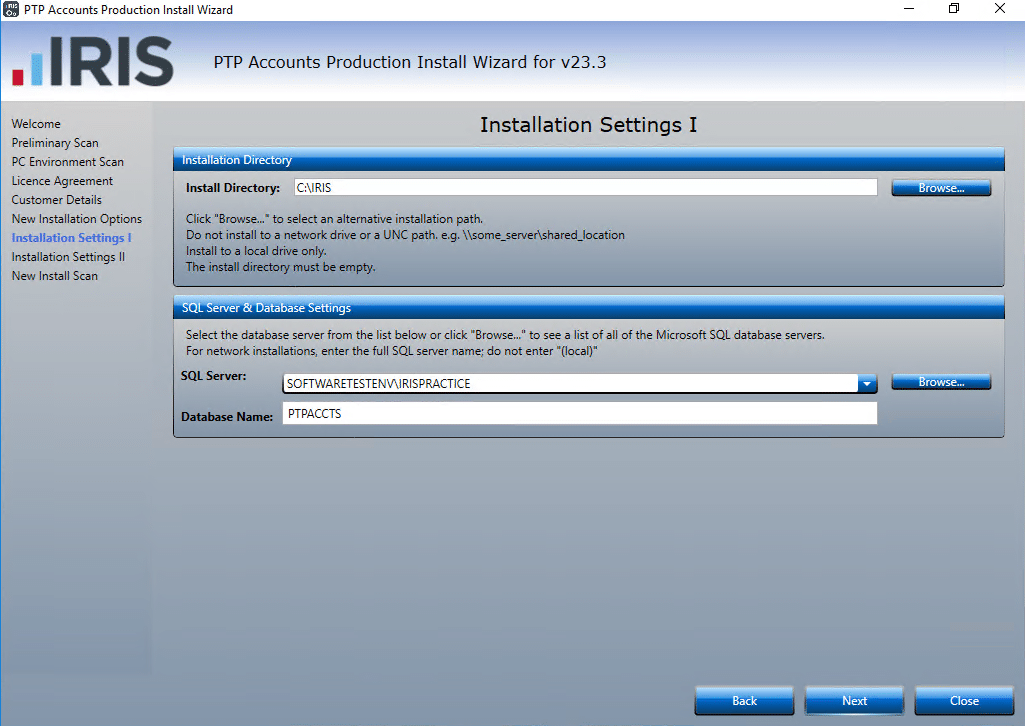
- If you are happy with the folder and SQL location click Next otherwise click Browse to amend the location.
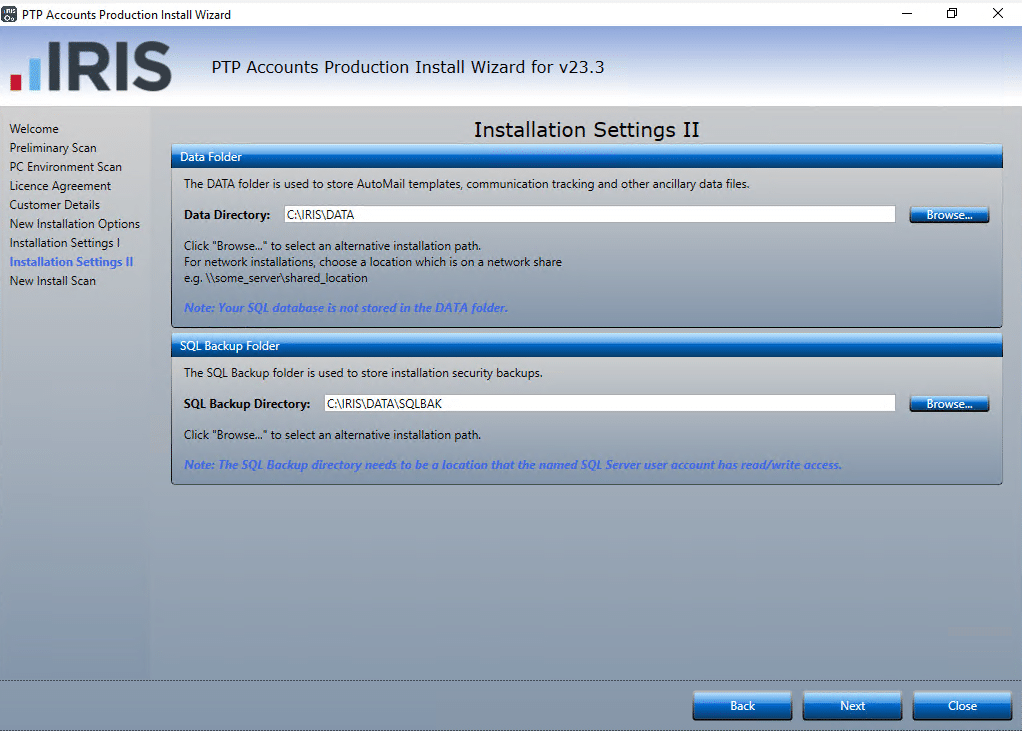
10. If you are happy with the folder locations click Next otherwise click Browse to amend the location.
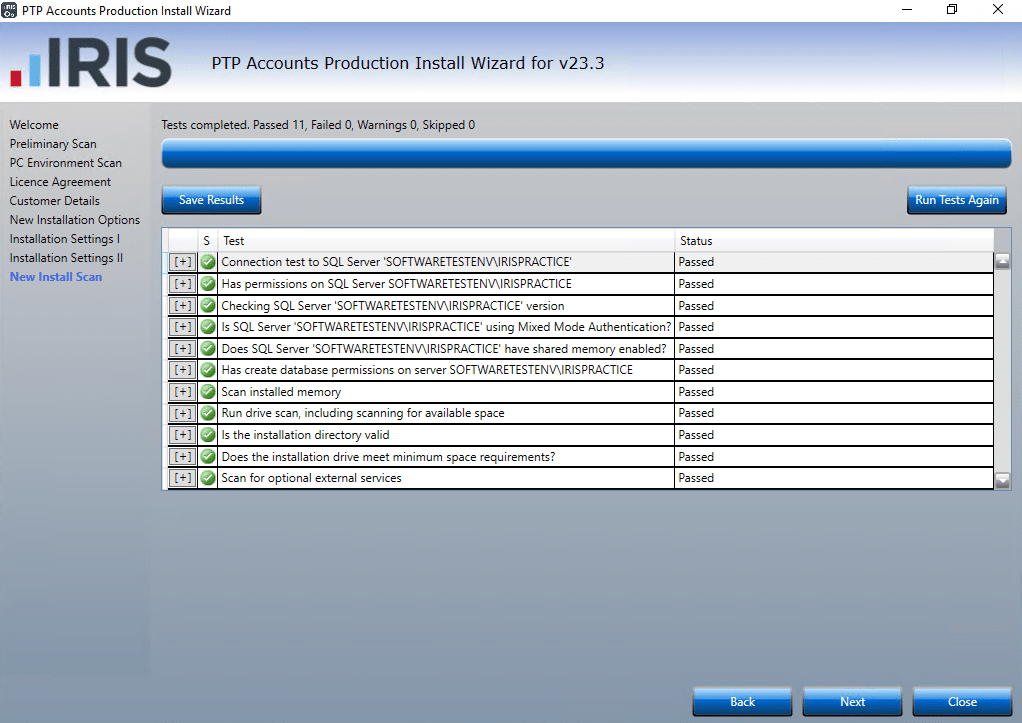
11. If all the checks are green, click Next to continue.
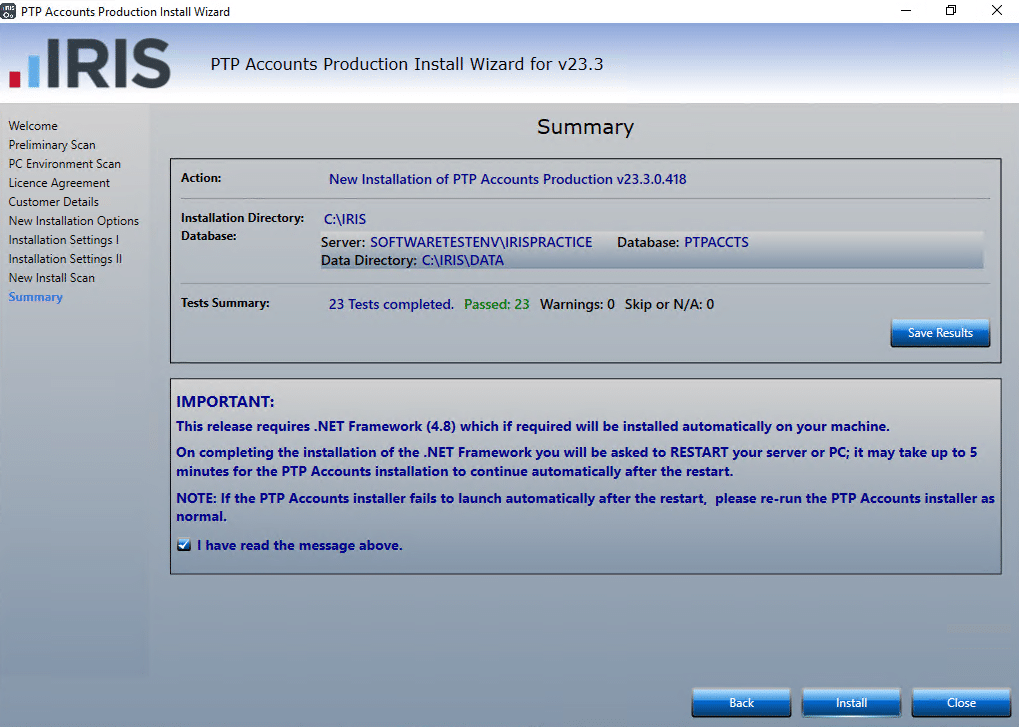
12. Read the important notice outlined, when ready tick the box and click Install.
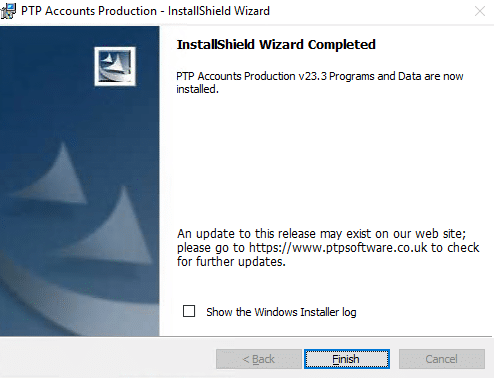
13. You have successfully installed PTP Accounts Production. Click Finish to exit the installer.
We are sorry you did not find this KB article helpful. Please use the box below to let us know how we can improve it.
