IAS-1969 IRIS Startup failure guide
Article ID
ias-1969-iris-startup-failure-guide
Article Name
IAS-1969 IRIS Startup failure guide
Created Date
4th December 2019
Product
IRIS Accountancy Suite
Problem
SQL Server does not exist or access is denied message when trying to launch IRIS
Resolution
When opening IRIS users may encounter IRIS Startup Failure with the following error message: “SQL Server does not exist or access is denied”
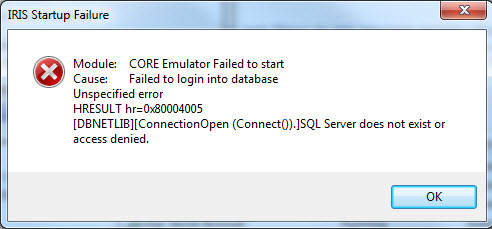
This is normally caused by any of the following issues, this KB is composed of sections that address each cause, the steps outlined need to be followed on the machine hosting the SQL Server instance.
SQL Server Service not running.
SQL Server Network Protocols not being enabled.
SQL Server being set to (local) on a network version.
Windows Firewall blocking access.
SQL Server Browser not running.
SQL Server Service not Running
- Click Start |Search for Computer Management or press the Windows and R keys and type compmgmt.msc and click ok | Expand “Services and Applications” | Expand SQL Server Configuration Manager | From the open window select the SQL Server Services option
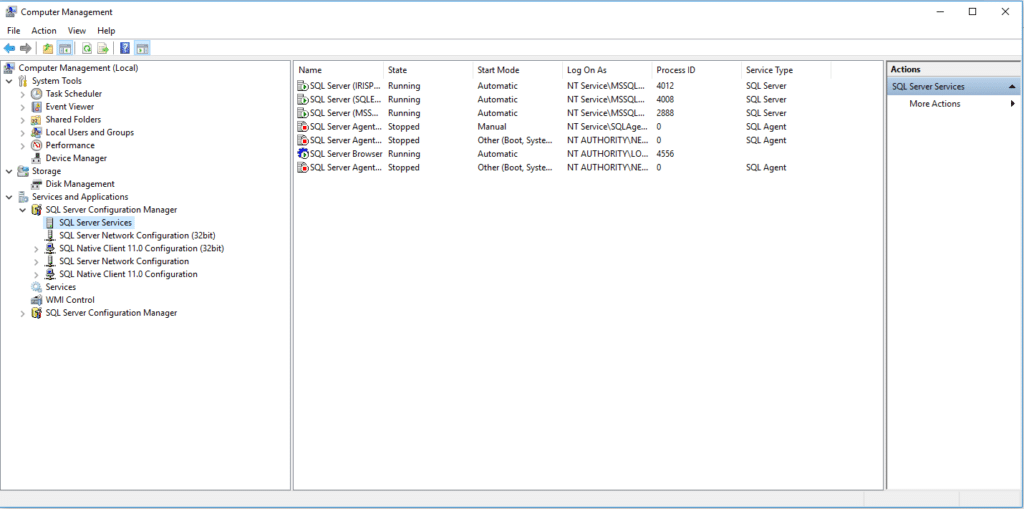
- Right-click on the option for your SQL Service; by default this is SQL Server (IRISPRACTICE) but this can include variations such as SQL Server (SQLEXPRESS) and may not always appear as the example.
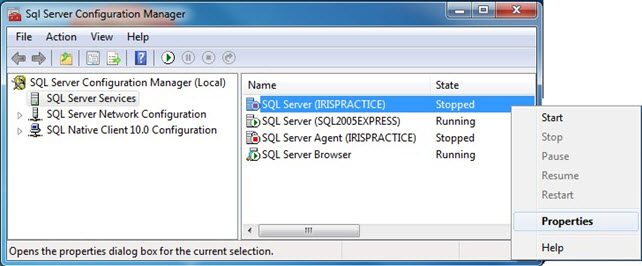
- Select the option to Start, once the Service State shows Running you can close the window and retry the Iris Main Menu
SQL Server Browser not running
- Ensure everyone is logged out of IRIS.
- Log onto the server.
- Click Start |Search for Computer Management or press the Windows and R keys and type compmgmt.msc and click ok | Expand “Services and Applications” | Expand SQL Server Configuration Manager |
- Go to SQL Server Services.
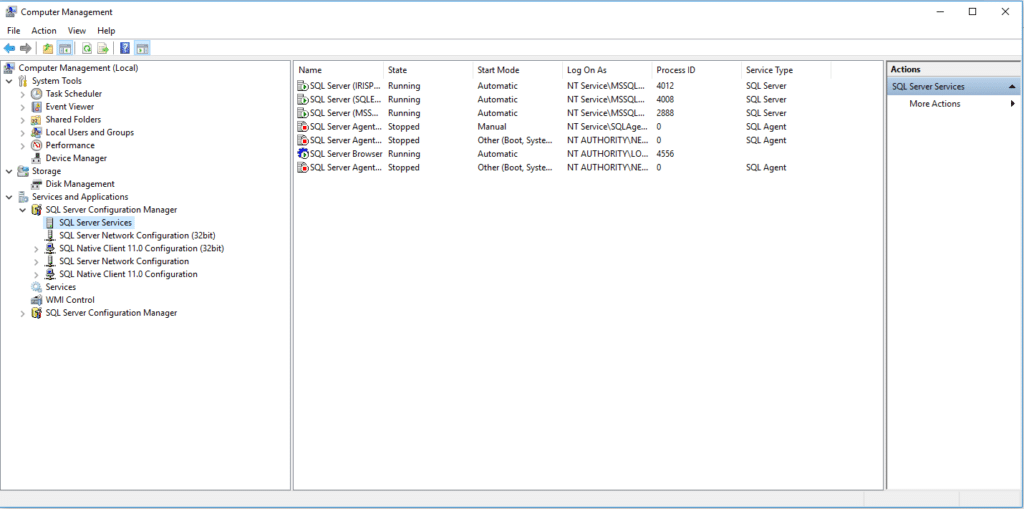
- If SQL Server Browser is listed as Stopped, right-click on it and select Start.
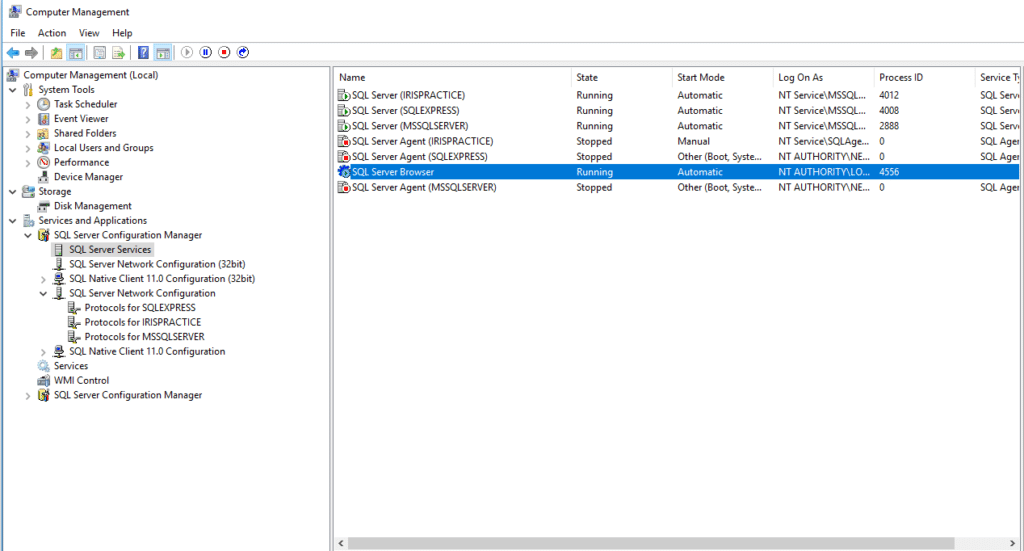
SQL Server Network Protocols
- Ensure everyone is logged out of IRIS.
- Click Start |Search for Computer Management or press the Windows and R keys and type compmgmt.msc and click ok | Expand “Services and Applications” | Expand SQL Server Configuration Manager |
- Go to SQL Server Network Configuration, Protocols for IRISPRACTICE (assuming your SQL Server is named IRISPRACTICE)
- Right click and enable Shared Memory, Named Pipes or TCP/IP .
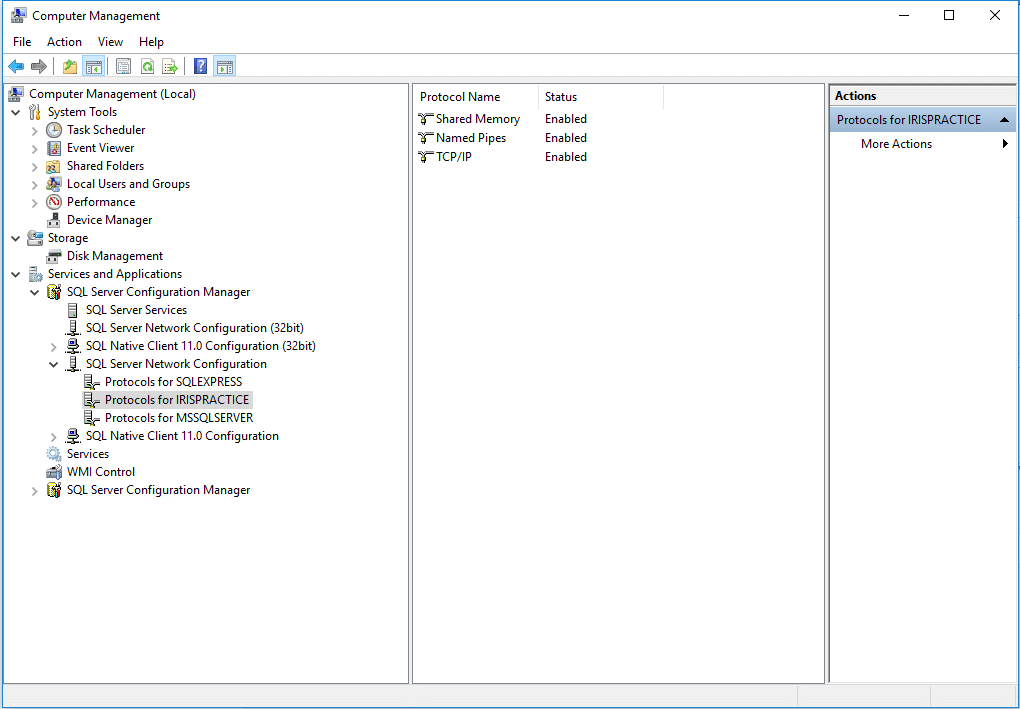
- Click OK on the warning message.
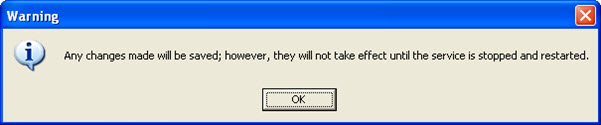
- Once the relevant protocols are showing as Enabled, go to SQL Server Services.
- Right-click on SQL Server (IRISPRACTICE) and select Restart.
SQL Server being set to (local) on a network version
- Click Start, Run.
- Type in cmd and click OK.
- Type in cd\ and press Enter.
- Type in cd IRIS and press Enter (this assumes the IRIS folder is in C:\IRIS\).
- Type in iCoreShowDBInfo and press Enter.
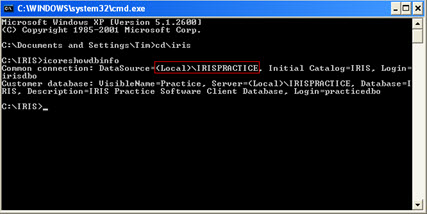
- The DataSource is the full SQL Server name.
- If the DataSource starts with (local) then this will need to be changed to the name of the server.
- Type in hostname and press enter.
- Type in createpracticelogin hostname\instance IRIS and press Enter (where hostname is the result from step 8, instance is the sql server instance name and IRIS is the Initial Catalog).
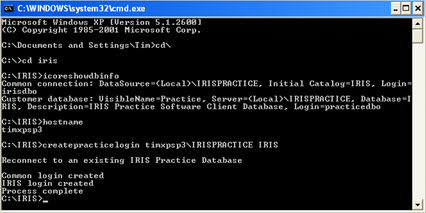
- Now if you rerun iCoreShowDBInfo the DataSource should now include the server name.
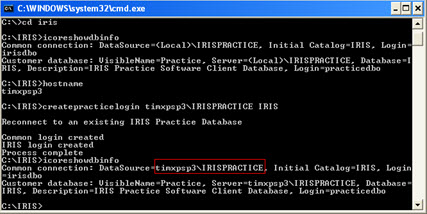
Windows Firewall blocking access
To address Windows Firewall blocking access please refer to the two Knowledge base articles below
How To Determine If You Are Using A Static or Dynamic Port?
https://www.iris.co.uk/support/knowledgebase/kb/IAS-6218
How To Configure Windows Firewall For TCP Ports
https://www.iris.co.uk/support/knowledgebase/kb/IAS-6221
How To Configure Windows Firewall For UDP Port 1434
https://www.iris.co.uk/support/knowledgebase/kb/IAS-6219/
We are sorry you did not find this KB article helpful. Please use the box below to let us know how we can improve it.
