IAS - End of Life for SQL Server 2012
Article ID
ias-end-of-life-for-sql-2012
Article Name
IAS - End of Life for SQL Server 2012
Created Date
30th November 2022
Product
Problem
IAS - End of Life for SQL 2012
Resolution
It is possible to upgrade your existing instance to a later, supported, version of SQL but our guidance on this would be to create a new instance and restore a copy of your database via a backup. You would then connect your install to this new instance and restored database.
You will require SQL Server Management Studio (SSMS) to complete this process, the guidance below includes the steps to complete this installation.
This method gives you a fall back option if there are any issues during the process and much of the work can be carried out without disruption to the practice.
To start, you will need a backup of your database, to backup the Iris SQL database, follow the guide here.
“Start | All Programs | IRIS Software Ltd | Utilities | IRIS Accountancy Suite Database Manager and click Run Now.“
To migrate you will firstly need to do a new install of SQL Server.
Installation of your new SQL Server
Obtaining the SQL download along with instructions for installing and configuring an SQL Server instance to work with IRIS and for installing SSMS can be found here.
Note: You may need to call your new instance something different than outlined in the guide as you may already have IRISPRACTICE in use.
Note: SQL Express is only recommended for use for up to 6 users.
Full System Requirements for the IRIS Accountancy Suite can be found here.
Restoring the IRIS database into your new instance and connecting your install
For this step you will need to connect to the SQL Server Instance using SQL Server Management Studio and restore the IRIS database.
To open SSMS you can click the start button and search for SSMS or use a run prompt and type SSMS.
Find the steps on how to restore your IRIS database click here.
Note: When you view your new instance in SSMS you will not have a database to right click, you will need to right click the Databases folder option instead.
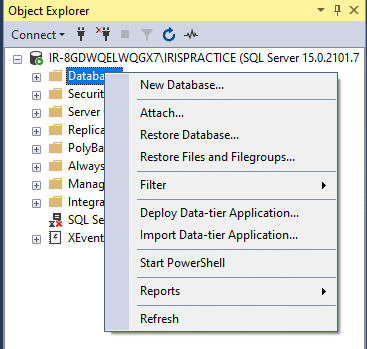
Note: You will need to go to the Files page in the top left and tick the relocate all files to folder option to successfully restore.
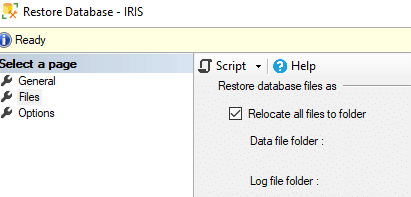
You will then need to connect your install to the restored database by recreating the IRIS database logins, find the steps on how to do this here.
NB: If you have IRIS OpenDocs you will need to speak to IRIS Sales ( 0344 815 5550) as this a chargeable service which needs to be carried out by our Professional Services Team.
We are sorry you did not find this KB article helpful. Please use the box below to let us know how we can improve it.
