OS - 107 How to create a Client in IRIS OpenSpace
Article ID
iris-openspace-how-to-add-a-client
Article Name
OS - 107 How to create a Client in IRIS OpenSpace
Created Date
23rd October 2020
Product
IRIS OpenSpace
Problem
This KB will explain the methods available on how to create an OpenSpace Client
Resolution
The Methods below will explain how to create a client account for Iris Openspace.
- Creating the link directly in the client maintenance screen:
Select the Iris Openspace spyglass (highlighted in red) – Note: If the client is already linked the client name will appear In the area right next to the spyglass.
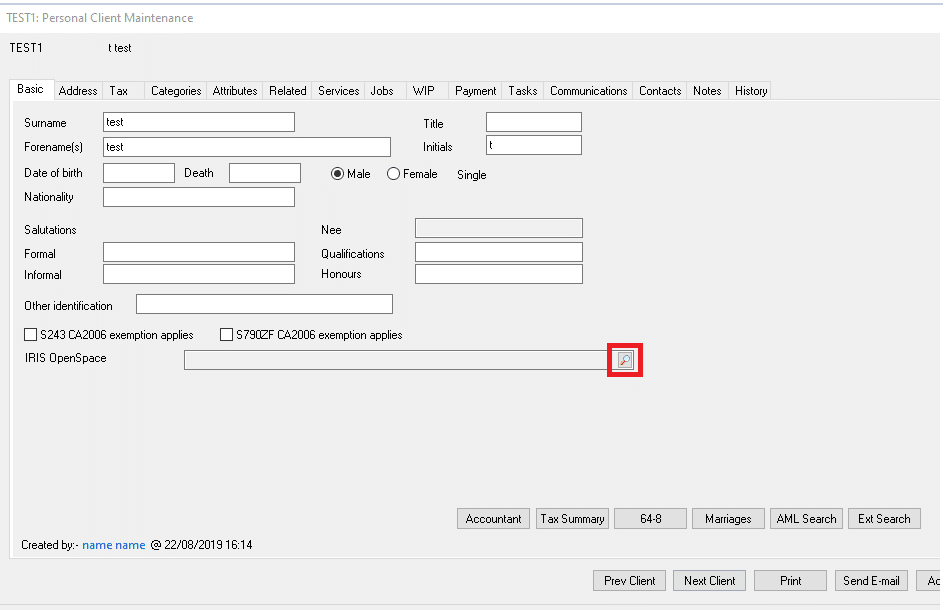
On the Iris Openspace menu select – Create new Iris OpenSpace Client – fill out the details and click ok – this will send a registration to the user
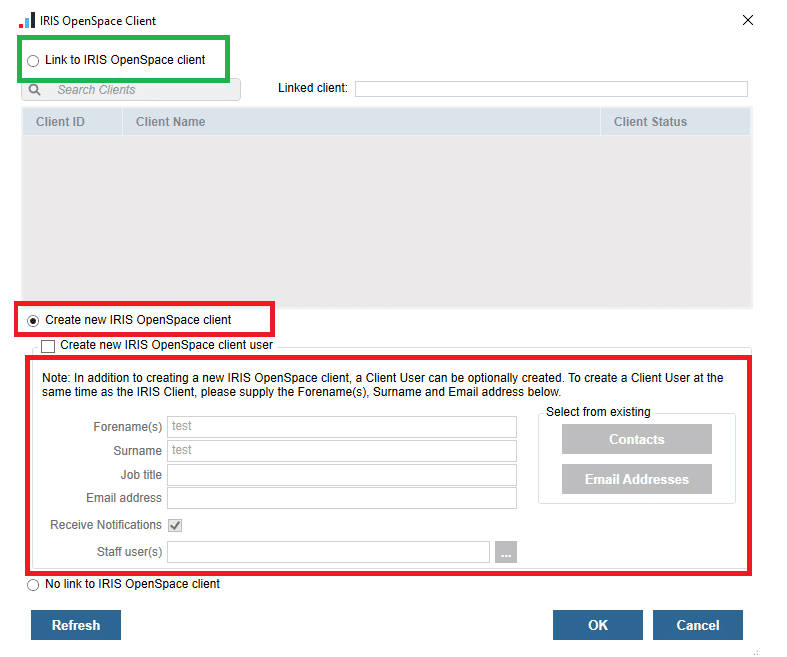
Once you do this the link between OpenSpace and Iris will be made automatically and you can upload documents now.
2.Creating the client in https://irisopenspace.co.uk/ – Note: This method requires the client to be linked to Iris once the account has been registered
In the portal click home – clients – new client – fill in the details and click create
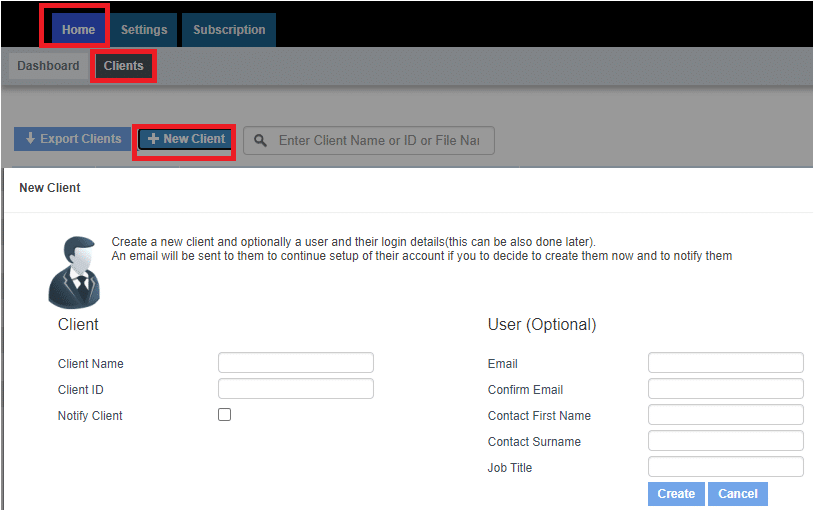
Once this is done the client is ‘’registered’’ however they are not linked to any client record in Iris and this will need to be configured. From here go into the client maintenance screen – select Openspace – spy glass
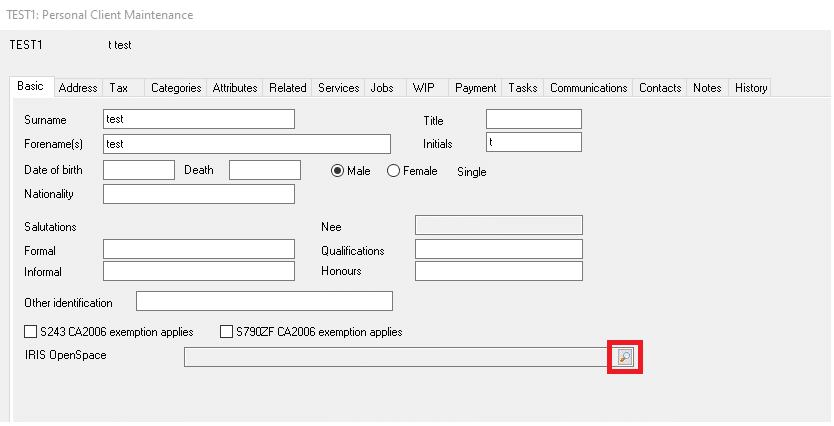
Select Link to Iris Openspace – search for the client ID and then select them from the list that will show – click ok
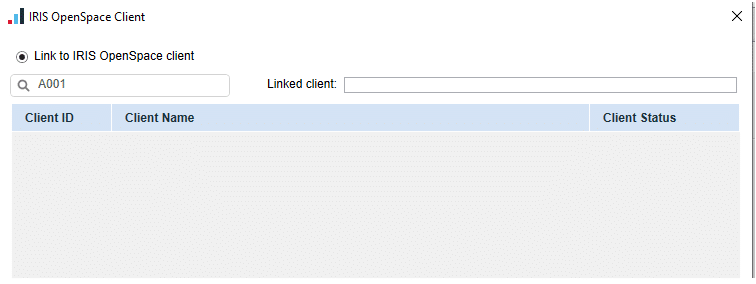
3. Creating the client from the communications tab (Requires an active Practice Management licence)
In Iris you can create the link and upload a document directly from the communication screen at the same time. Select a document from the list – right click – upload to Iris Openspace
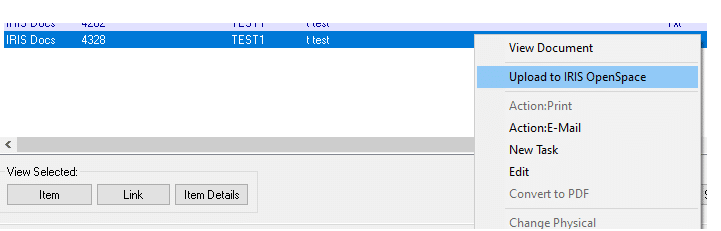
You will get this screen and you will now be able to register the client – this will create the link automatically.
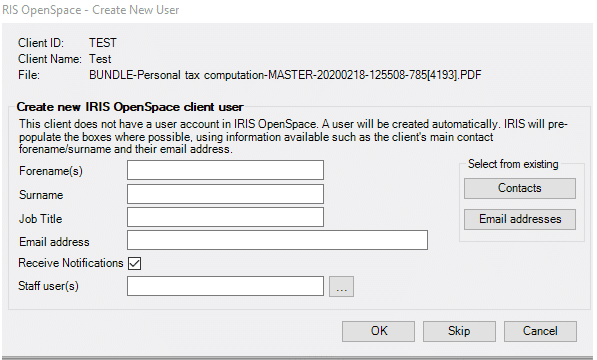
In order to this you will need to ensure your Staff Credentials are valid within System Maintenance please click HERE on how to do this.
We are sorry you did not find this KB article helpful. Please use the box below to let us know how we can improve it.
