IRIS Compac - Accounts Plus - Directors report
Article ID
kas-0019
Article Name
IRIS Compac - Accounts Plus - Directors report
Created Date
6th January 2021
Product
IRIS Keytime, IRIS Keytime Accounts Production
Problem
Adding the director names to the directors report
Resolution
Adding the director names to the directors report
This tutorial will show you how add directors & details of their shareholdings to the directors report in Accounts Plus.
By the end of the article you will be able to:
Article version: 1.0.
Difficulty: Moderate
Time to complete: 5 mins
Tested in version: 63p
Adding the director names to the accounts
This describes what the article covers with links to subsections as well as the article version number the difficulty and how long it should take
Steps
The first step is to update the Trial Balance to include the non-accounting codes.
Head to Trial Balance on the top toolbar then select the non-accounting codes line as shown in Fig.1:
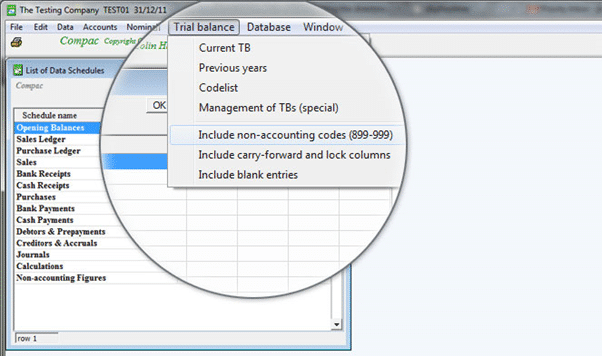
Fig.1: Enabling non-accounting nominal codes
Next we need to view the Codelist:
Head to Trial Balance on the top toolbar then select Codelist as shown in Fig.2:
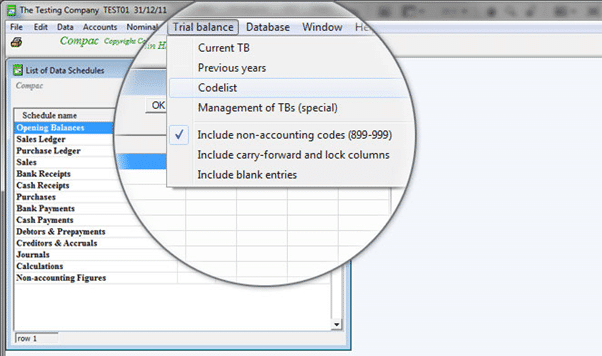
Fig.2: Accessing the Codelist
Once in the codelist we need to find the nominal codes for the Director names:
Scroll down to 901; codes 901-910 are for recording the director names as shown in Fig.3:
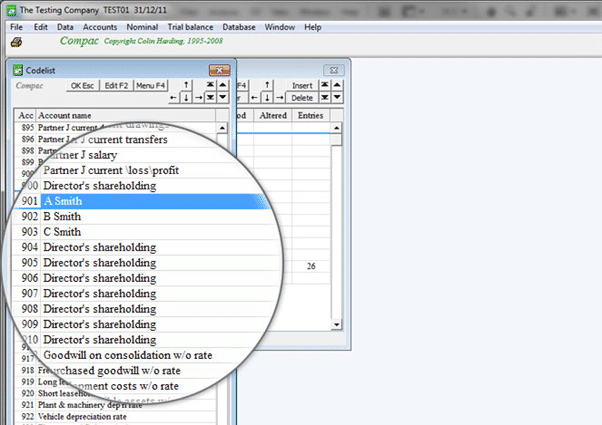
Fig.3: Director nominal codes
Select the line for nominal code 901 and press F2.
Type the name of the director into the box as shown in Fig. 4 then press Enter.
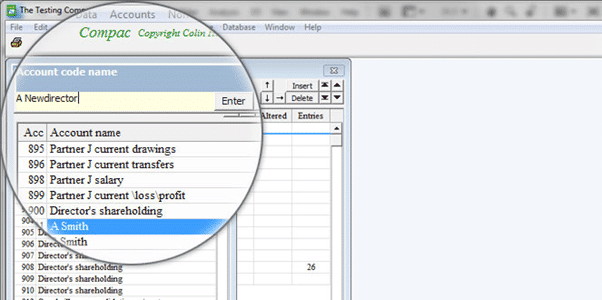
Fig.4: Edit Director names
Repeat for the remaining directors.
Fig. 5 shows what you would see when editing the fourth director name.
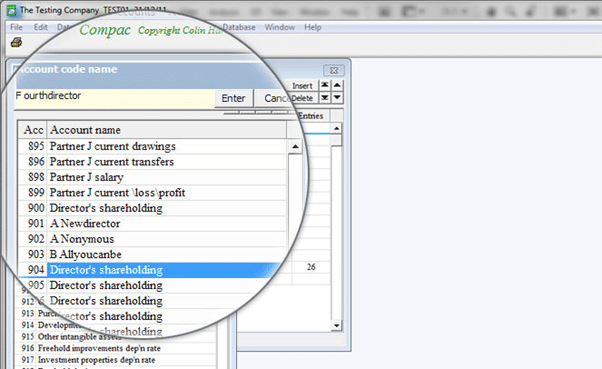
Fig.5: Edit Director names (4th Director)
Once you have filled in the director details you need close the codelist.
You should then head to Data List of Data Schedules. In the open list select the line underneath Non-accounting figures as shown in Fig. 6.
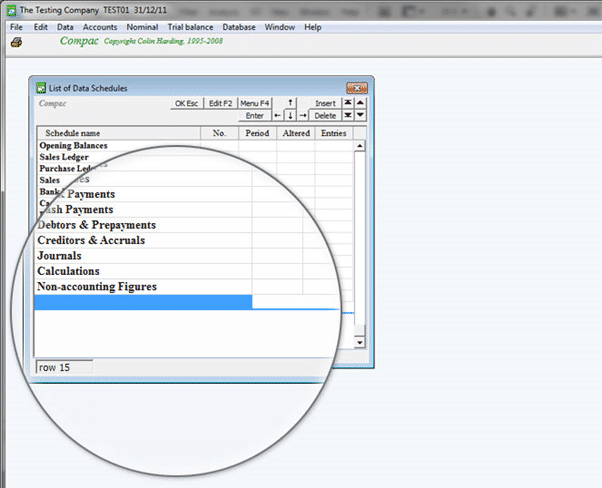
Fig.6: List of Data Schedules
Press Insert then enter a number as shown in Fig.7 and press Enter.
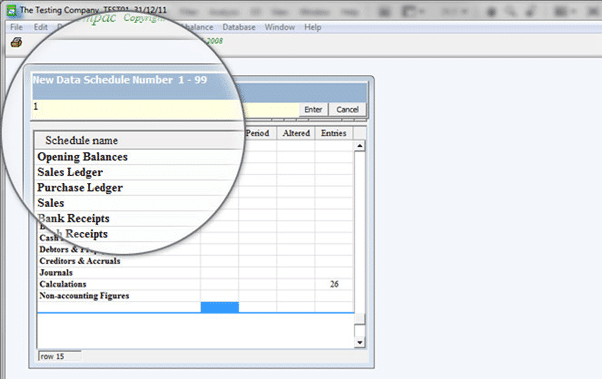
Fig.7: Enter a data schedule number
Type a date for this ‘journal’ (as shown in Fig.8) and press Enter.

Fig.8: Enter a date
Enter the account code for the first director (as shown in Fig.9) and press Enter.
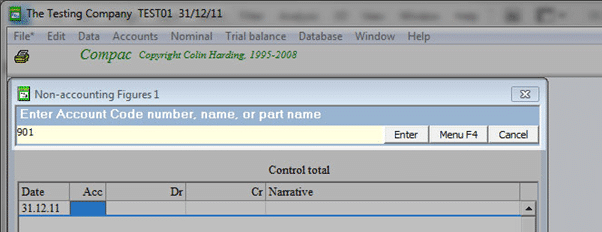
Fig.9: Enter an account code
Enter an amount (as shown in Fig.10) and press Enter.
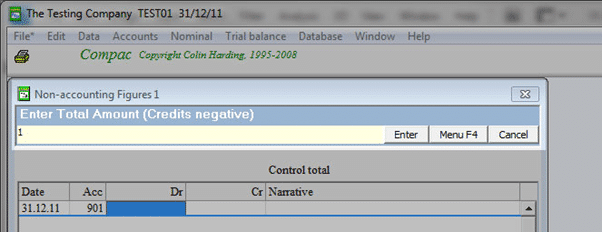
Fig.10: Enter an amount
Enter a narrative for the entry (as shown in Fig.11) and press Enter.
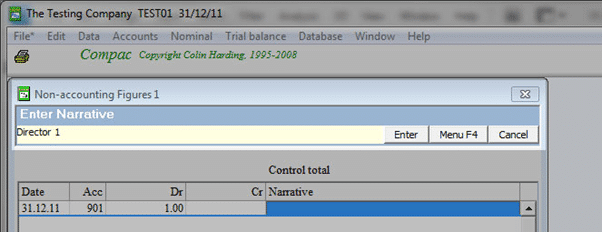
Fig.11: Enter a narrative
Repeat for each director you need then press Cancel. You should see something similar to Fig.12.
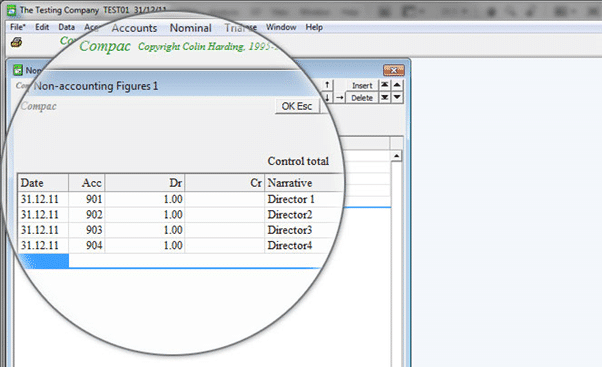
Fig.12: The completed ‘journal’
Close the List of Data Schedules then head to Accounts List of Formats and select the line CA1 as shown in Fig. 13
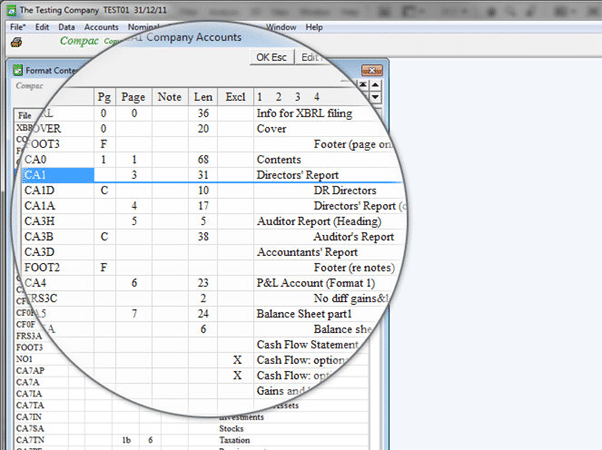
Fig.13: The list of accounts
Summary
You should now be able to see the names of the directors (and shareholdings as applicable) on the directors report preview.
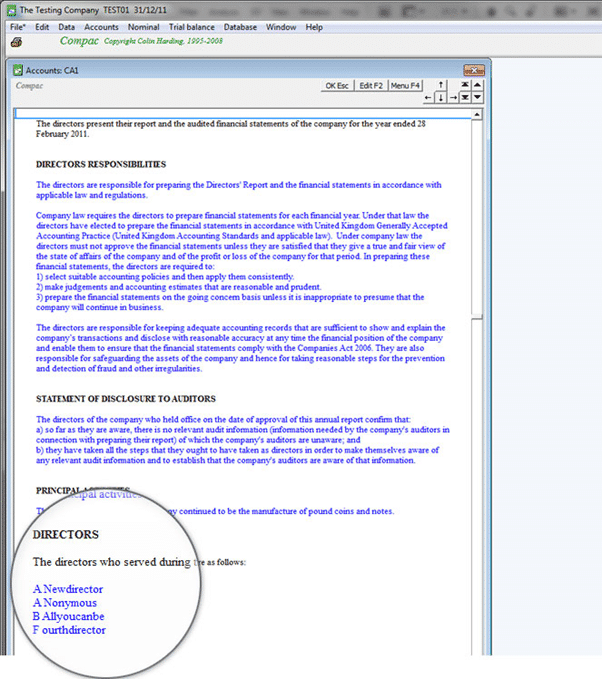
Fig.14: The directors report preview
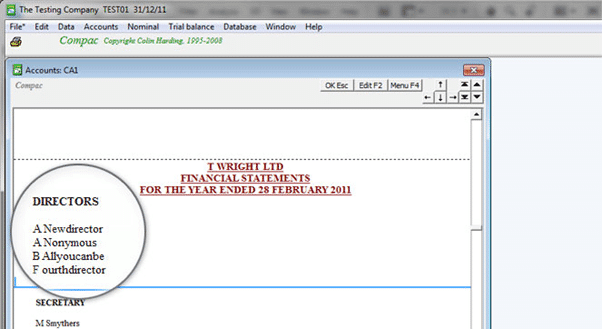
Fig.15: The contents page preview
We are sorry you did not find this KB article helpful. Please use the box below to let us know how we can improve it.
