IRIS Keytime - AP - Adjust Balances
Article ID
kas-0037
Article Name
IRIS Keytime - AP - Adjust Balances
Created Date
30th January 2021
Product
IRIS Keytime, IRIS Keytime Accounts Production
Problem
How to use the Adjust Balances function in Accounts Production
Resolution
Capturing/Amending Balances using Adjust Balances
You can bypass journals and enter/adjust balances directly on the trial balance. Adjust Balances is ideal for quickly capturing a trial balance either for the previous or current year. It is important to note that the system does not report any adjustments made in this manner on the journals report, instead there is a separate report which records adjustments to the account balances, and adjustments are also recorded separately in the Ledger Transactions report. The drill down feature also records adjustments separately from journal entries.
On the navigation tree click Adjust Balances, the following screen is presented:
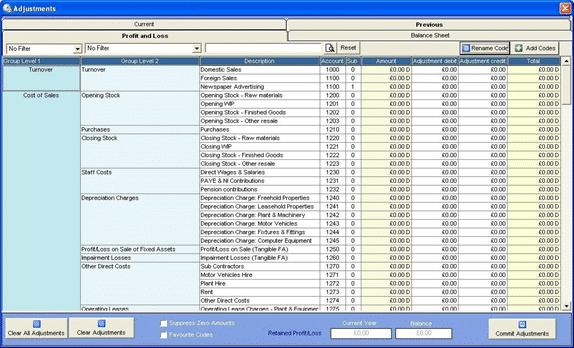
- You can search and filter account codes, you can add sub codes and rename codes in this screen.
- You can adjust balances for the current year or the previous year; click Current or Previous tab. Where a set of accounts is outside of ‘take on’ mode i.e. you have run a year end, and you opted to bring forward balances, any adjustments to the previous year are brought forward to the current year. The system identifies this type of transaction and will recalculate opening balances in the current year.
- The profit and loss and balance sheet accounts are split between the Profit and Loss and Balance Sheet sub tabs.
- The Amount field displays the total of all journal entries to an account code.
- Enter the amount of adjustment in either the Adjustment Debit or Adjustment Credit fields. The resulting balance is displayed in the Total column.
- Click Commit Adjustments to adjust the balance.
- Once you start to use Adjust Balances the system will retain adjustments in the Adjust Debit and Adjust Credit fields, subsequent adjustments can be made by amending the adjustment figure.
- You can clear any adjustments made by clicking Clear Adjustments; this will clear any adjustments you made in this session prior to clicking Commit. This is useful if you made a mistake in the current session and you need to reverse the adjustment.
- Clear All Adjustments will clear ALL figures in the Adjust Debit and Adjust Credit columns regardless of whether they are committed or not. Account balances will also be adjusted accordingly.
- The retained profit or loss is displayed in the bottom centre of the screen. The Balance field shows the difference between the debit and credit columns.
- It is important to note that if you move off the Adjustments screen after making entries and without clicking Commit, your changes will be lost; you can commit changes without balancing your adjustments and then revisit the screen to balance things up. You will be warned that the accounts are out of balance.
We are sorry you did not find this KB article helpful. Please use the box below to let us know how we can improve it.
