PTP VF - How to import from CSV file
Article ID
kba-03821
Article Name
PTP VF - How to import from CSV file
Created Date
29th September 2022
Product
Problem
How to import from CSV file
Resolution
1. Select the client from the list
2. Highlight the appropriate period on the left hand side
3. Select the Import button in the top right corner
4. Select the option to Import from CSV file
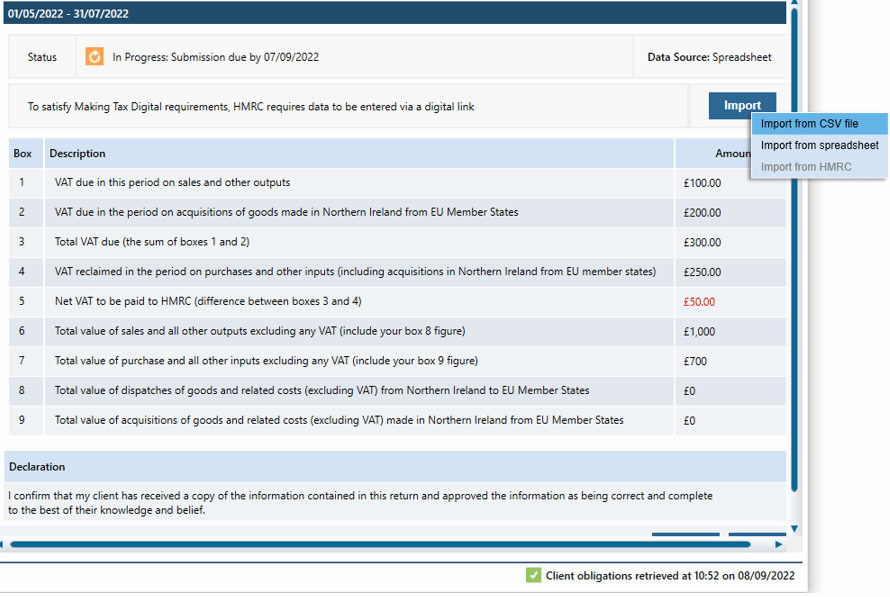
5. Please note it is essential that the data is entered in a single row, either in the top row, or in the second row if including titles in the top row

6. Browse to the CSV file using the spyglass icon, ensuring that the file is NOT open in Excel, and select the appropriate Column name from the drop down boxes
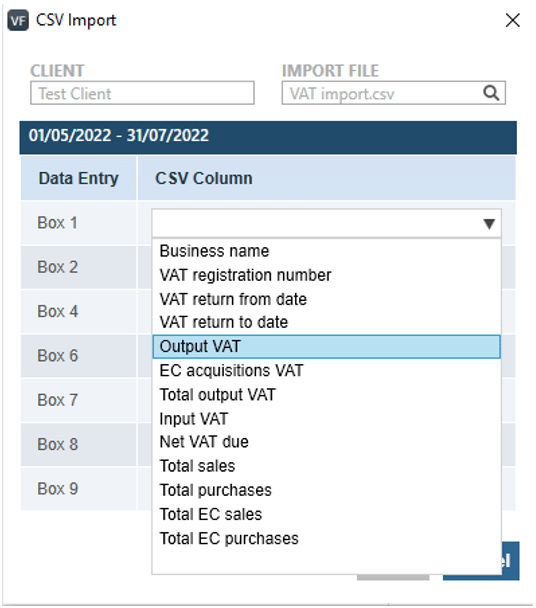
7. Once all boxes have been mapped, click to Import at the bottom
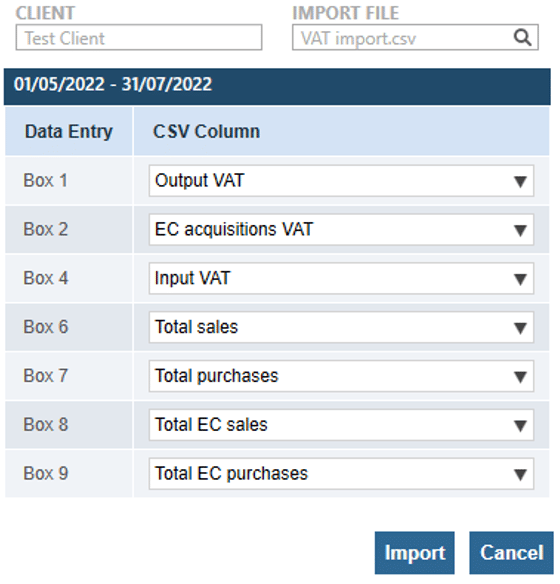
We are sorry you did not find this KB article helpful. Please use the box below to let us know how we can improve it.
