OS - 103 Inclusion of Accountants on E-Signature Requests
Article ID
os-103-inclusion-of-accountants-on-e-signature-requests
Article Name
OS - 103 Inclusion of Accountants on E-Signature Requests
Created Date
29th September 2020
Product
Problem
This KB intends to describe the implementation of a feature that allows a practice to include their accountants on E-signature requests
Resolution
OpenSpace already allows Accountants to trigger e-Signature requests to their Customers.
This feature’s scope: allow Accountants / Staff Users to participate on e-Signature flows. Once all Clients have signed, the included Accountants will also be able to act on the respective flow, as well.
New setting under Staff User’s details
Under Settings > Staff Users > select a Staff User > Edit Staff User OR via a Staff User’s Details Menu, there will be a new setting that configures if the user can sign:
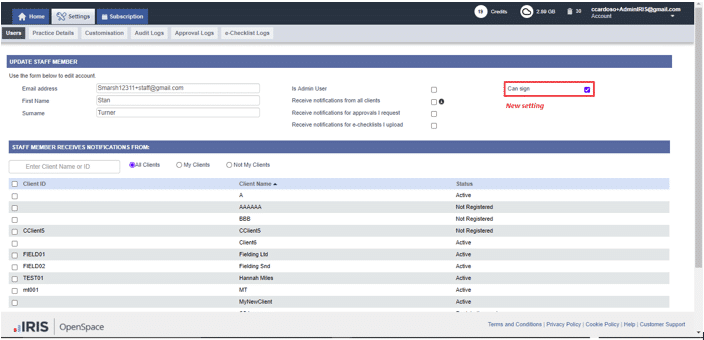
Considerations:
- Admin Staff Users will have this setting ON, by default.
- This setting is configurable for all Staff Users (Admin, non-Admin).
- Staff Users configured with this setting will be able to be included / participate on e-Signature flows.
Going forward, for generic purpose, Staff Users will be referred as Accountants.
Upload Document (no changes)
Whenever a document is uploaded for an e-Signature flow, the system is not expected to check if there are associated Accountants with the “Can sign” setting ON. The PDF Viewer shall deal with that. So:
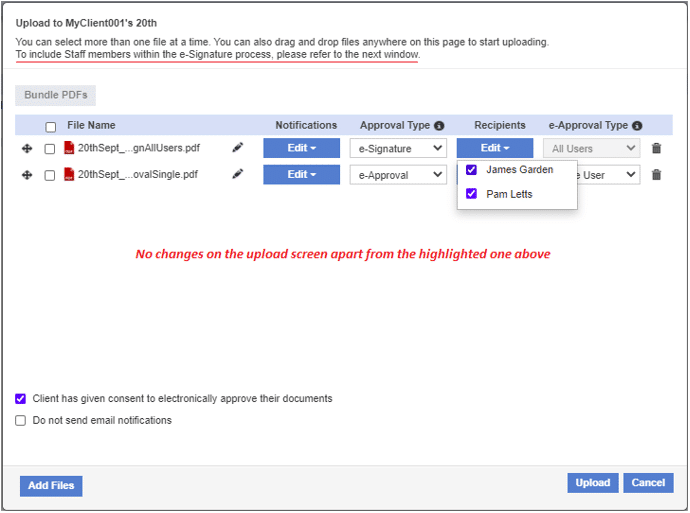
The Requester Accountant will be redirected into the PDF Viewer in order to proceed to the configuration of the e-Signature and include Staff Users on the flow.
Requesting a flow on an existing document
If an Accountant decides to request an e-Signature flow on an existing document, via:

The Requester Accountant will be redirected into the PDF Viewer in order to proceed to the configuration of the e-Signature. Now, since Accountants will be able to be added as Participants to the request, the logic that follows applies.
PDF Viewer’s Logic
Regardless if the flow originated in a document upload OR an existing document, once in the PDF Viewer, the “Add User(s)” dropdown checks which Staff users “Can sign” and also presents them along with any Client users:
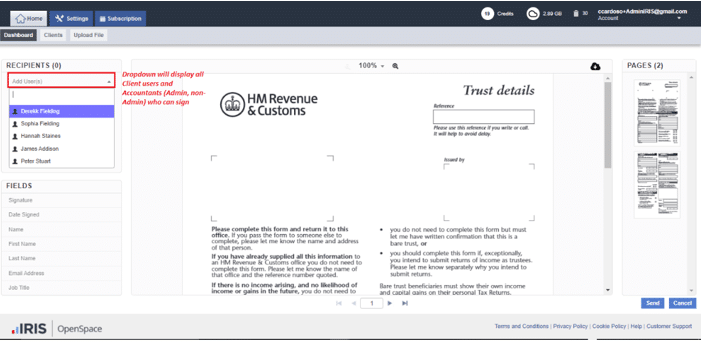
If an Accountant is selected to be included on the flow, almost all components allow inclusion via drag & drop, apart from the “Job Title”:
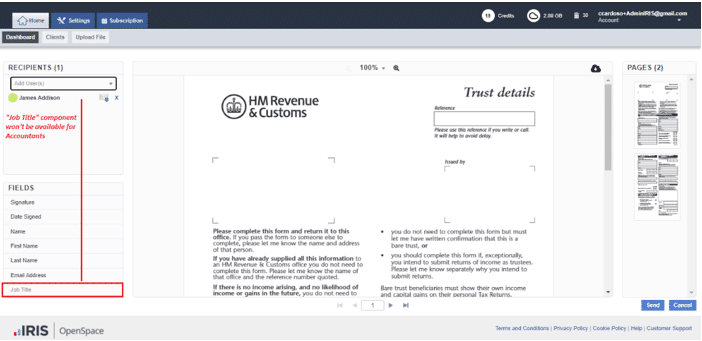
It’s important to denote that – the remaining request described below will not have a Requester Accountant as a Participant, as well. The intention of the wiki is to present the differences that can be observed when the Requester doesn’t participate.
Staff User checking request’s details when Clients are still acting
Regardless of being a “Requester Accountant” and / or a “Participant Accountant”, if an Accountant checks a request’s details when Clients are still acting, this is his Mobile view:
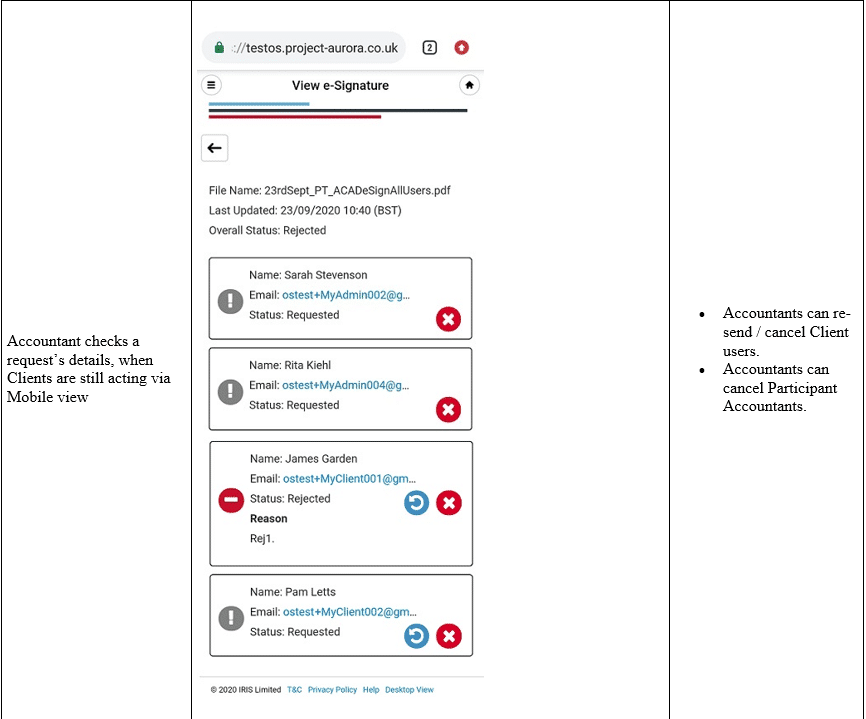
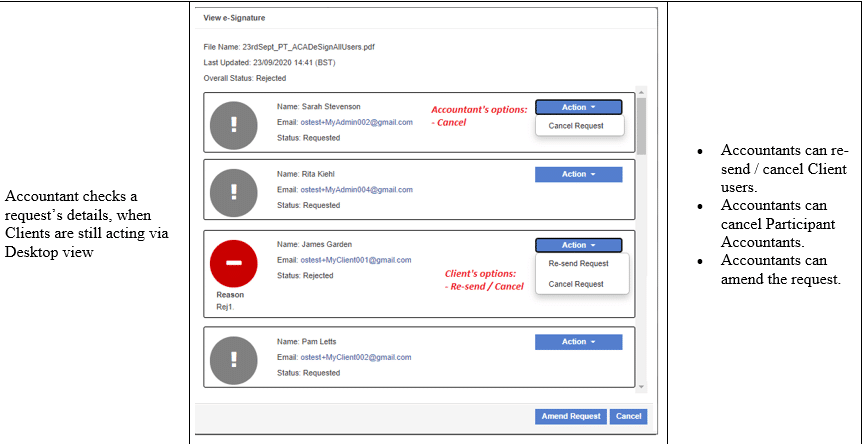
Staff User acting as a Participant
The system keeps checking if all Client users have signed the request. If so, then the Participant Staff Users are notified via a “Document Ready for Signature” email notification, so that, they can also act on the flow:
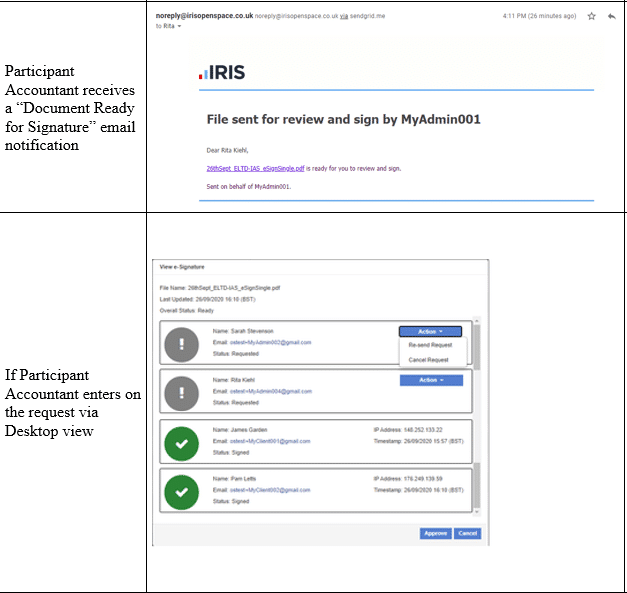
Staff User not acting as a Participant
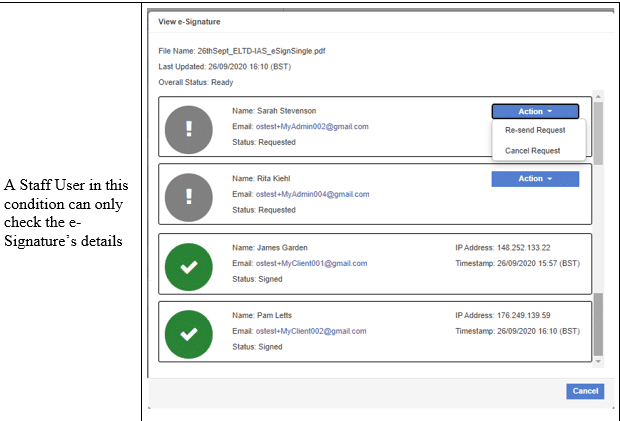
Mobile view
As a reminder: the Mobile view doesn’t allow to request / amend e-Signatures. Therefore, no major changes should be observed on this device, from an e-Signature’s perspective.
Until an Accountant can participate on the flow, as previously, all Requester Accountant / Participant Accountant can do is re-send / cancel a user.
Below is presented the difference between both user types, when all Clients have signed.
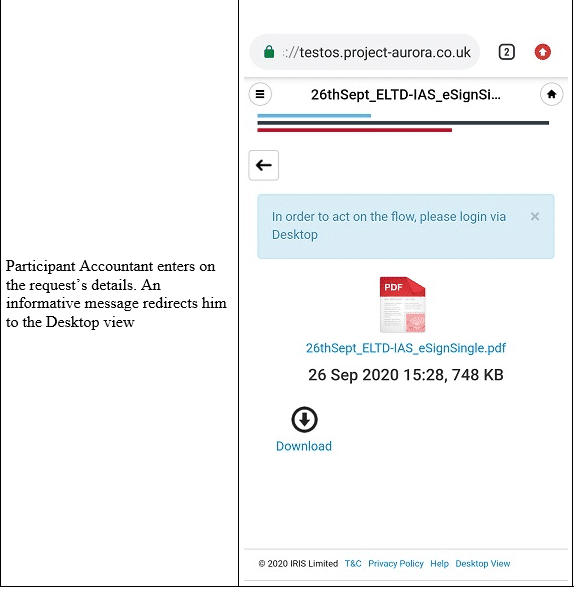
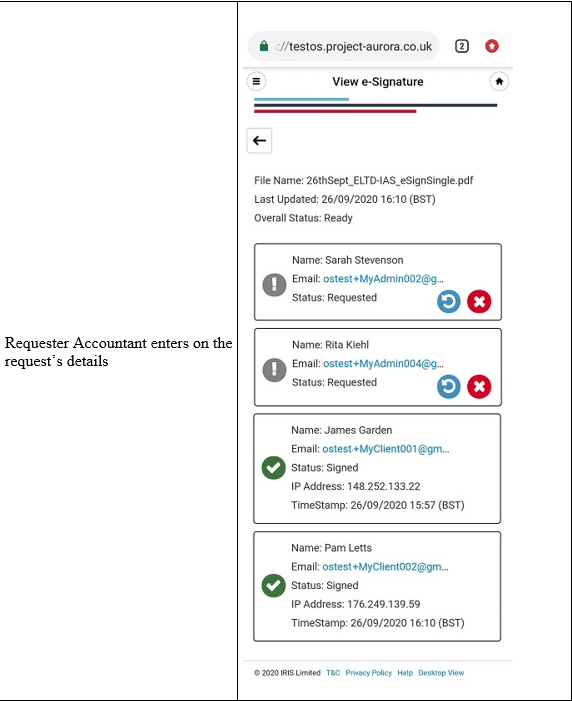
We are sorry you did not find this KB article helpful. Please use the box below to let us know how we can improve it.
