Personal Tax- Figures are Not Showing In Data Mining
Article ID
personal-tax-figures-are-not-showing-in-data-mining
Article Name
Personal Tax- Figures are Not Showing In Data Mining
Created Date
11th May 2020
Product
Problem
Resolution
In order for Tax figures to show within Data Mining they must be finalised within Personal Tax. In order to do this please follow the steps below:
- Open the IRIS Main Menu and click on Personal Tax
- Select Reports | All Computations
- Tick the box ‘Final’
- Click on OK
- The rationale is that the Tax summary figures represent the Final Figures rather than the current state of data entry. If there are figures that already show in Data Mining then these are the values of the time of last finalisation – which for Personal Tax is when a final Tax Return or Computation is produced.
If the Following has been completed and the clients still do not appear within Data Mining the following will need to be completed:
- Open the IRIS Main Menu and click on Practice Management
- Select Launch | Client Lookup | Enter the Client ID who does not appear within the search
- Select Tax Summary |Scroll to the bottom of the page and click Refresh

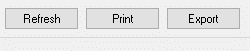
- Once this has been completed you would need to go back into your Data Mining search and press Find in the top left corner.
- Alternatively there is also a way to refresh multiple clients in Bulk.
- To do this Open your Data Mining Search | File | Select Calculate Accounts/ Tax Total on the Fly
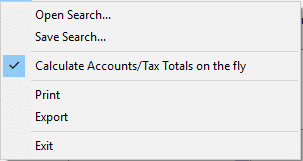
- Once this has been ticked you will then need to press Find again within your Data Mining Search
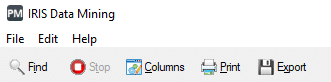
Note: Calculate Accounts/Tax Totals on the fly will take a long time to refresh the data mining search. It is advisable to let this run for a duration of time.
We are sorry you did not find this KB article helpful. Please use the box below to let us know how we can improve it.
