PTP - How to Backup PTP TaxExpense
Article ID
ptp-how-to-backup-ptp-taxexpense
Article Name
PTP - How to Backup PTP TaxExpense
Created Date
15th May 2023
Product
Problem
I need to backup PTP TaxExpense, how do I do this?
Resolution
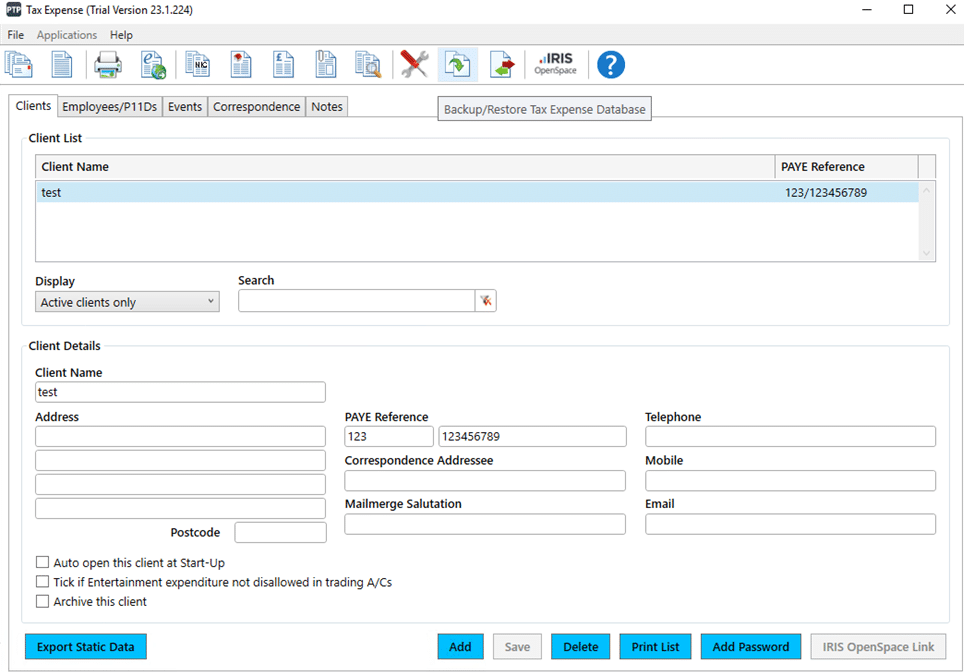
1. In PTP TaxExpense click on the icon highlighted in the screenshot above that says “Backup/Restore TaxExpense Database”
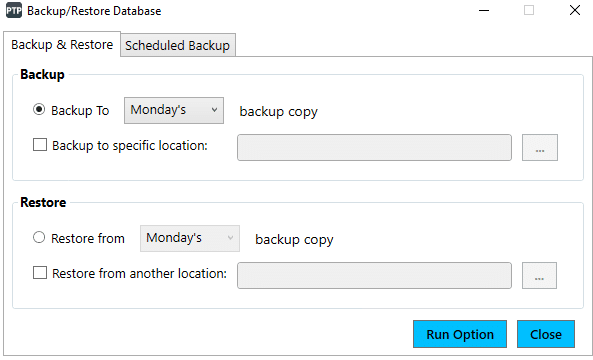
2. In the backup section click on the radio dial next to “Backup To (Day Selection) backup copy”. If you are backing up to an external device or folder, then select the option titled “Backup to specific location:” and use the … to browse to the location you are specifiying.
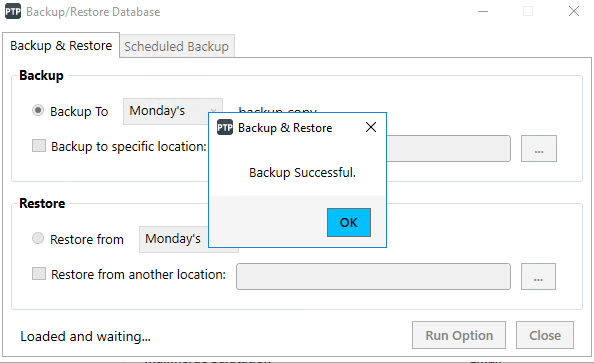
3. When you are ready, click “Run Option” to run the backup, you should then be greeted with the message above when completed.
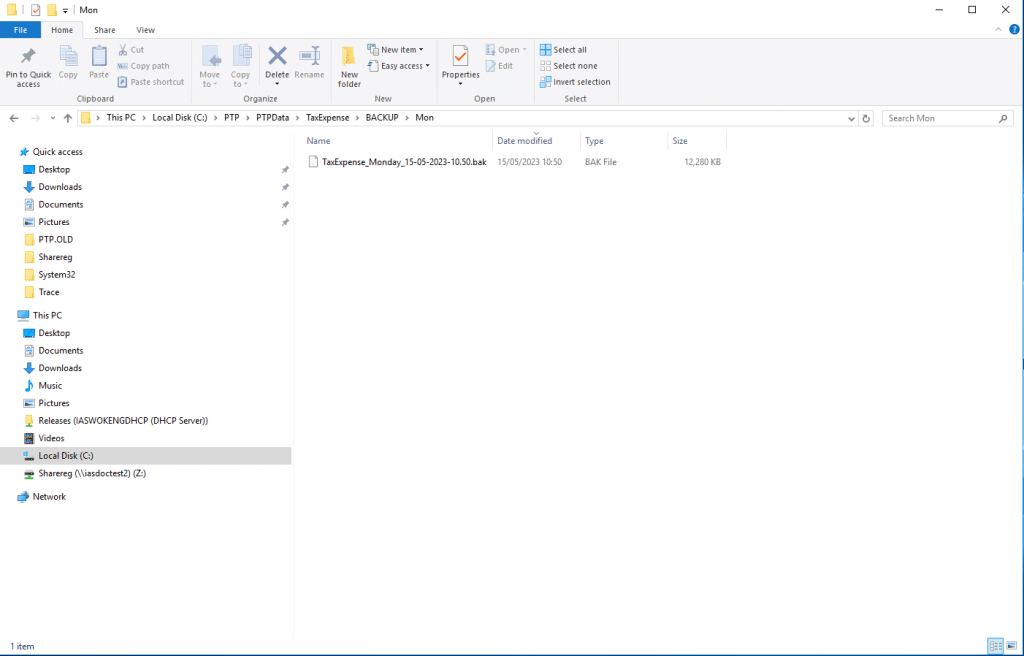
4. If you selected the first option on the backup screen and you wish to know where it is, please navigate to the backup folder, an example of this is shown in the screenshot above.
We are sorry you did not find this KB article helpful. Please use the box below to let us know how we can improve it.
