PTP - How to re-establish a connection to the PTP TaxExpense Database (24.1.232)
Article ID
ptp-how-to-re-establish-a-connection-to-the-ptp-taxexpense-database-24-1-232
Article Name
PTP - How to re-establish a connection to the PTP TaxExpense Database (24.1.232)
Created Date
13th June 2024
Product
Problem
I need to re-establish a connection to my PTP TaxExpense database. How do I do this?
Resolution
To re-establish a connection to the PTP Tax Expense database, please do the following steps.
1. On your computer click on the windows icon and in the search field type cmd. Then click “Run as administrator”
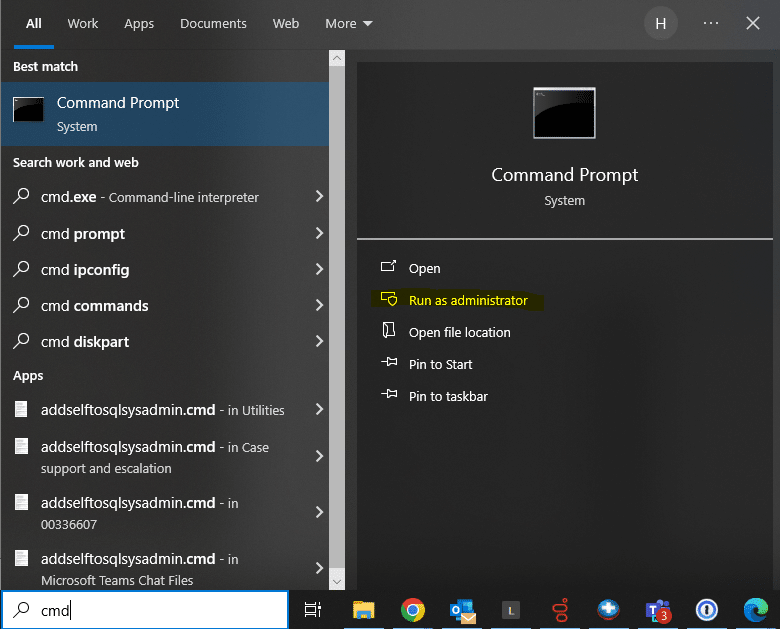
2. In command prompt type cd\ptp\taxpexpense2g and then hit enter. It should now read as C:\PTP\TaxExpense2g
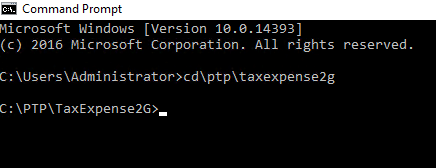
3. Enter the following. CREATEPTPTELOGIN COMPUTERNAME\INSTANCENAME once done hit enter. Note: ‘computer’ is the name of the PC ‘instancename’ is the SQL instance name that holds the Taxexpense database.
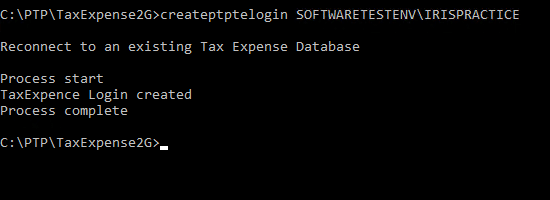
4. Close the window and try loading the PTP TaxExpense software. If you have any issues or queries, please contact the technical support team for further assistance.
We are sorry you did not find this KB article helpful. Please use the box below to let us know how we can improve it.
