PTP - How to Restore a Backup in PTP Share Register
Article ID
ptp-how-to-restore-a-backup-in-ptp-share-register
Article Name
PTP - How to Restore a Backup in PTP Share Register
Created Date
7th December 2022
Product
Problem
I need to restore a backup in PTP Share Register but I'm not sure on how to do this?
Resolution
If you wish to restore your data from a backup then please follow the steps below.
1. In PTP Share Register, click on File – Backup/Restore Data Files.
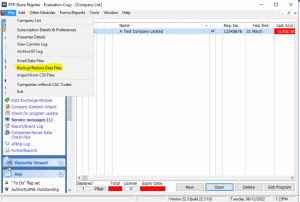
2. On this screen, click on the Restore button.
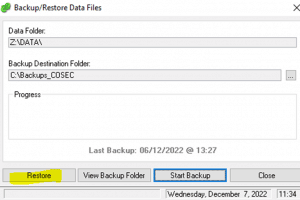
3. Select the backup that you wish to use, if you need to change the folder containing the backups, click on the … and browse to the folder you wish to use. When you have selected the file click Restore Data.
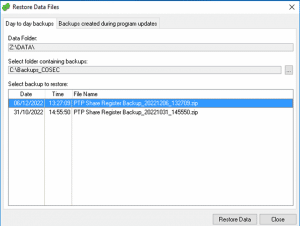
4. A warning box will appear informing you that restoring the Data will OVERWRITE your existing Data, it is advised that you should take a backup before doing a restore. For steps on how to take a backup click here. If you wish to continue with the restore click Yes.
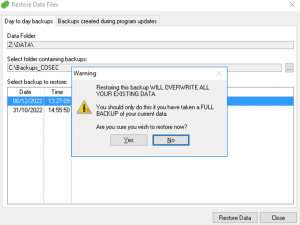
5. The restore process has been completed, click OK to return back to the software with your restored Data.
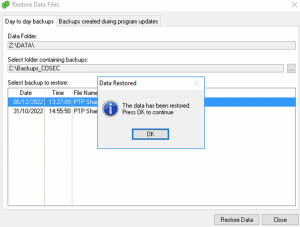
We are sorry you did not find this KB article helpful. Please use the box below to let us know how we can improve it.
