How to Restore PTP Accounts Production using SQL Server Management Studio
Article ID
ptpap-1002
Article Name
How to Restore PTP Accounts Production using SQL Server Management Studio
Created Date
17th March 2024
Product
Problem
How do i restore a PTP Accounts Production database?
Resolution
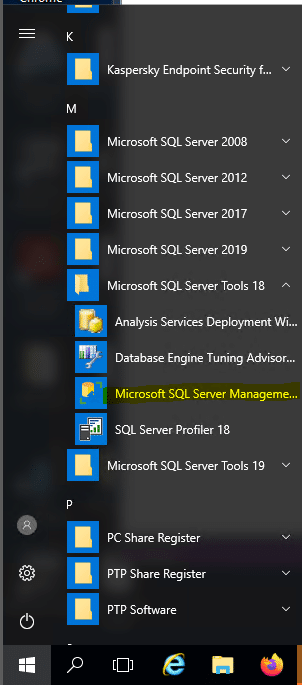
1. Click on the Windows icon and locate the application folder Microsoft SQL Server Tools. Once expanded select the program Microsoft SQL Server Management Studio.
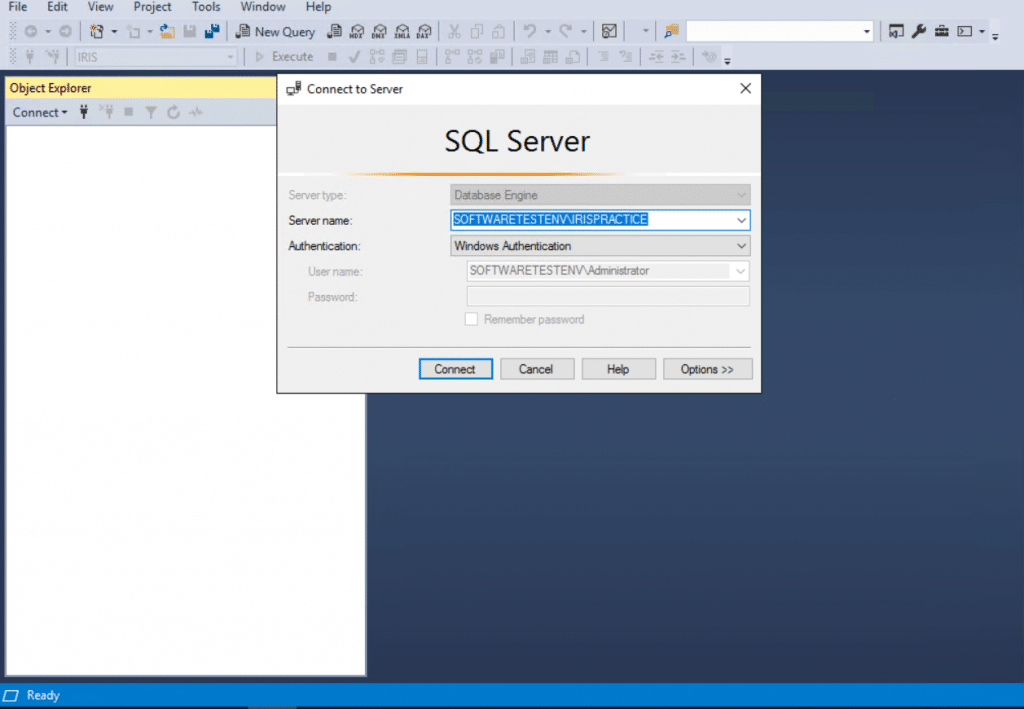
2. Click Connect to link to the IRIS SQL Instance.
- If the PTP Accounts database has been created in an ‘instance’ other than COMPUTERNAME\IRISPRACTICE (the default), that particular instance will have to be selected at this point.
- If the instance name is not known, log into PTP Accounts Production, click Help, select About and click the Details tab. This should display the instance you will need to connect to.
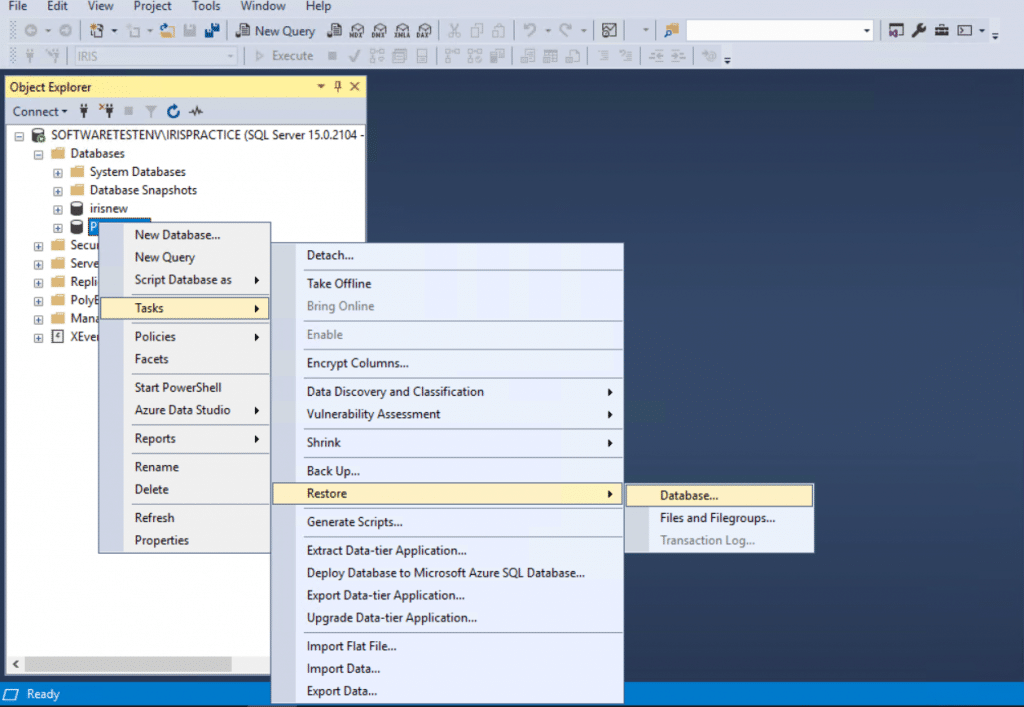
3. Click the + next to Databases to expand and show the databases available. Right-click on the appropriate database (normally PTPACCTS) and click Tasks, Restore and then Database.
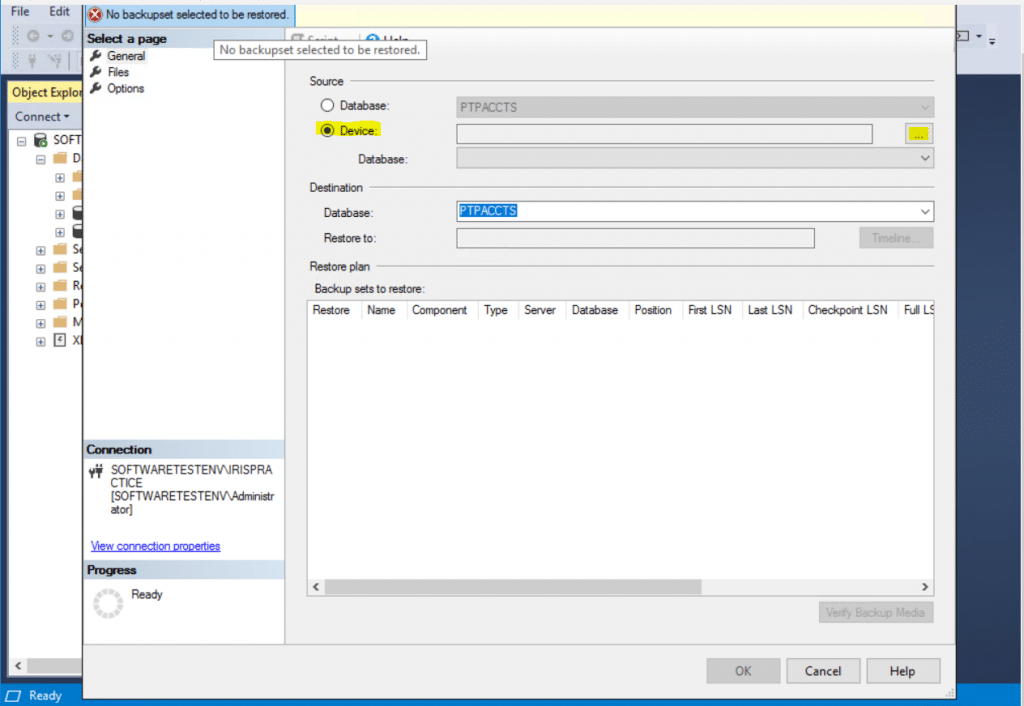
4. Click From Device and then click … to display the Specify Backup window.
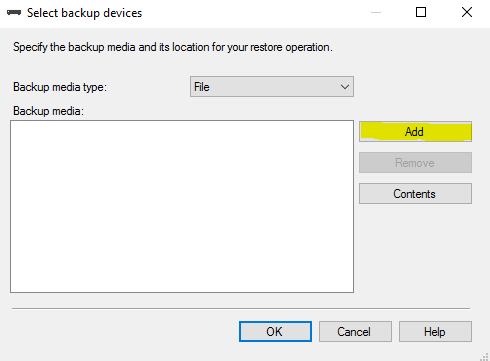
5. Click Add
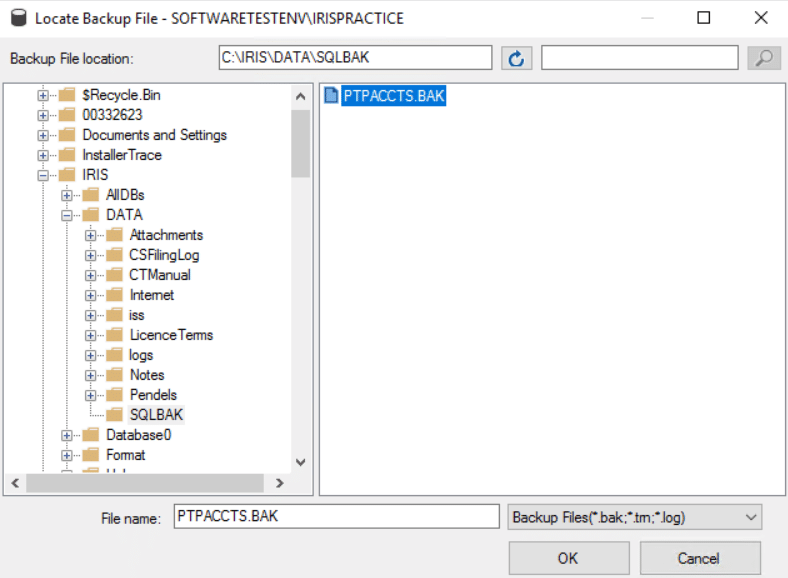
6. Browse to the IRIS backup file and click OK.
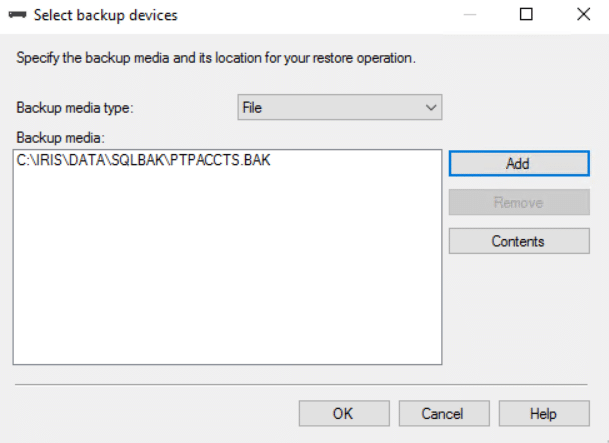
7. Click OK again.
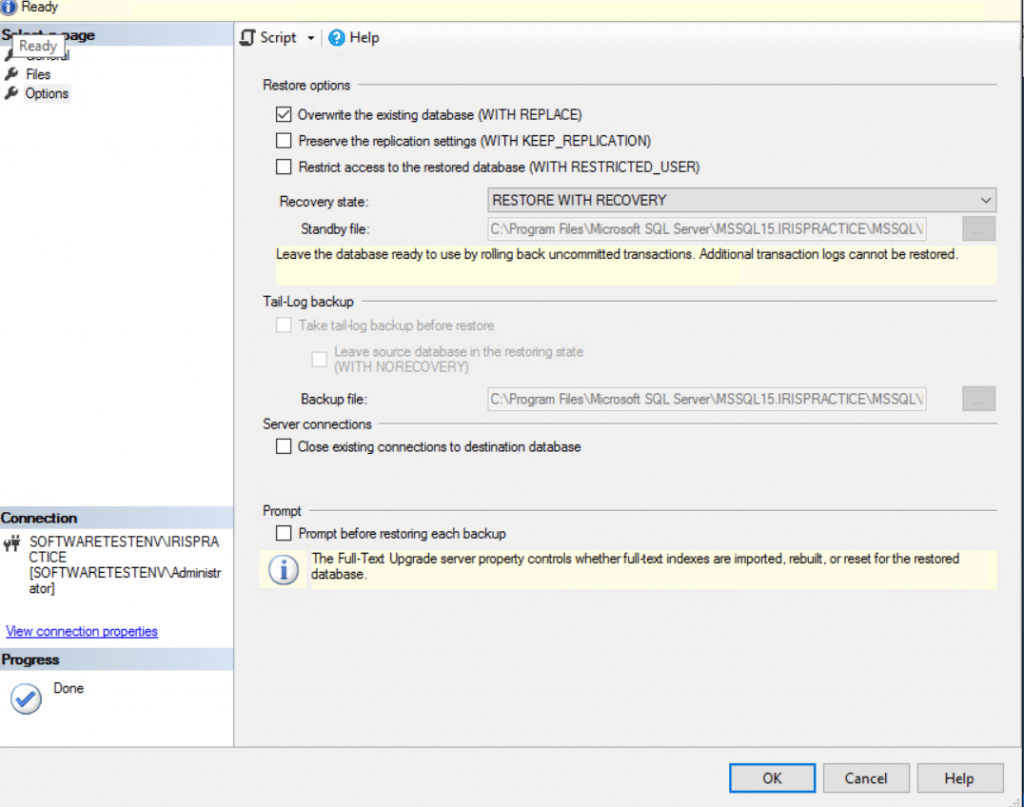
8. On the left-hand side of the restore database screen, select Options. Below Restore options, select Overwrite the existing database, then return to General.
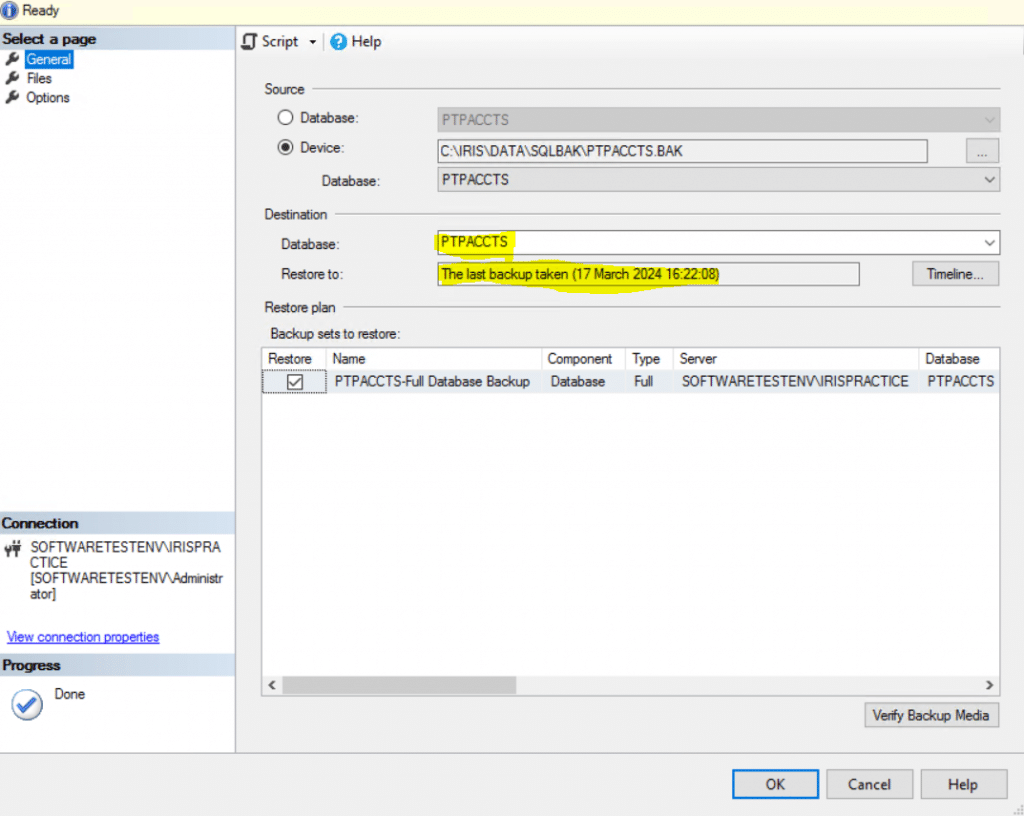
9. Check your destination is the IRIS database and the details of the backup is the date/time that you want to restore to. Once confirmed, click Ok to start the restore process.
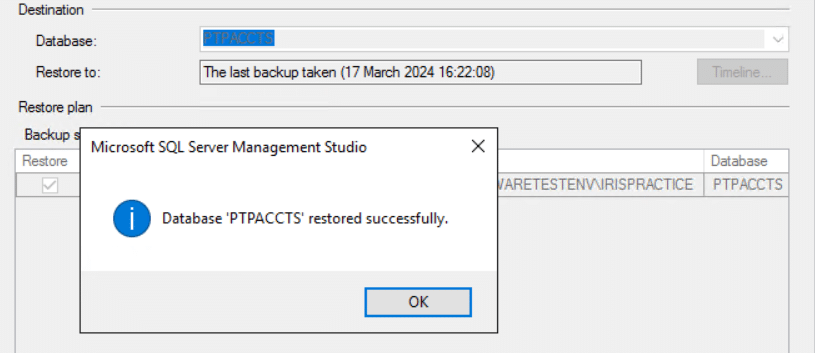
10. Your IRIS database has been restored. Please click here to recreate your IRIS logins.
We are sorry you did not find this KB article helpful. Please use the box below to let us know how we can improve it.
